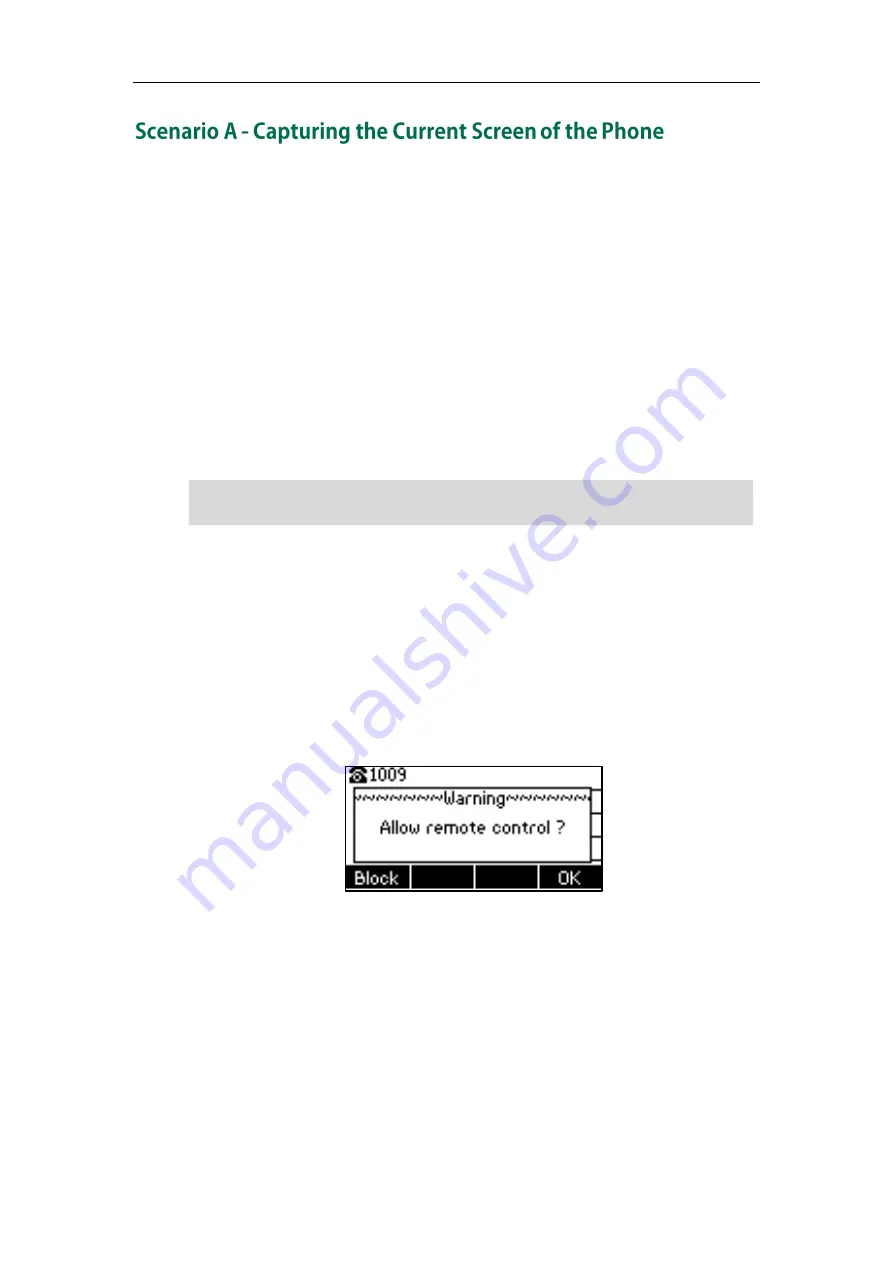
Administrator’s Guide for SIP-T2 Series/T19(P) E2/T4 Series/CP860 IP Phones
562
You can capture the screen display of the IP phone using the action URI. IP phones
support handling an HTTP or HTTPS GET request. The URI format is
http(s)://<phoneIPAddress>/screencapture. The captured picture can be saved as a
BMP or JPEG file.
You can also use the URI “http(s)://<phoneIPAddress>/screencapture/download” to
capture the screen display first, and then download the image (which is saved as a JPG
file and named with the phone model and the capture time) to the local system. Before
capturing the phone’s current screen, ensure that the IP address of the computer is
included in the trusted IP address for Action URI on the phone.
When you capture the screen display, the IP phone may prompt you to enter the user
name and password of the administrator if web browser does not remember the user
name and password for web user interface login.
Note
To capture the current screen of the phone:
1.
Enter request URI (e.g., http://10.3.20.8/screencapture) in the browser's address bar
and press the Enter key on the keyboard.
2.
Do one of the following:
-
If it is the first time you capture the phone’s current screen using the computer,
the browser will display “Remote control forbidden”, and the LCD screen will
prompt the message “Allow remote control?”.
Press the OK soft key on the phone to allow remote control. The phone will
return to the previous screen.
Refresh the web page.
IP phones also support capturing the screen display using the old URI
“
http://<phoneIPAddress>/servlet?command=screenshot
”.
Summary of Contents for Yealink SIP-T42G
Page 1: ......
Page 12: ...Administrator s Guide for SIP T2 Series T19 P E2 T4 Series CP860 IP Phones xii ...
Page 20: ...Administrator s Guide for SIP T2 Series T19 P E2 T4 Series CP860 IP Phones xx ...
Page 41: ...Getting Started 21 For SIP T46G Desk Mount Method Wall Mount Method Optional ...
Page 43: ...Getting Started 23 For SIP T29G T27P Desk Mount Method Wall Mount Method Optional ...
Page 45: ...Getting Started 25 For SIP T21 P E2 Desk Mount Method Wall Mount Method Optional ...
Page 678: ...Administrator s Guide for SIP T2 Series T19 P E2 T4 Series CP860 IP Phones 658 ...






























