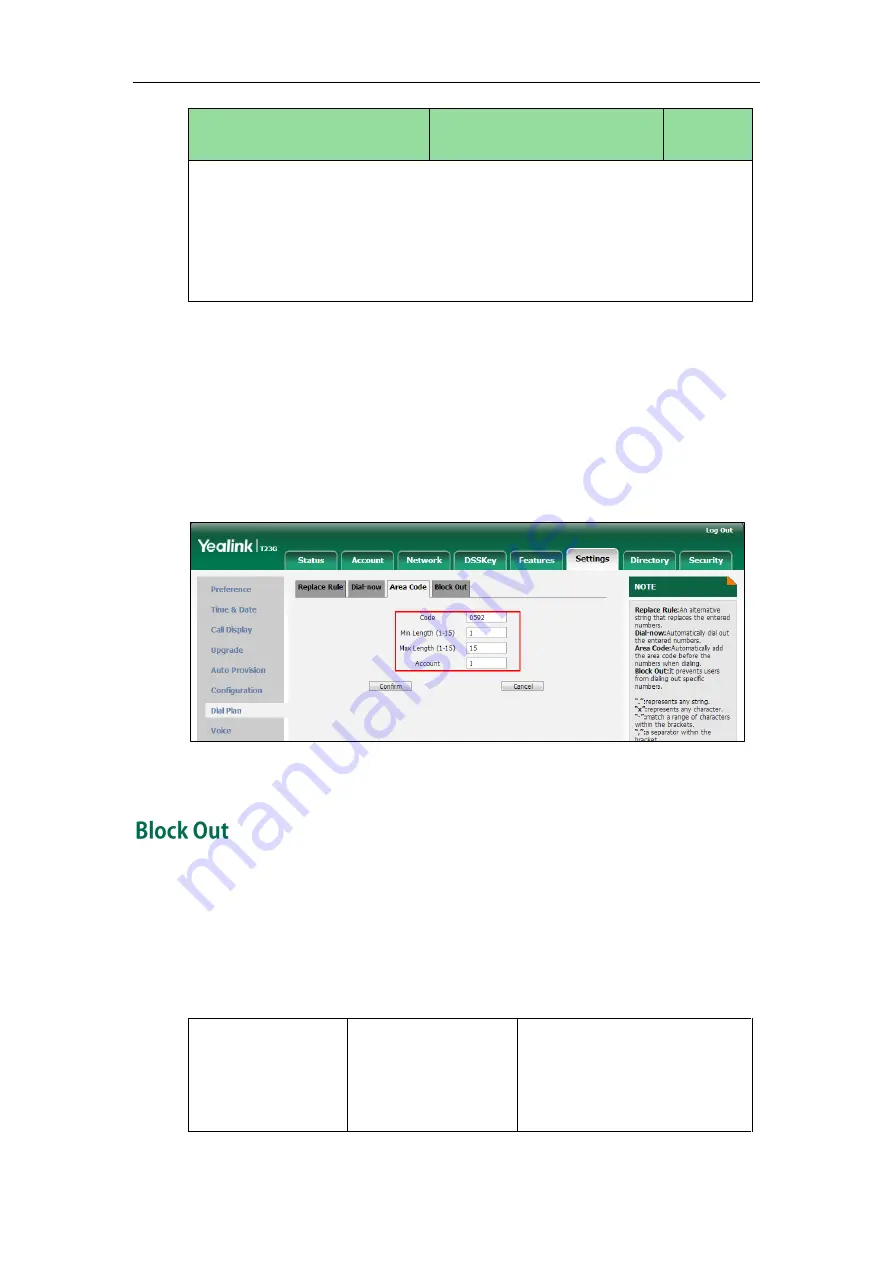
Administrator’s Guide for SIP-T2 Series/T19(P) E2/T4 Series/CP860 IP Phones
208
Parameters
Permitted Values
Default
and CP860 IP phones.
Web User Interface:
Settings->Dial Plan->Area Code->Account
Phone User Interface:
None
To configure an area code rule via web user interface:
1.
Click on Settings->Dial Plan->Area Code.
2.
Enter the desired values in the Code, Min Length (1-15) and Max Length (1-15)
fields.
3.
Enter the desired line ID in the Account field or leave it blank.
If you leave this field blank or enter 0, the area code rule will apply to all accounts
on the IP phone.
4.
Click Confirm to accept the change.
Block out rule prevents users from dialing out specific numbers. When entered numbers
match the predefined block out rule, the LCD screen prompts “Forbidden Number”. IP
phones support up to 10 block out rules.
Procedure
Block out rule can be created using the configuration files or locally.
Configuration File
<y0000000000xx>.cfg
Create the block out rule for the
IP phone.
Parameters:
dialplan.block_out.number.X
Summary of Contents for Yealink SIP-T42G
Page 1: ......
Page 12: ...Administrator s Guide for SIP T2 Series T19 P E2 T4 Series CP860 IP Phones xii ...
Page 20: ...Administrator s Guide for SIP T2 Series T19 P E2 T4 Series CP860 IP Phones xx ...
Page 41: ...Getting Started 21 For SIP T46G Desk Mount Method Wall Mount Method Optional ...
Page 43: ...Getting Started 23 For SIP T29G T27P Desk Mount Method Wall Mount Method Optional ...
Page 45: ...Getting Started 25 For SIP T21 P E2 Desk Mount Method Wall Mount Method Optional ...
Page 678: ...Administrator s Guide for SIP T2 Series T19 P E2 T4 Series CP860 IP Phones 658 ...






























