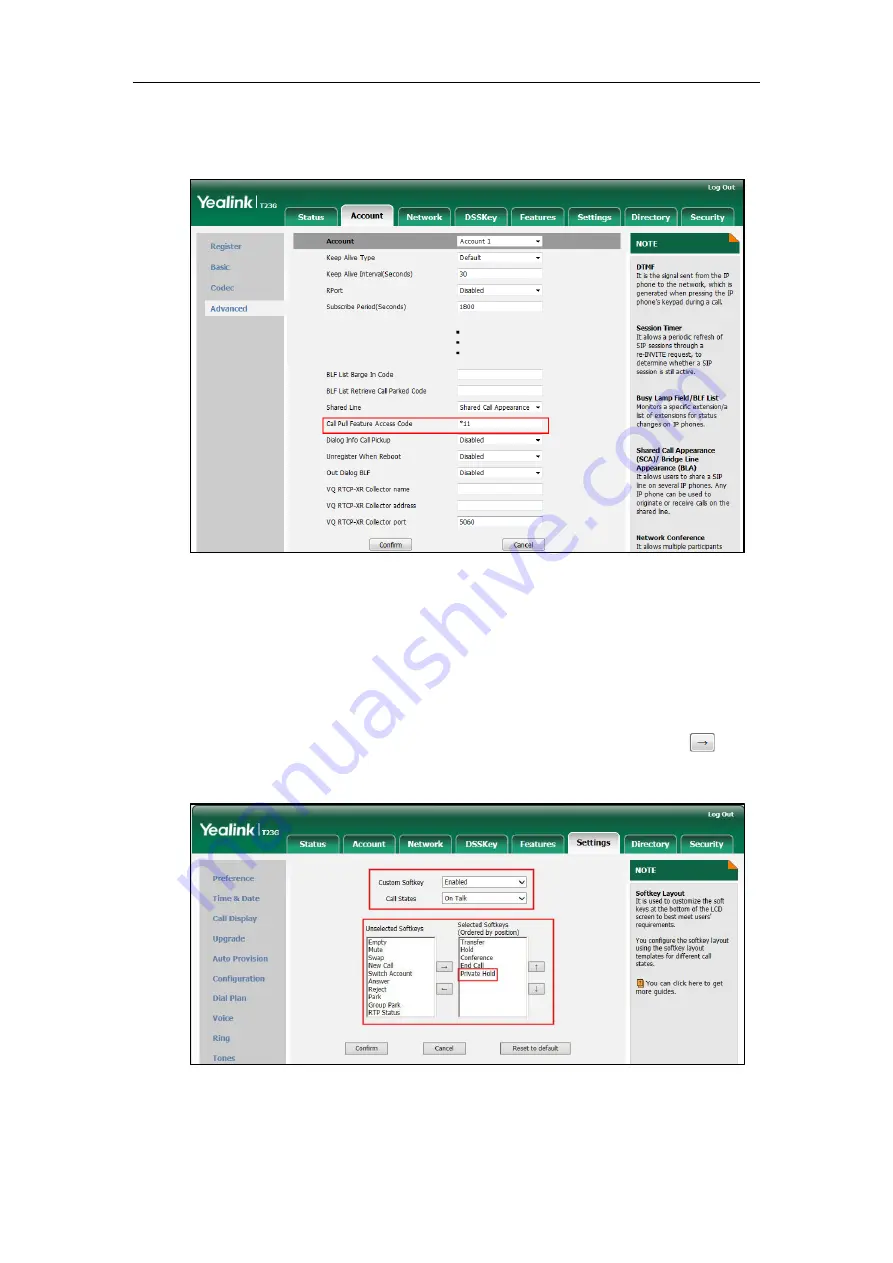
Administrator’s Guide for SIP-T2 Series/T19(P) E2/T4 Series/CP860 IP Phones
486
3.
Enter the call pull feature access code (e.g., *11) in the Call Pull Feature Access
Code field.
4.
Click Confirm to accept the change.
To configure the private hold soft key via web user interface:
1.
Click on Settings->Softkey Layout.
2.
Select Enabled from the pull-down list of Custom Softkey.
3.
Select On Talk from the pull-down list of Call States.
4.
Select Private Hold from the Unselected Softkeys column and then click .
The Private Hold appears in the Selected Softkeys (Ordered by position) column.
5.
Click Confirm to accept the change.
Summary of Contents for Yealink SIP-T42G
Page 1: ......
Page 12: ...Administrator s Guide for SIP T2 Series T19 P E2 T4 Series CP860 IP Phones xii ...
Page 20: ...Administrator s Guide for SIP T2 Series T19 P E2 T4 Series CP860 IP Phones xx ...
Page 41: ...Getting Started 21 For SIP T46G Desk Mount Method Wall Mount Method Optional ...
Page 43: ...Getting Started 23 For SIP T29G T27P Desk Mount Method Wall Mount Method Optional ...
Page 45: ...Getting Started 25 For SIP T21 P E2 Desk Mount Method Wall Mount Method Optional ...
Page 678: ...Administrator s Guide for SIP T2 Series T19 P E2 T4 Series CP860 IP Phones 658 ...






























