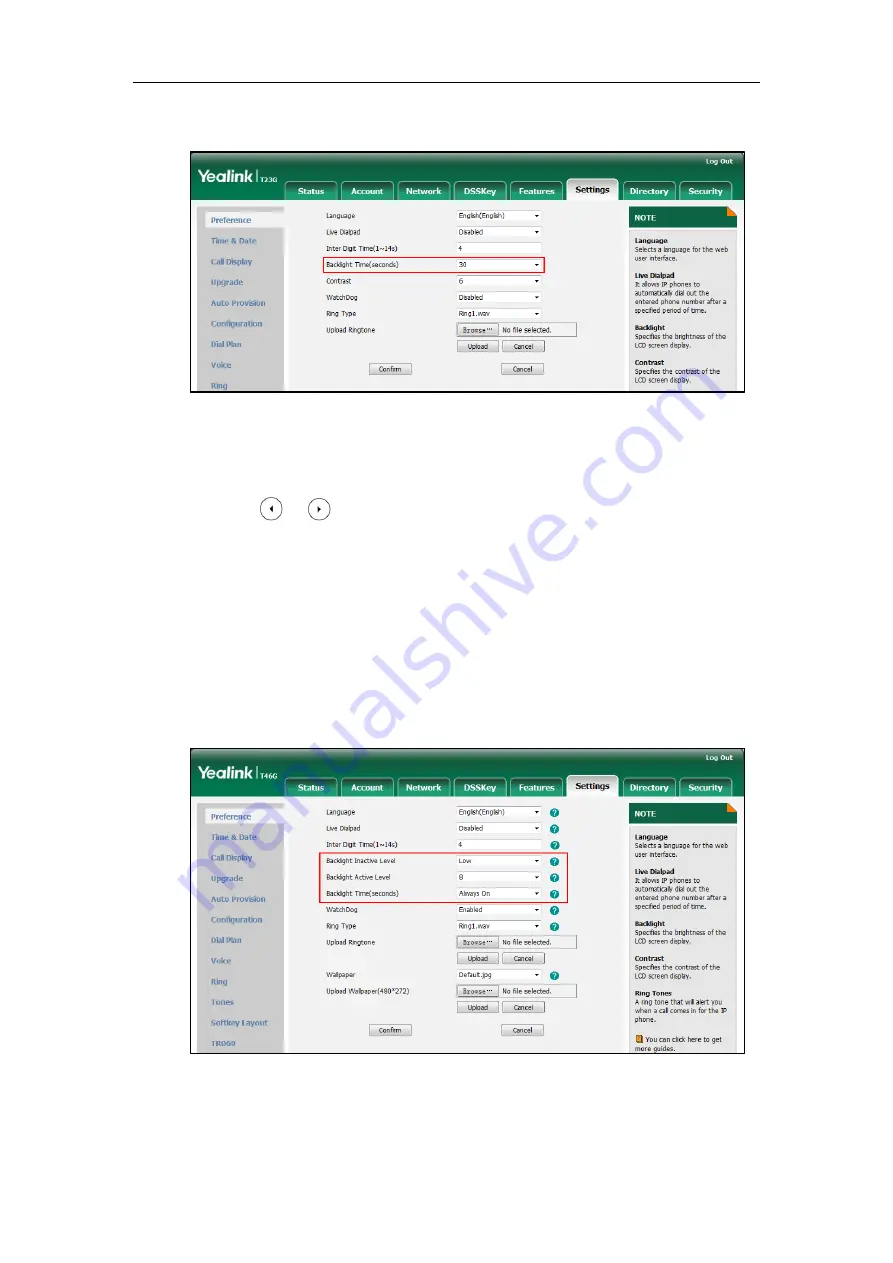
Configuring Basic Features
113
2.
Select the desired value from the pull-down list of Backlight Time(seconds).
3.
Click Confirm to accept the change.
To configure backlight via phone user interface (take SIP-T23G IP phones for example):
1.
Press Menu->Settings->Basic Settings->Display->Backlight.
2.
Press or , or the Switch soft key to select the desired value from the
Backlight Time field.
3.
Press the Save soft key to accept the change.
To configure the backlight via web user interface (take SIP-T46G IP phones for example):
1.
Click on Settings->Preference.
2.
Select the desired value from the pull-down list of Backlight Inactive Level.
3.
Select the desired value from the pull-down list of Backlight Active Level.
4.
Select the desired value from the pull-down list of Backlight Time(seconds).
5.
Click Confirm to accept the change.
Summary of Contents for Yealink SIP-T42G
Page 1: ......
Page 12: ...Administrator s Guide for SIP T2 Series T19 P E2 T4 Series CP860 IP Phones xii ...
Page 20: ...Administrator s Guide for SIP T2 Series T19 P E2 T4 Series CP860 IP Phones xx ...
Page 41: ...Getting Started 21 For SIP T46G Desk Mount Method Wall Mount Method Optional ...
Page 43: ...Getting Started 23 For SIP T29G T27P Desk Mount Method Wall Mount Method Optional ...
Page 45: ...Getting Started 25 For SIP T21 P E2 Desk Mount Method Wall Mount Method Optional ...
Page 678: ...Administrator s Guide for SIP T2 Series T19 P E2 T4 Series CP860 IP Phones 658 ...






























