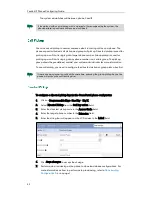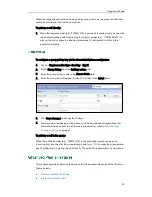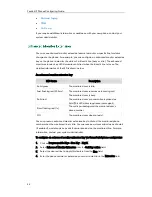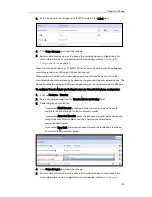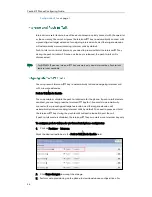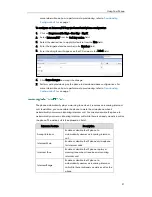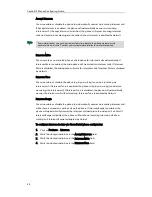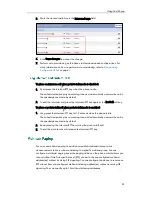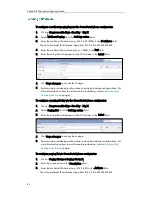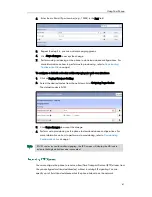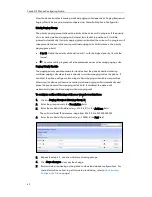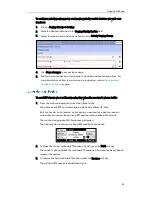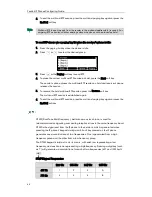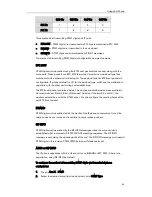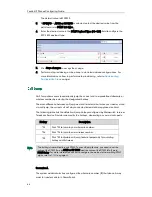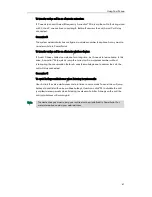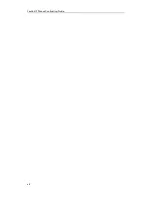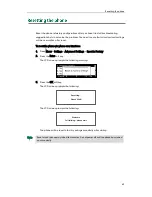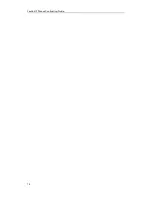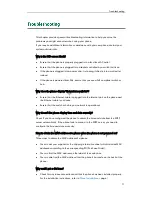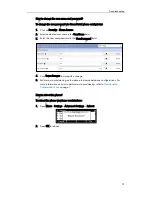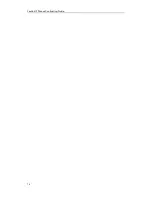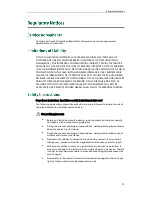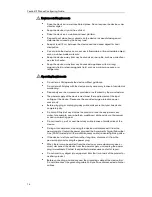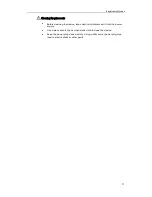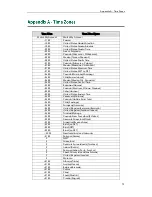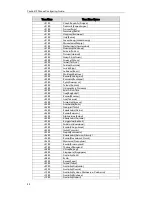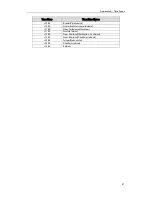Yealink IP Phones Configuring Guide
66
The default value is RFC2833.
3.
If SIP INFO or AUTO or SIP INFO is selected, select the desired value from the
pull-down list of DTMF Info Type.
4.
Enter the desired value in the DTMF Payload Type (96~127) field to configure the
RFC 2833 payload type.
5.
Click Save changes to accept the change.
6.
Perform auto provisioning on the phone to download above configurations. For
more information on how to perform auto provisioning, refer to
Downloading
Configuration Files
on page
7
.
Call Jump allows users to seamlessly jump the current call to a predefined alternate or
wireless number by entering the designated hotkey.
The main difference between call jump and call transfer is that when you transfer a call
via call jump, the current call will stay connected instead of being placed on hold.
The following table lists the default call jump hotkeys configured by Metaswitch. Internet
Telephony Service Provider can modify the hotkeys, depending on your actual needs.
Hotkey
Description
*95
Dial *95 to jump to your alternate number.
*96
Dial *96 to jump to your wireless number.
*90
Dial *90 to disable call jump feature temporarily for avoiding
hotkey conflict issues.
Note
Scenarios A:
The system administrator has configured the alternate number (B) that phone A may
want to transfer calls to in CommPortal.
The hotkey is transmitted through DTMF. To use call jump feature, you need to set the
value of the DTMF Type to AUTO or SIP INFO and the value of the DTMF Info Type to
DTMF-Relay. For more information on how to configure the method of transmitting DTMF
digits, refer to
DTMF
on page
64
.
Summary of Contents for Yealink SIP-T41P
Page 1: ......
Page 6: ...Yealink IP Phones Configuring Guide vi...
Page 11: ...Getting Started 3 2 Press or to scroll through the list and view the specific information...
Page 12: ...Yealink IP Phones Configuring Guide 4...
Page 50: ...Yealink IP Phones Configuring Guide 42...
Page 76: ...Yealink IP Phones Configuring Guide 68...
Page 78: ...Yealink IP Phones Configuring Guide 70...
Page 82: ...Yealink IP Phones Configuring Guide 74...
Page 86: ...Yealink IP Phones Configuring Guide 78...