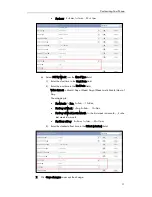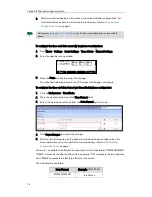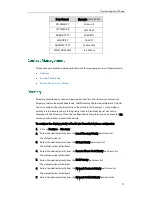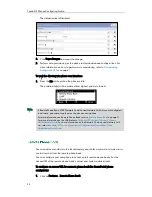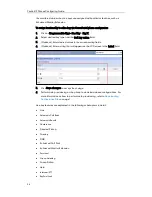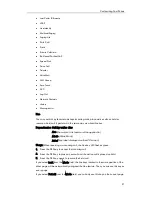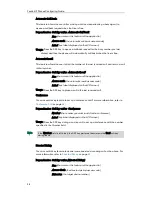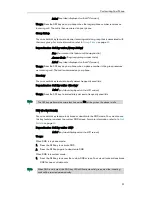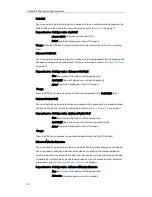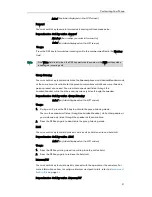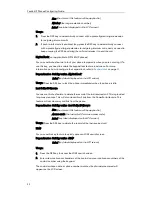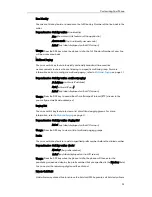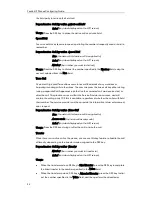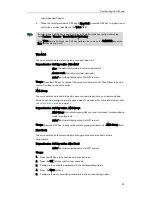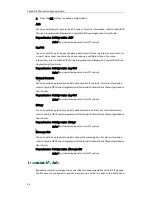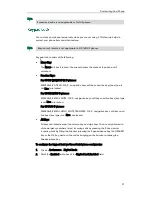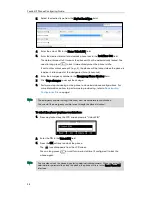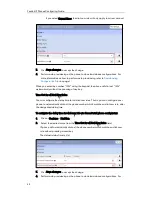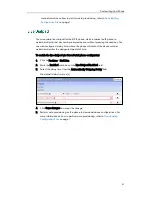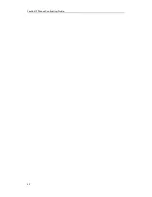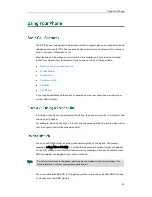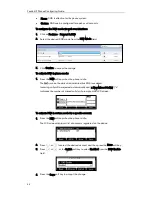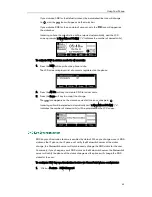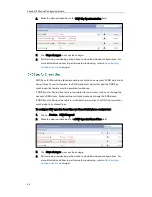Customizing Your Phone
31
Label (key label displayed on the LCD screen)
Forward
You can use this key feature to forward an incoming call to someone else.
Dependencies:
Soft key action (forward)
Number (the number you want to forward to)
Label (key label displayed on the LCD screen)
Usage:
Press the DSS key to forward an incoming call to the number specified in the Number
field.
Note
Group Listening
You can use this key feature to activate the Speakerphone and Handset/Headset mode
at the same time. It is suitable for the group conversations which have more than one
person present at one end. You are able to speak and listen through the
handset/headset, while the others nearby can only listen through the speaker.
Dependencies:
Soft key action (Group Listening)
Label (key label displayed on the LCD screen)
Usage:
1.
During a call, press the DSS key to activate the group listening mode.
You can then speak and listen through the handset/headset, while other people at
your side can only listen through the speaker at the same time.
2.
Press the DSS key again to deactivate the group listening mode.
Hold
You can use this key feature to place an active call on hold or retrieve a held call.
Dependencies:
Soft key action (Hold)
Label (key label displayed on the LCD screen)
Usage:
1.
Press the DSS key during an active call to place the call on hold.
2.
Press the DSS key again to retrieve the held call.
Intercom/PTT
You can use this key feature to quickly connect with the operator or the secretary. For
more information on how to configure intercom and push-to-talk, refer to
Intercom and
Push-to-Talk
on page
56
.
Dependencies:
Soft key action (Intercom/PTT)
If the Value field is left blank, the DSS key performs the same as the FWD soft key when
receiving an incoming call.
Summary of Contents for Yealink SIP-T41P
Page 1: ......
Page 6: ...Yealink IP Phones Configuring Guide vi...
Page 11: ...Getting Started 3 2 Press or to scroll through the list and view the specific information...
Page 12: ...Yealink IP Phones Configuring Guide 4...
Page 50: ...Yealink IP Phones Configuring Guide 42...
Page 76: ...Yealink IP Phones Configuring Guide 68...
Page 78: ...Yealink IP Phones Configuring Guide 70...
Page 82: ...Yealink IP Phones Configuring Guide 74...
Page 86: ...Yealink IP Phones Configuring Guide 78...