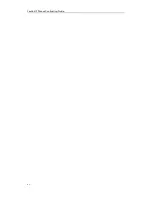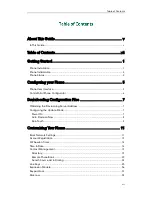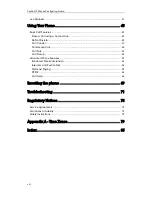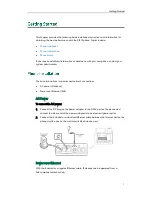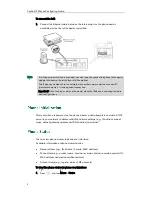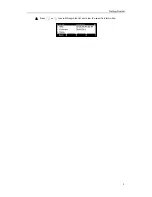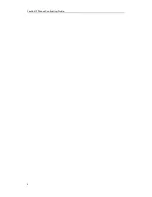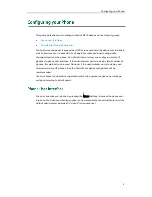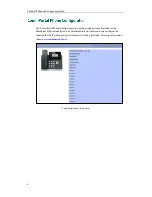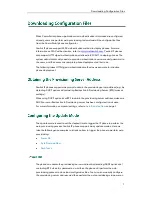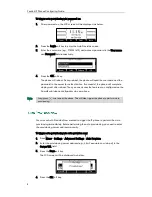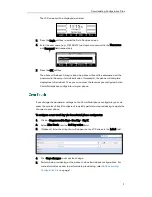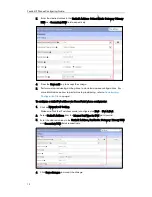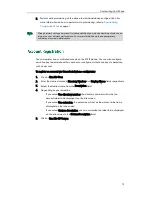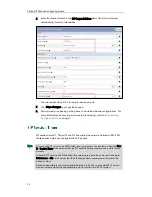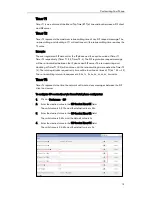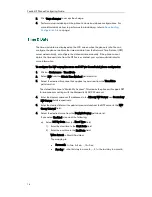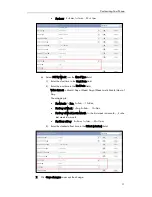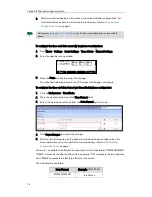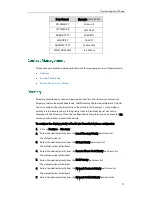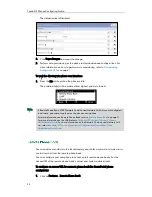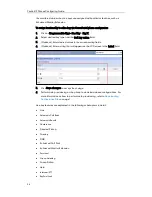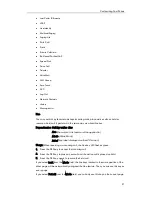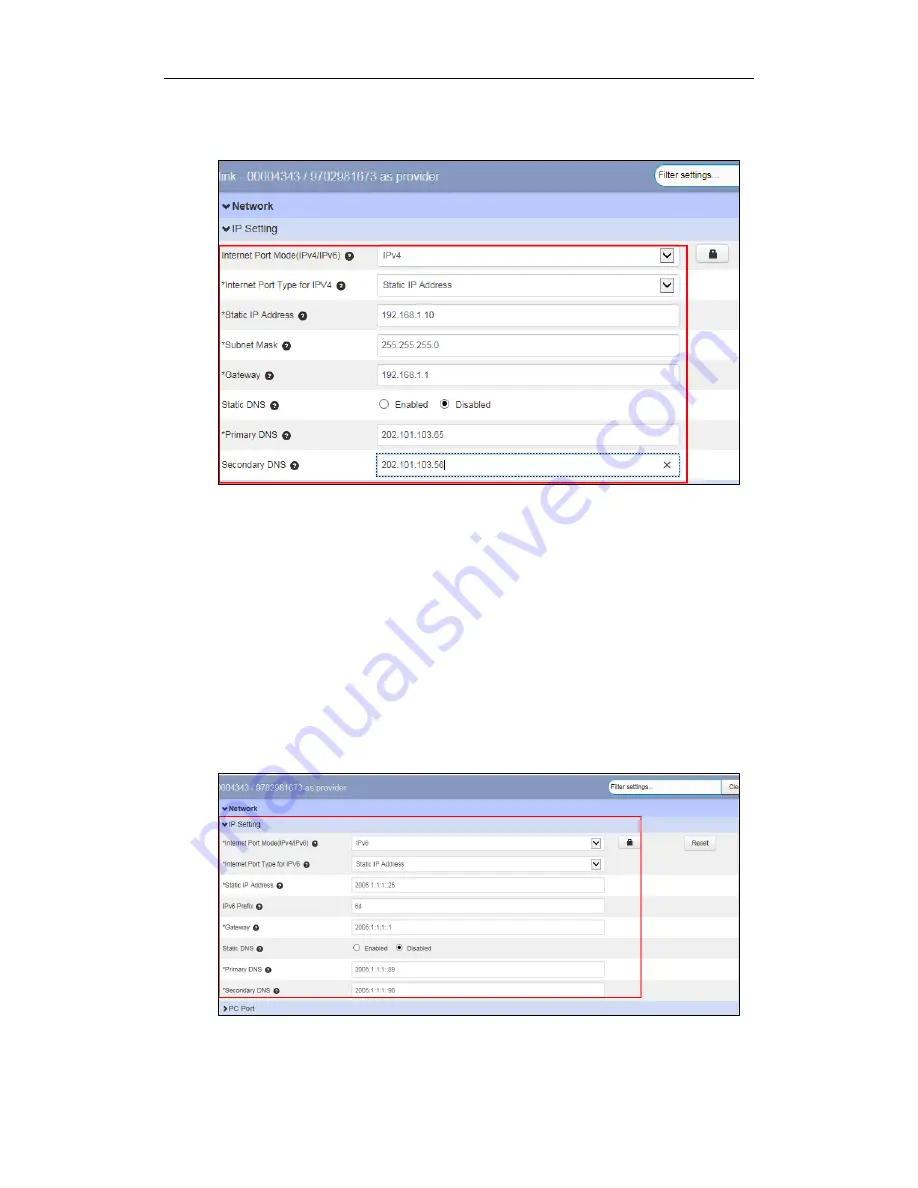
Yealink IP Phones Configuring Guide
12
3.
Enter the desired values in the Static IP Address, Subnet Mask, Gateway, Primary
DNS and Secondary DNS fields respectively.
4.
Press the Save soft key to accept the change.
5.
Perform auto provisioning on the phone to download above configurations. For
more information on how to perform auto provisioning, refer to
Downloading
Configuration Files
on page
7
.
To configure a static IPv6 address via CommPortal phone configurator:
1.
Click on Network >IP Setting.
Make sure that the IP address mode is configured as IPv6 or IPv4 & IPv6.
2.
Select Static IP Address from the Internet Port Type for IPV6 pull-down list.
3.
Enter the desired values in the Static IP Address, IPv6 Prefix, Gateway, Primary DNS
and Secondary DNS fields respectively.
4.
Click Save changes to accept the change.
Summary of Contents for Yealink SIP-T41P
Page 1: ......
Page 6: ...Yealink IP Phones Configuring Guide vi...
Page 11: ...Getting Started 3 2 Press or to scroll through the list and view the specific information...
Page 12: ...Yealink IP Phones Configuring Guide 4...
Page 50: ...Yealink IP Phones Configuring Guide 42...
Page 76: ...Yealink IP Phones Configuring Guide 68...
Page 78: ...Yealink IP Phones Configuring Guide 70...
Page 82: ...Yealink IP Phones Configuring Guide 74...
Page 86: ...Yealink IP Phones Configuring Guide 78...