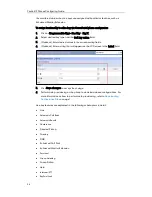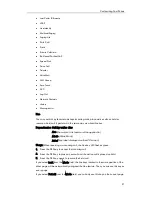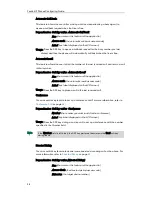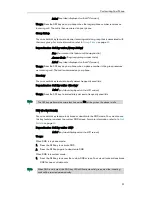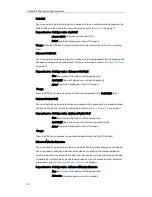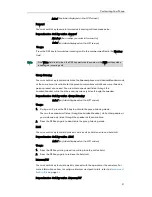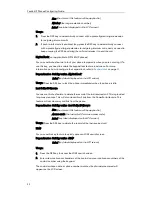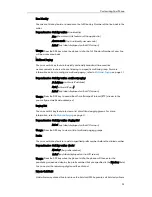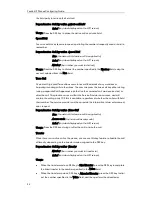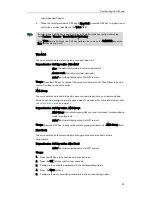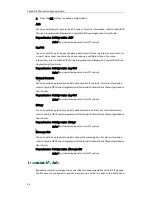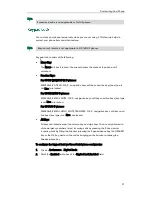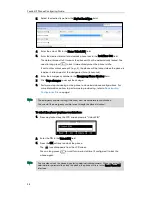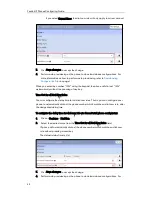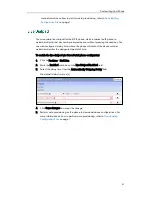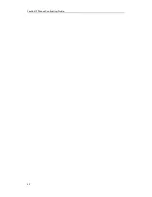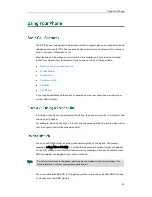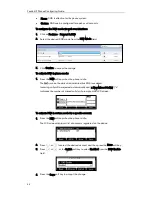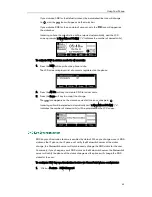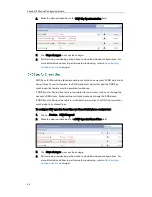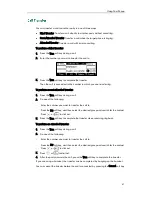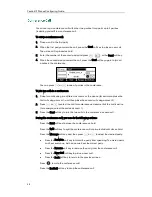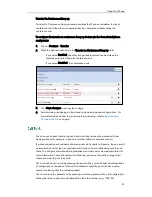Customizing Your Phone
35
semi-attended transfer.
When the transfer mode on DSS key is New Call, press the DSS key to place a new
call to the number specified in the Value field.
Note
VoiceMail
You can use this key feature to quickly connect voice mail.
Dependencies:
Soft key action (VoiceMail)
Line (the account this feature will be applied to)
Access code (the voice mail access code)
Label (key label displayed on the LCD screen)
Usage: Press the DSS key to dial out the voice mail access code. Then follow the voice
prompt to listen to the voice mails.
XML Group
You can use this key feature to quickly access a remote group in your remote phone
book. You should configure remote phone book in advance. For more information, refer
to
Remote Phone Book
on page
20
.
Dependencies:
Soft key action (XML Group)
XML Group (the remote group URL you want to access if remote phone
book is configured)
Label (key label displayed on the LCD screen)
Usage: Press the DSS key to access the remote group specified in the XML Group field.
Zero Touch
You can use this key feature to quickly configure auto provision and network
parameters.
Dependencies:
Soft key action (Zero Touch)
Label (key label displayed on the LCD screen)
Usage:
1.
Press the DSS key to access the zero touch screen.
2.
Press the OK soft key within a few seconds.
3.
Configure the network parameters in the corresponding fields.
4.
Press the Next soft key.
5.
Configure the auto provision parameters in the corresponding fields.
Transfer mode via DSS key is configurable via CommPortal phone configurator at the
path Features->Transfer->Transfer Mode Via Dsskey.
If the Value field is left blank, the DSS key performs the same as the TRANSFER key or the
Tran soft key during a call.
Summary of Contents for Yealink SIP-T41P
Page 1: ......
Page 6: ...Yealink IP Phones Configuring Guide vi...
Page 11: ...Getting Started 3 2 Press or to scroll through the list and view the specific information...
Page 12: ...Yealink IP Phones Configuring Guide 4...
Page 50: ...Yealink IP Phones Configuring Guide 42...
Page 76: ...Yealink IP Phones Configuring Guide 68...
Page 78: ...Yealink IP Phones Configuring Guide 70...
Page 82: ...Yealink IP Phones Configuring Guide 74...
Page 86: ...Yealink IP Phones Configuring Guide 78...