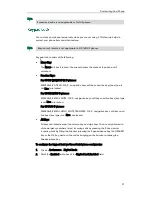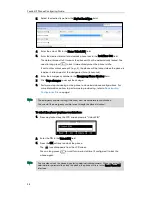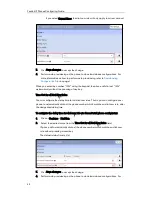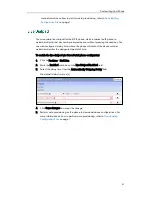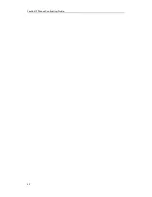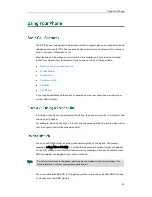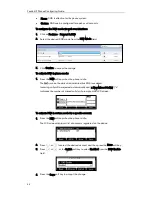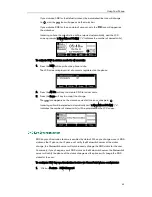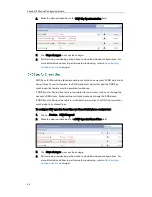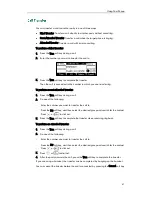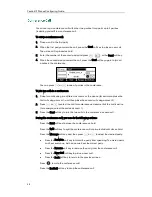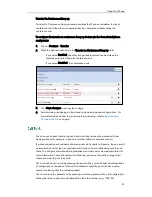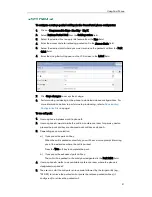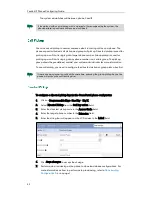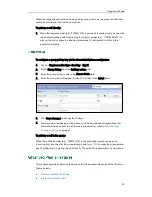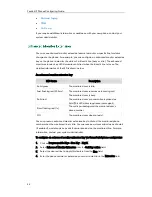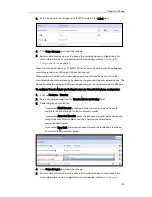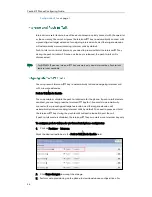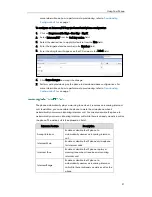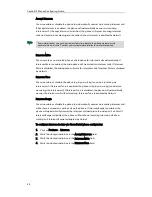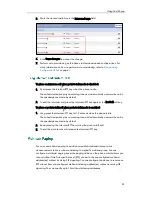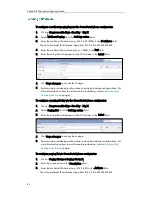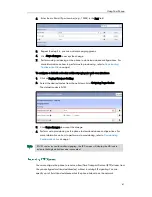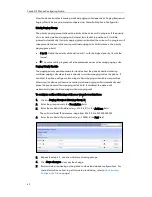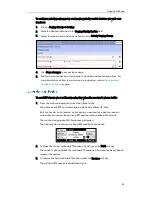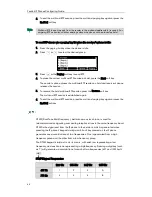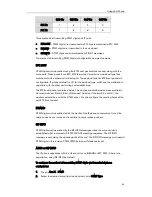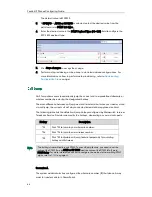Using Your Phone
51
To configure a retrieve parked call key via the CommPortal phone configurator:
1.
Click on Programmable Keys - Line Key->Key X.
2.
Select Retrieve Parked Call from the Soft key action field.
3.
Select the desired line to apply this feature from the Line field.
4.
Enter the access code for retrieving parked call in the Access Code field.
5.
Select the desired orbit where you want to retrieve the parked call from the Park
Orbit field.
6.
Enter the string that will appear on the LCD screen in the Label field.
7.
Click Save changes to accept the change.
8.
Perform auto provisioning on the phone to download above configurations. For
more information on how to perform auto provisioning, refer to
Downloading
Configuration Files
on page
7
.
To use call park:
1.
User on phone A places a call to phone B.
2.
User on phone A wants to take the call in a conference room for privacy, and so
presses the park call key or enhanced park call key on phone A.
3.
Depending on your selection:
a)
If you press the park call key:
When the call is parked successfully, you will hear a voice prompt informing
you of the extension where the call is parked.
Press the Tran soft key to complete the park.
b)
If you press the enhanced park call key:
The call will be parked to the orbit you designated in the Park Orbit field.
4.
User on phone A walks to an available conference room where the phone is
designated as phone C.
5.
The user can dial the call park retrieve code followed by the target orbit (e.g.,
*302100) to retrieve the parked call or press the retrieve parked call key (if
configured) to retrieve the parked call.
Summary of Contents for Yealink SIP-T41P
Page 1: ......
Page 6: ...Yealink IP Phones Configuring Guide vi...
Page 11: ...Getting Started 3 2 Press or to scroll through the list and view the specific information...
Page 12: ...Yealink IP Phones Configuring Guide 4...
Page 50: ...Yealink IP Phones Configuring Guide 42...
Page 76: ...Yealink IP Phones Configuring Guide 68...
Page 78: ...Yealink IP Phones Configuring Guide 70...
Page 82: ...Yealink IP Phones Configuring Guide 74...
Page 86: ...Yealink IP Phones Configuring Guide 78...