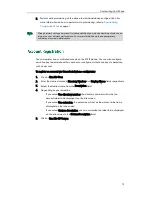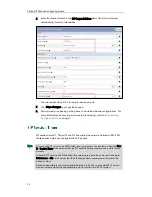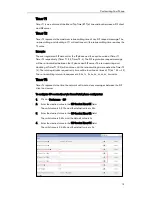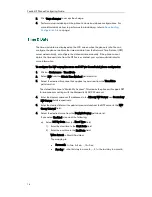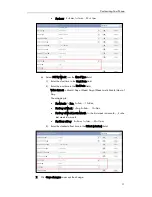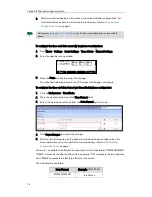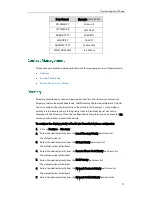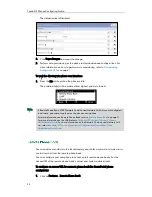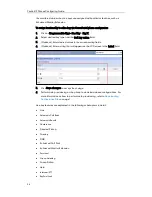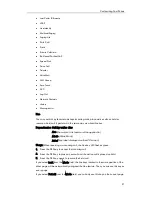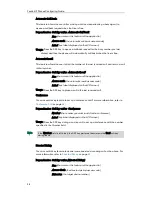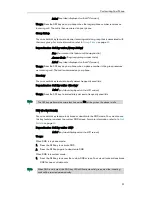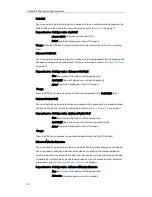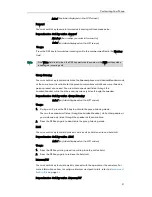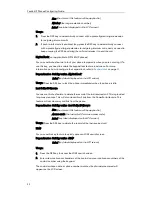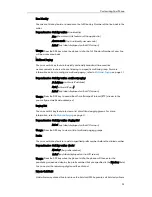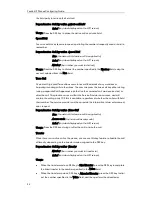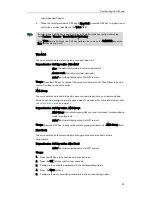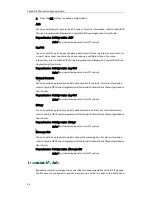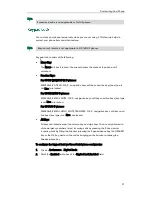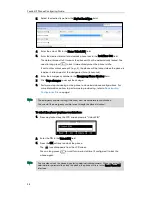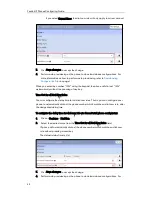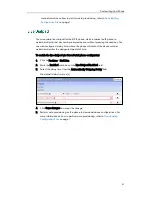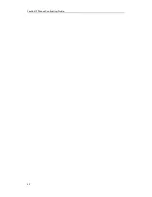Customizing Your Phone
27
Last Caller ID Erasure
LDAP
Line Identity
Multicast Paging
Paging List
Park Call
Prefix
Private Call Hold
Retrieved Parked Call
Speed Dial
Trace Call
Transfer
VoiceMail
XML Group
Zero Touch
ACD
Log Out
Network Contacts
History
Messages List
Line
You can use this key feature to accept incoming calls, place active calls on hold or
resume a held call. It performs in the same way as a hard line key.
Dependencies:
Soft key action (Line)
Line (the account this feature will be applied to)
Mode (Default/Lock)
Label (key label displayed on the LCD screen)
Usage: When receiving an incoming call, the Line key LED flashes green:
1.
Press the DSS key to accept the incoming call.
2.
Press the DSS key to place a new call and the active call is placed on hold
.
3.
Press the DSS key again to resume the held call.
If you select Lock from the Mode field, the line keys located in the same position of the
other page will be automatically assigned the Line feature. Then you can use this key on
every page.
If you select Default from the Mode field, you can only use this key on the current page.
Summary of Contents for Yealink SIP-T41P
Page 1: ......
Page 6: ...Yealink IP Phones Configuring Guide vi...
Page 11: ...Getting Started 3 2 Press or to scroll through the list and view the specific information...
Page 12: ...Yealink IP Phones Configuring Guide 4...
Page 50: ...Yealink IP Phones Configuring Guide 42...
Page 76: ...Yealink IP Phones Configuring Guide 68...
Page 78: ...Yealink IP Phones Configuring Guide 70...
Page 82: ...Yealink IP Phones Configuring Guide 74...
Page 86: ...Yealink IP Phones Configuring Guide 78...