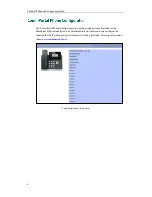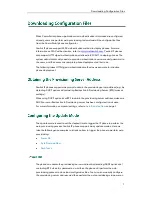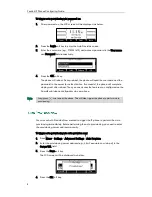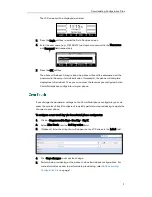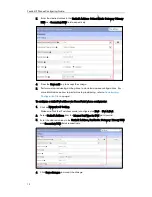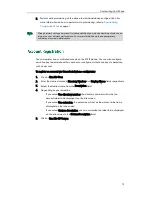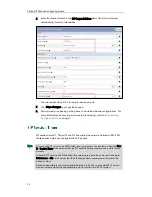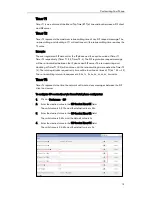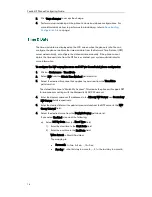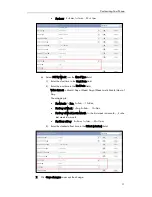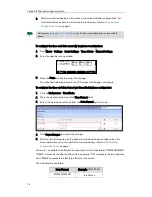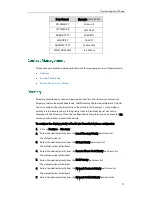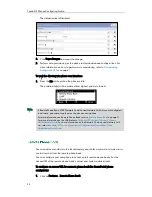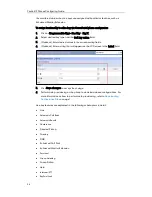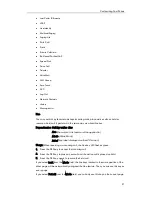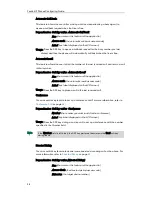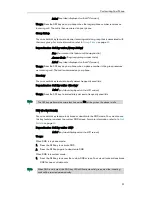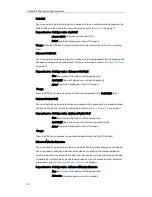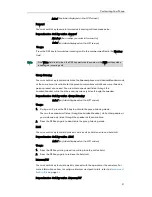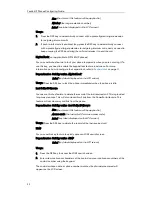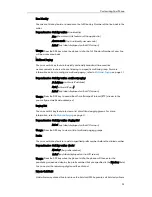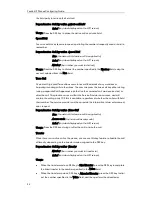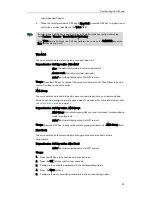Yealink IP Phones Configuring Guide
20
The default value is Disabled.
8.
Click Save changes to accept the change.
9.
Perform auto provisioning on the phone to download above configurations. For
more information on how to perform auto provisioning, refer to
Downloading
Configuration Files
on page
7
.
To view the directory via phone user interface:
1.
Press the Dir soft key when the phone is idle.
The enabled list(s) will be ordered from highest priority to lowest.
Note
You can add new contacts to the local directory, search for a contact, or simply dial a
contact number from the remote phone book.
You can configure your new phone to access up to 5 remote phone books. For the
access URL of the remote phone book, contact your system administrator.
To configure an access URL for a remote phone book the CommPortal phone
configurator:
1.
Click on Features->Remote Phone Book.
If Remote Phone Book, LDAP, Network Contacts and Network Call List are not configured
in advance, you cannot see them on the phone user interface.
For more information on Remote Phone Book, refer to
Remote Phone Book
on page
20
.
For more information on the LDAP, refer to
Yealink SIP-T2 Series T4 Series IP Phones
Administrator Guide
. For more information on the Network Contacts and Network Call
List, refer to
Yealink SIP Phones Integrated with Metaswitch CommPortal Phone
Applications User Guide.
Summary of Contents for Yealink SIP-T41P
Page 1: ......
Page 6: ...Yealink IP Phones Configuring Guide vi...
Page 11: ...Getting Started 3 2 Press or to scroll through the list and view the specific information...
Page 12: ...Yealink IP Phones Configuring Guide 4...
Page 50: ...Yealink IP Phones Configuring Guide 42...
Page 76: ...Yealink IP Phones Configuring Guide 68...
Page 78: ...Yealink IP Phones Configuring Guide 70...
Page 82: ...Yealink IP Phones Configuring Guide 74...
Page 86: ...Yealink IP Phones Configuring Guide 78...