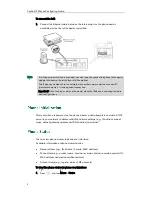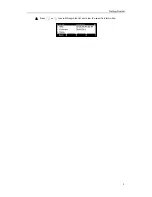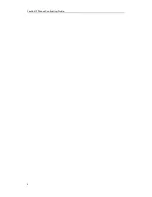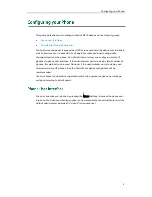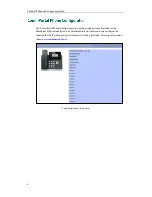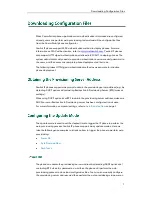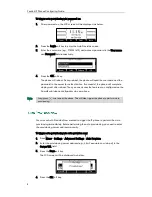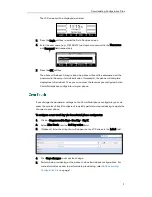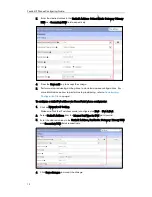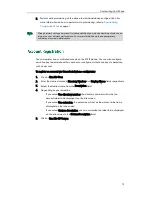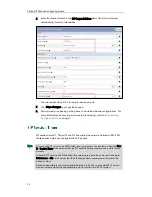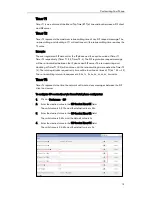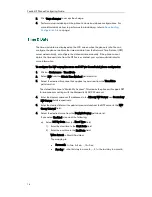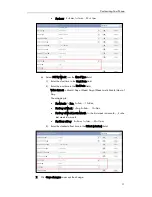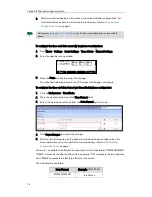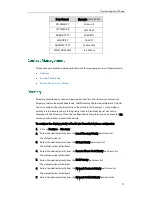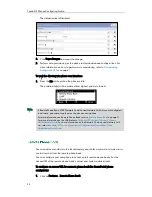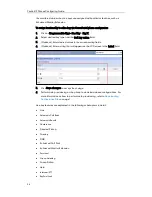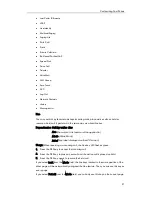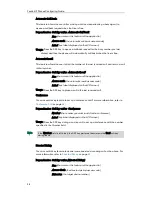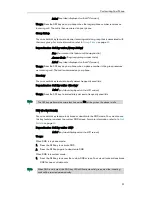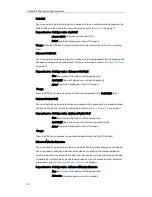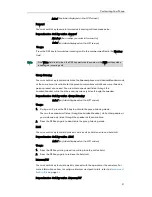Yealink IP Phones Configuring Guide
16
5.
Click Save changes to accept the change.
6.
Perform auto provisioning on the phone to download above configurations. For
more information on how to perform auto provisioning, refer to
Downloading
Configuration Files
on page
7
.
The time and date are displayed on the LCD screen when the phone is idle. You can
configure the phone to obtain the time and date from the Network Time Protocol (NTP)
server automatically, or configure the date and time manually. If the phone cannot
obtain the time and date from the NTP server, contact your system administrator for
more information.
To configure the NTP server, time zone and DST via CommPortal phone configurator:
1.
Click on Preferences->Time&Date.
2.
Select NTP from the Obtain Time Method pull-down list.
3.
Select the desired time zone that applies to your area from the Time Zone
pull-down list.
The default time zone is "Match My Account". This means the phone will support DST
& timezone sync settings with the Metaswitch EAS/CFS account.
4.
Enter the domain names or IP addresses in the Primary NTP Server and Secondary
NTP Server fields respectively.
5.
Enter the desired interval to update time and date from the NTP server in the NTP
Query Interval field.
6.
Select the desired value from the Daylight Saving pull-down list.
If you select Enabled, do one of the following:
a)
Select DST By Date from the Fixed Type field.
1)
Enter the start time in the Start Date field.
2)
Enter the end time in the End Date field.
Value format is: Month/Day/Hour.
The mapping is:
For month: 1=Jan, 2=Feb,…, 12=Dec;
For day: 1=the first day in a month,…, 31= the last day in a month;
Summary of Contents for Yealink SIP-T41P
Page 1: ......
Page 6: ...Yealink IP Phones Configuring Guide vi...
Page 11: ...Getting Started 3 2 Press or to scroll through the list and view the specific information...
Page 12: ...Yealink IP Phones Configuring Guide 4...
Page 50: ...Yealink IP Phones Configuring Guide 42...
Page 76: ...Yealink IP Phones Configuring Guide 68...
Page 78: ...Yealink IP Phones Configuring Guide 70...
Page 82: ...Yealink IP Phones Configuring Guide 74...
Page 86: ...Yealink IP Phones Configuring Guide 78...