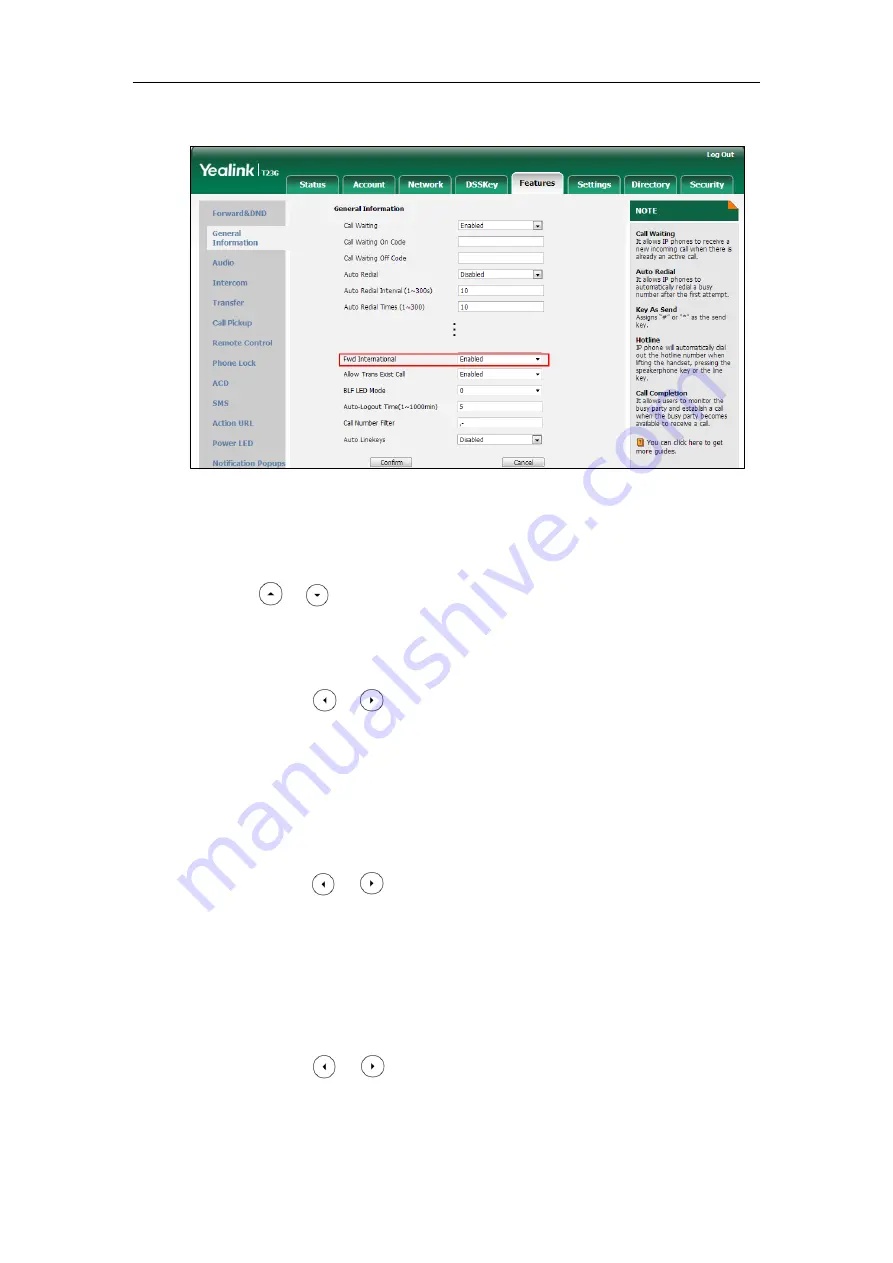
Administrator’s Guide for SIP-T2 Series/T19(P) E2/T4 Series/CP860 IP Phones
368
2.
Select the desired value from the pull-down list of Fwd International.
3.
Click Confirm to accept the change.
To configure call forward in phone mode via phone user interface:
1.
Press Menu->Features->Call Forward.
2.
Press or to select the desired forwarding type, and then press the Enter
soft key.
3.
Depending on your selection:
a)
If you select Always Forward:
1)
Press or , or the Switch soft key to select the desired value from
the Always Forward field.
2)
Enter the destination number you want to forward all incoming calls to in
the Forward to field.
3)
(Optional.) Enter the always forward on code and off code respectively in
the On Code and Off Code field.
b)
If you select Busy Forward:
1)
Press or , or the Switch soft key to select the desired value from
the Busy Forward field.
2)
Enter the destination number you want to forward all incoming calls to
when the IP phone is busy in the Forward to field.
3)
(Optional.) Enter the busy forward on code and off code respectively in
the On Code and Off Code field.
c)
If you select No Answer Forward:
1)
Press or , or the Switch soft key to select the desired value from
the No Answer Forward field.
2)
Enter the destination number you want to forward all unanswered
incoming calls to in the Forward to field.
Summary of Contents for SIP-T2 Series
Page 1: ......
Page 14: ...Administrator s Guide for SIP T2 Series T19 P E2 T4 Series CP860 IP Phones xiv...
Page 45: ...Getting Started 23 For SIP T42G T41P T40P Desk Mount Method Wall Mount Method Optional...
Page 47: ...Getting Started 25 For SIP T23P T23G Desk Mount Method Wall Mount Method Optional...
Page 122: ...Administrator s Guide for SIP T2 Series T19 P E2 T4 Series CP860 IP Phones 100...
Page 504: ...Administrator s Guide for SIP T2 Series T19 P E2 T4 Series CP860 IP Phones 482...
Page 758: ...Administrator s Guide for SIP T2 Series T19 P E2 T4 Series CP860 IP Phones 736...
Page 1005: ...Appendix 983...
















































