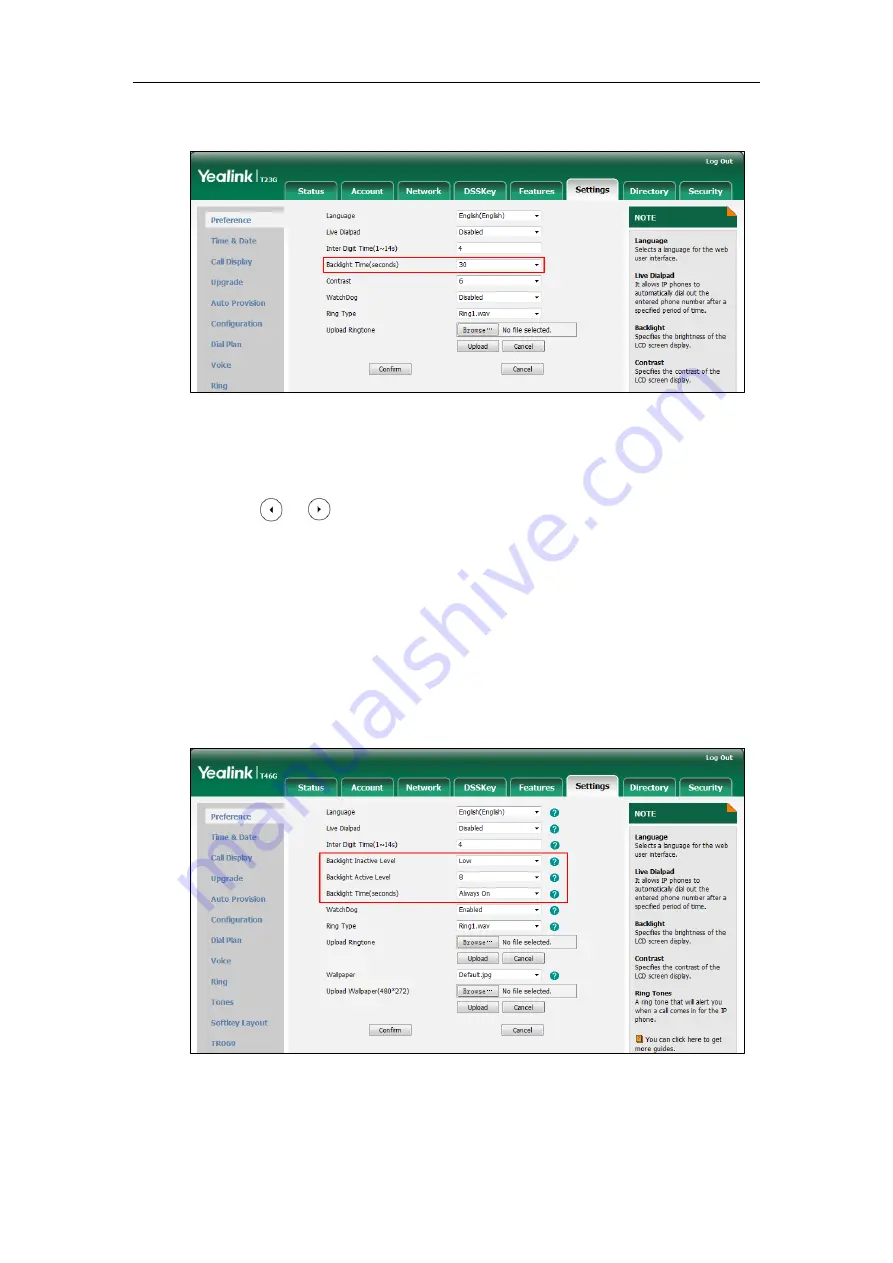
Configuring Basic Features
127
2.
Select the desired value from the pull-down list of Backlight Time(seconds).
3.
Click Confirm to accept the change.
To configure backlight via phone user interface (take SIP-T23G IP phones for example):
1.
Press Menu->Settings->Basic Settings->Display->Backlight.
2.
Press or , or the Switch soft key to select the desired value from the
Backlight Time field.
3.
Press the Save soft key to accept the change.
To configure the backlight via web user interface (take SIP-T46G IP phones for example):
1.
Click on Settings->Preference.
2.
Select the desired value from the pull-down list of Backlight Inactive Level.
3.
Select the desired value from the pull-down list of Backlight Active Level.
4.
Select the desired value from the pull-down list of Backlight Time(seconds).
5.
Click Confirm to accept the change.
Summary of Contents for SIP-T2 Series
Page 1: ......
Page 14: ...Administrator s Guide for SIP T2 Series T19 P E2 T4 Series CP860 IP Phones xiv...
Page 45: ...Getting Started 23 For SIP T42G T41P T40P Desk Mount Method Wall Mount Method Optional...
Page 47: ...Getting Started 25 For SIP T23P T23G Desk Mount Method Wall Mount Method Optional...
Page 122: ...Administrator s Guide for SIP T2 Series T19 P E2 T4 Series CP860 IP Phones 100...
Page 504: ...Administrator s Guide for SIP T2 Series T19 P E2 T4 Series CP860 IP Phones 482...
Page 758: ...Administrator s Guide for SIP T2 Series T19 P E2 T4 Series CP860 IP Phones 736...
Page 1005: ...Appendix 983...
















































