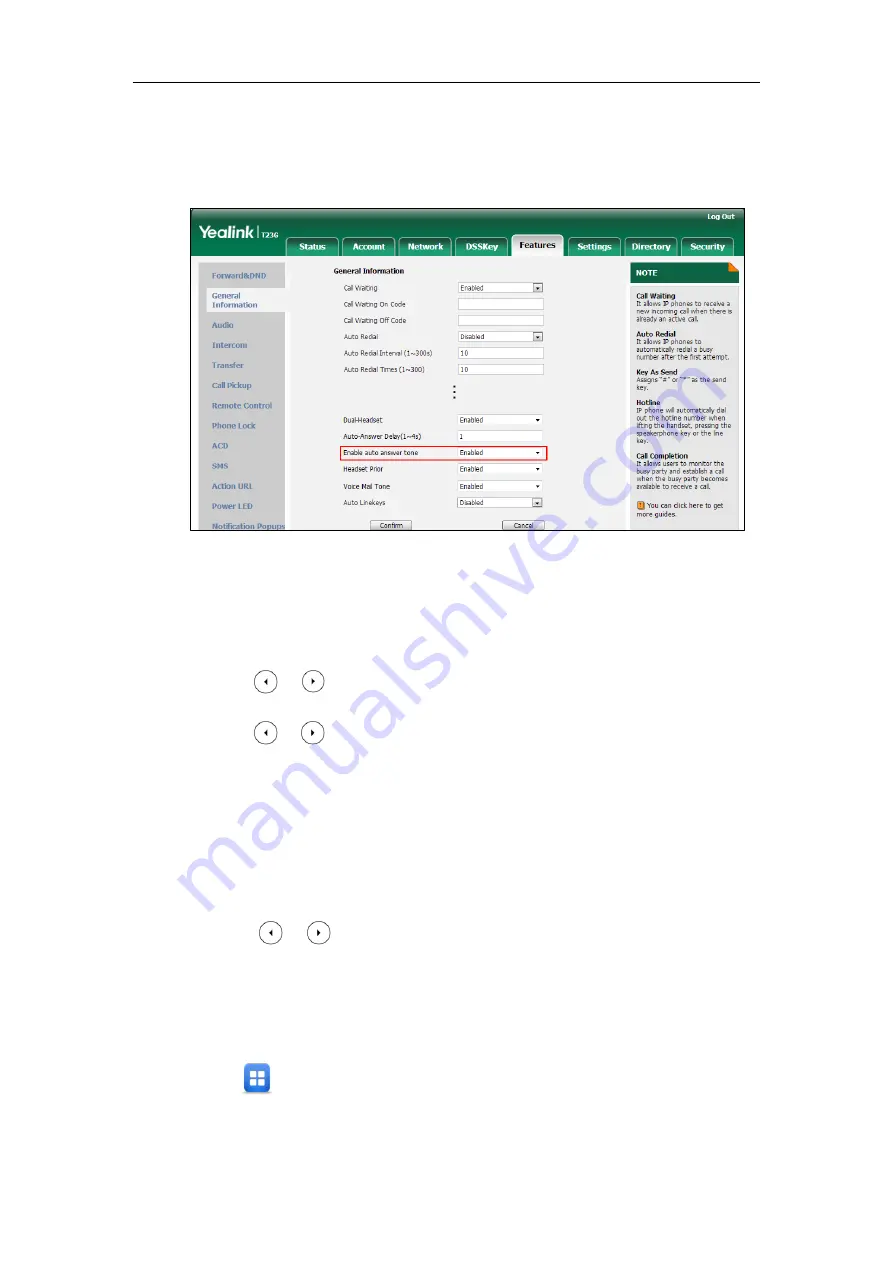
Administrator’s Guide for SIP-T2 Series/T19(P) E2/T4 Series/CP860 IP Phones
294
To configure auto answer tone via web user interface:
1.
Click on Features->General Information.
2.
Select the desired value in the pull-down list of Enable auto answer tone.
3.
Click Confirm to accept the change.
To configure auto answer via phone user interface (take SIP-T23G IP phones for
example):
1.
Press Menu->Features->Auto Answer.
2.
Press or , or the Switch soft key to select the desired value from the Line ID
field.
3.
Press or , or the Switch soft key to select the desired value from the Status
field.
4.
Press the Save soft key to accept the change.
To configure auto answer via phone user interface (take SIP-T46G IP phones for
example):
1.
Press Menu->Features->Auto Answer.
2.
Select the desired line.
3.
Press or , or the Switch soft key to select the desired value from the Auto
Answer field.
4.
Press the Save soft key to accept the change.
To configure auto answer via phone user interface (take SIP-T48G IP phones for
example):
1.
Tap ->Features->Auto Answer.
2.
Tap the On radio box in the desired line.
3.
Tap the Save soft key to accept the change.
Summary of Contents for SIP-T2 Series
Page 1: ......
Page 14: ...Administrator s Guide for SIP T2 Series T19 P E2 T4 Series CP860 IP Phones xiv...
Page 45: ...Getting Started 23 For SIP T42G T41P T40P Desk Mount Method Wall Mount Method Optional...
Page 47: ...Getting Started 25 For SIP T23P T23G Desk Mount Method Wall Mount Method Optional...
Page 122: ...Administrator s Guide for SIP T2 Series T19 P E2 T4 Series CP860 IP Phones 100...
Page 504: ...Administrator s Guide for SIP T2 Series T19 P E2 T4 Series CP860 IP Phones 482...
Page 758: ...Administrator s Guide for SIP T2 Series T19 P E2 T4 Series CP860 IP Phones 736...
Page 1005: ...Appendix 983...
















































