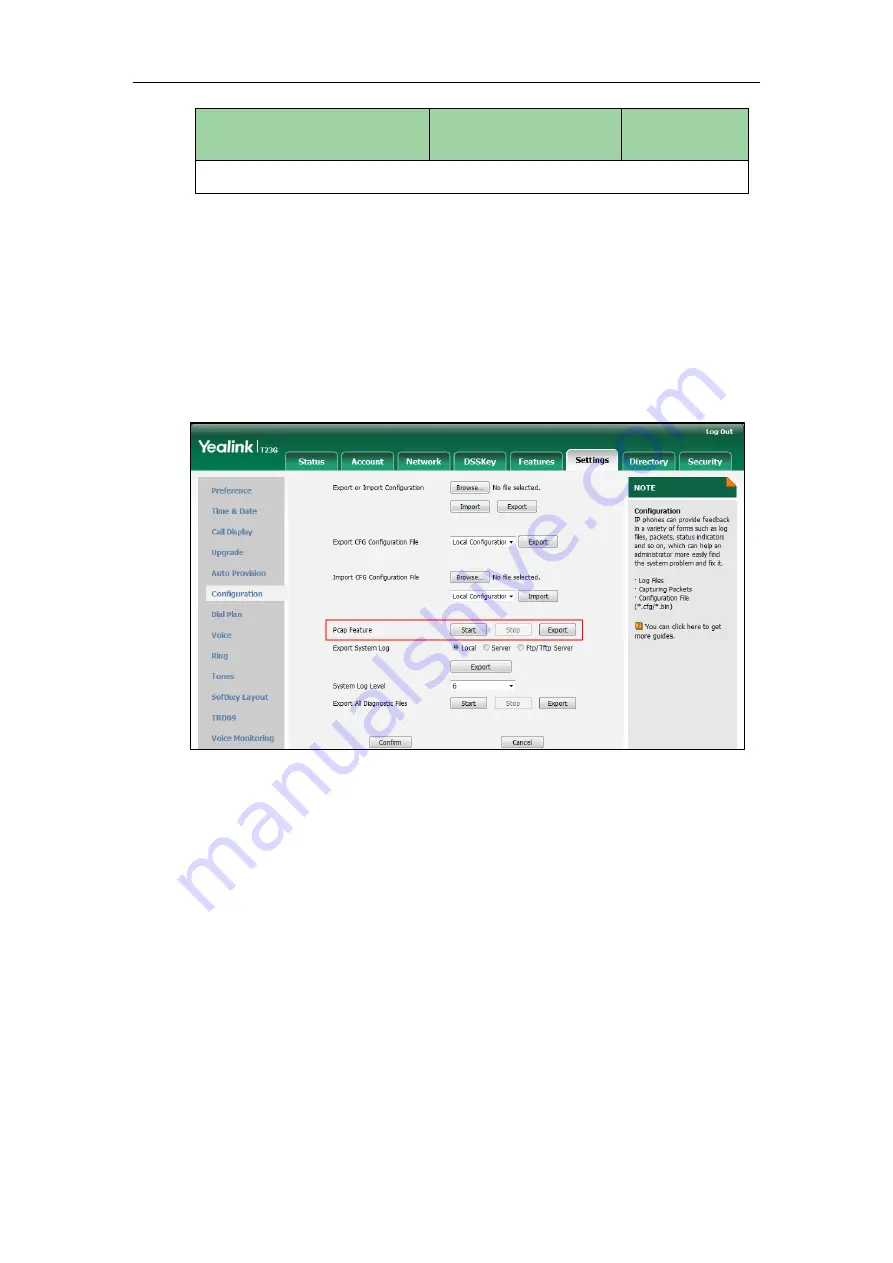
Troubleshooting
873
Parameter
Permitted Values
Default
None
To capture packets via web user interface (take SIP-T23G IP phones for example):
1.
Click on Settings->Configuration.
2.
Click Start to start capturing signal traffic.
3.
Reproduce the issue to get stack traces.
4.
Click Stop to stop capturing.
5.
Click Export to open the file download window, and then save the file to your local
system.
To capture packets via web user interface (take SIP VP-T49G IP phones for example):
1.
Click on Settings->Configuration.
2.
Enter the desired value in the Packet Capture Count field.
3.
Enter the desired value in the Packet Capture Clip Bytes field.
4.
Select the desired value from the pull-down list of Pcap Filter Type.
If Custom is selected, enter the desired packet filter string in the Packet Filter String
field.
5.
Enter the desired value in the Packet Filter String field.
6.
Click Start to start capturing signal traffic.
7.
Reproduce the issue to get stack traces.
8.
Click Stop to stop capturing.
Summary of Contents for SIP-T2 Series
Page 1: ......
Page 14: ...Administrator s Guide for SIP T2 Series T19 P E2 T4 Series CP860 IP Phones xiv...
Page 45: ...Getting Started 23 For SIP T42G T41P T40P Desk Mount Method Wall Mount Method Optional...
Page 47: ...Getting Started 25 For SIP T23P T23G Desk Mount Method Wall Mount Method Optional...
Page 122: ...Administrator s Guide for SIP T2 Series T19 P E2 T4 Series CP860 IP Phones 100...
Page 504: ...Administrator s Guide for SIP T2 Series T19 P E2 T4 Series CP860 IP Phones 482...
Page 758: ...Administrator s Guide for SIP T2 Series T19 P E2 T4 Series CP860 IP Phones 736...
Page 1005: ...Appendix 983...






























