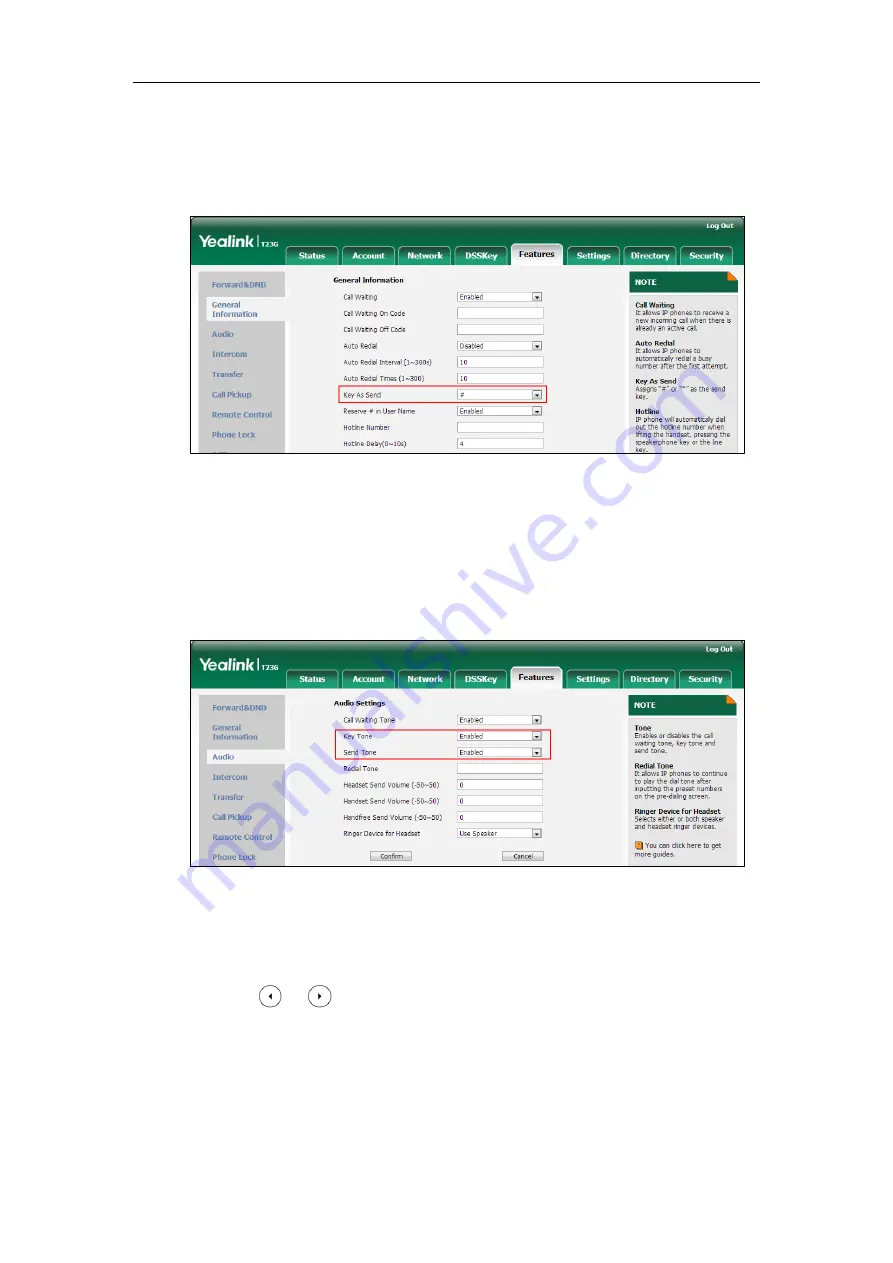
Configuring Basic Features
225
To configure a send key via web user interface:
1.
Click on Features->General Information.
2.
Select the desired value from the pull-down list of Key As Send.
3.
Click Confirm to accept the change.
To configure a send tone and key tone via web user interface:
1.
Click on Features->Audio.
2.
Select the desired value from the pull-down list of Key Tone.
3.
Select the desired value from the pull-down list of Send Tone.
4.
Click Confirm to accept the change.
To configure a send key via phone user interface:
1.
Press Menu->Features->Key as send.
2.
Press or , or the Switch soft key to select # or * from the Key as send field,
or select Disabled to disable this feature.
3.
Press the Save soft key to accept the change.
To configure a key tone via web user interface:
1.
Press Menu->Settings->Basic Settings->Sound->Key Tone.
Summary of Contents for SIP-T2 Series
Page 1: ......
Page 14: ...Administrator s Guide for SIP T2 Series T19 P E2 T4 Series CP860 IP Phones xiv...
Page 45: ...Getting Started 23 For SIP T42G T41P T40P Desk Mount Method Wall Mount Method Optional...
Page 47: ...Getting Started 25 For SIP T23P T23G Desk Mount Method Wall Mount Method Optional...
Page 122: ...Administrator s Guide for SIP T2 Series T19 P E2 T4 Series CP860 IP Phones 100...
Page 504: ...Administrator s Guide for SIP T2 Series T19 P E2 T4 Series CP860 IP Phones 482...
Page 758: ...Administrator s Guide for SIP T2 Series T19 P E2 T4 Series CP860 IP Phones 736...
Page 1005: ...Appendix 983...






























