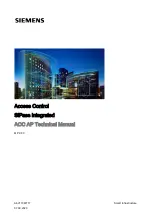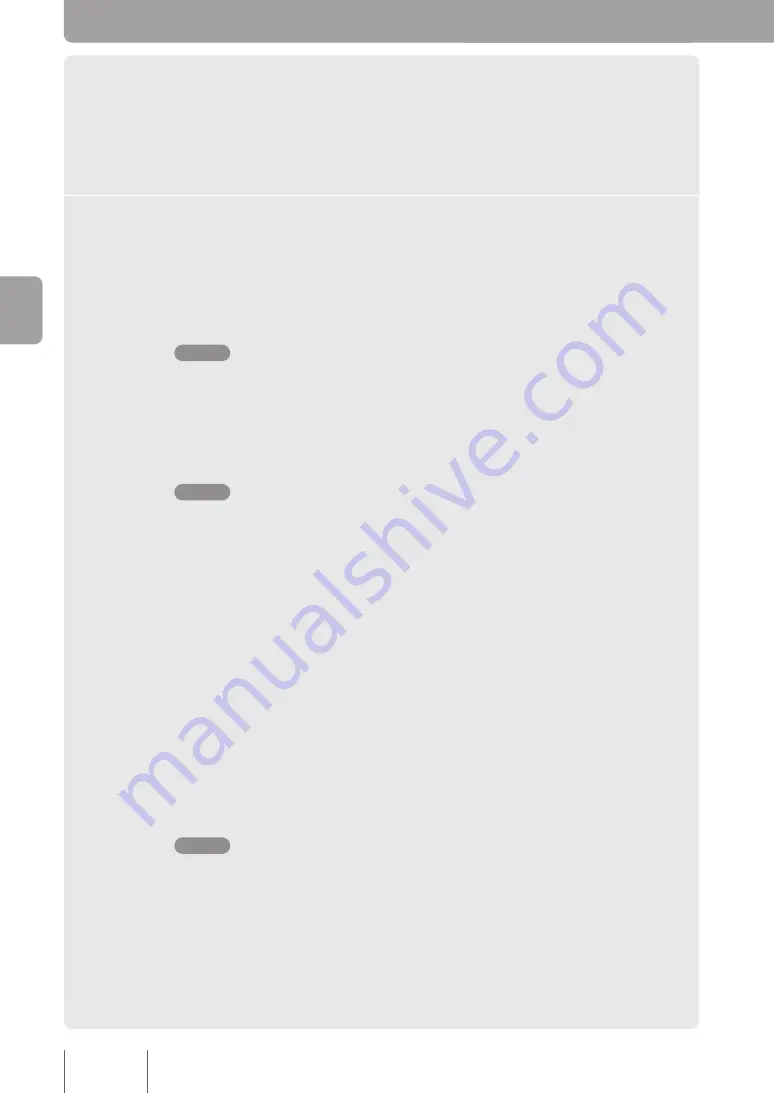
1
Open the CSV file that was saved in “1. Create a Participant
Information File” (page 37) using a spreadsheet program such as
Microsoft Excel.
You can open the file with any spreadsheet program or text editor that is capable of
handling CSV file format.
2
Enter participant information and save the file
.
The following is an explanation of how to edit participant information using Microsoft
Excel.
Column A: Location number
Enter the participant’s location number in column A (max. 16 characters).
Note
Also read “About location number limitations” (page 32) before setting a location number.
• Location numbers do not have to all have the same number of digits.
Column B: Participant name
Enter the participant name that is displayed in places such as the
Participants
page
(max. 32 characters; can be omitted).
Note
Participant names cannot contain “&”, “=”, “+” and “%”.
Column C: Terminal type
Enter the type of terminal that is installed at the participant location.
•
pjp
: A ProjectPhone
•
non-pjp
: Reserved for future expansion
Column D: Authentication
Specify whether or not the PJP-MC24 will require authentication to answer participant
requests.
• Blank: Digest authentication. Enter a password in column E.
• “none”: No authentication.
Column E: Password
If the participant is set to digest authentication (column D is left blank), enter a password
here.
Note
Passwords cannot contain “&”, “=”, “+” and “%”.
0
Se
ttin
g u
p a
C
on
fer
en
ce