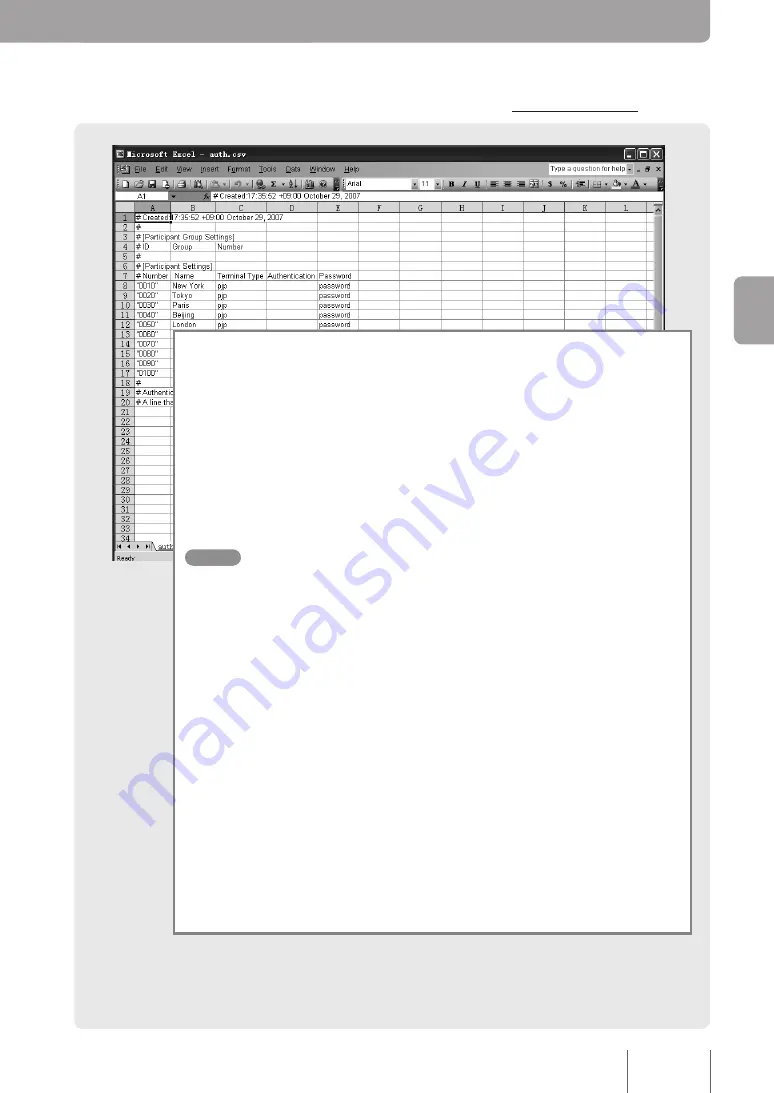
. Enter participant information.
Use a spreadsheet program such as Microsoft Excel to enter all participant information
into the template CSV file. You can input information for
up to 500 participants.
Data entry guidelines
Follow these guidelines when entering participant information.
1. Put quotation marks around the location number.
If you do not do this, you may experience problems when assigning location numbers
that start with zero, because Microsoft Excel automatically deletes preceding zeros.
× (0166) ○ (“0166”)
Tips
You do not need to put quotation marks around location numbers that do not start with zero.
However, the PJP-MC24 automatically puts quotation marks around all numbers when
saving data to a CSV file.
Note
• If one of the participating terminals is a PJP-50R, see page 32 for special considerations
that need to be made when choosing location number prefixes.
• Do not surround location numbers with quotation marks when entering them in the Web
interface.
. How the PJP-MC handles blank spaces
• The spaces before and after character data are not recognized as data.
• Spaces inside of quotation marks are recognized as data.
• Spaces contained within characters other than commas are recognized as data.
“TokyoOffice” will be read as “TokyoOffice”
Tokyo Office will be read as “Tokyo Office”
. How the PJP-MC handles single quotation marks, double quotation marks,
and commas.
They can all be used within character data.
○ Chicago’Office ○ Paris“Office ○ Beijing,Office
. Lines that begin with a pound sign will be treated as comment lines.
. Line feed code
CSV files are designed to be created and edited using Windows. They only use
CR+LF newline.
Se
ttin
g u
p a
C
on
fer
en
ce






























