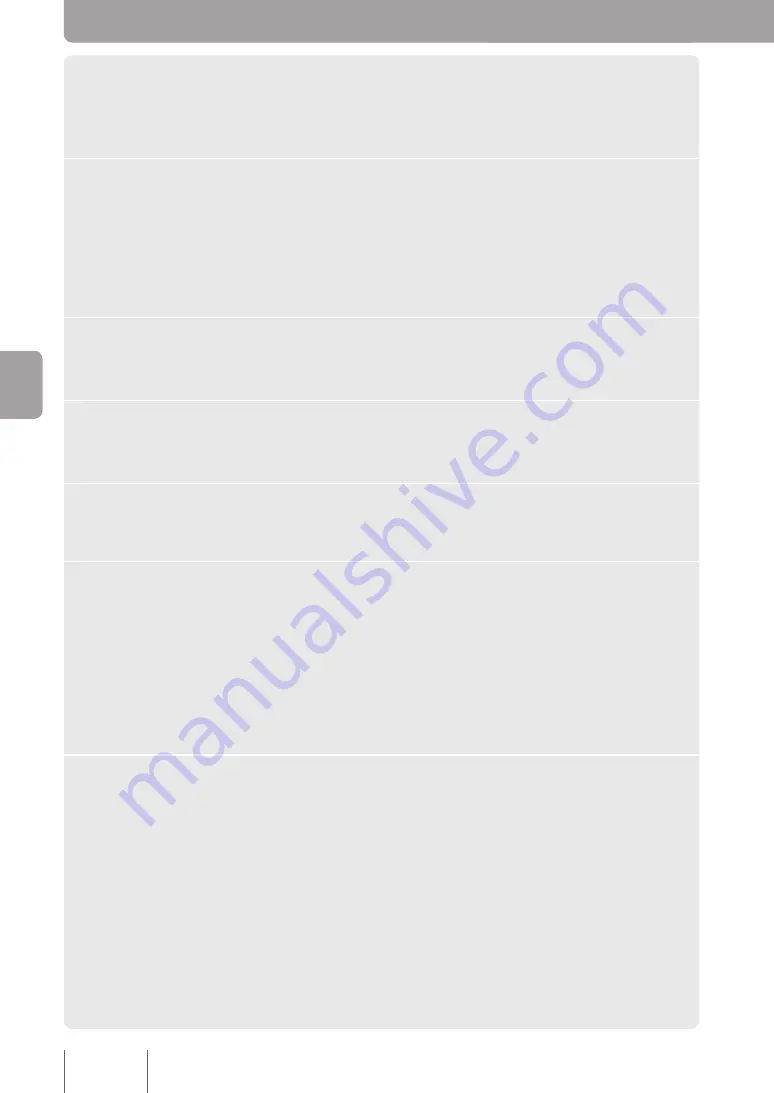
1
Click
Top Page
in the Web interface navigation bar.
The
Top Page
appears.
On the
Top Page
calendar, the current date is surrounded by a red box.
2
Click the day on the calendar on which you want to hold
a conference.
The selected date will be surrounded by a blue box (if today’s date is selected, it will be
surrounded by a purple box).
To choose a date in a different month, click the triangles above the calendar to switch to
that month.
3
Click the
Add
button under
Scheduled Conferences
.
The
Add/Edit Conference Schedule
window opens.
4
Enter the conference name in the
Name
box.
You can enter up to 128 characters.
5
Enter the conference number used to identify the conference in the
Number
box (max. 4 digits).
6
Click
Specify
next to
Date/Time
, and enter the conference start time.
After confirming the conference date, enter the conference start time (to the nearest
quarter hour).
Tips
• If you want to make a reservation for a recurring conference, see “Setting Up a Recurring
Conference” (page 55).
• You can make a conference reservation without specifying the conference date and time.
However, you will have to initiate the conference manually (page 59).
7
Click the
Select
button next to
Participants
.
The
Add/Edit Conference Schedule/Participants
window opens.
Sta
rtin
g a
C
on
fer
en
ce
w
ith
a R
es
erv
atio
n






























