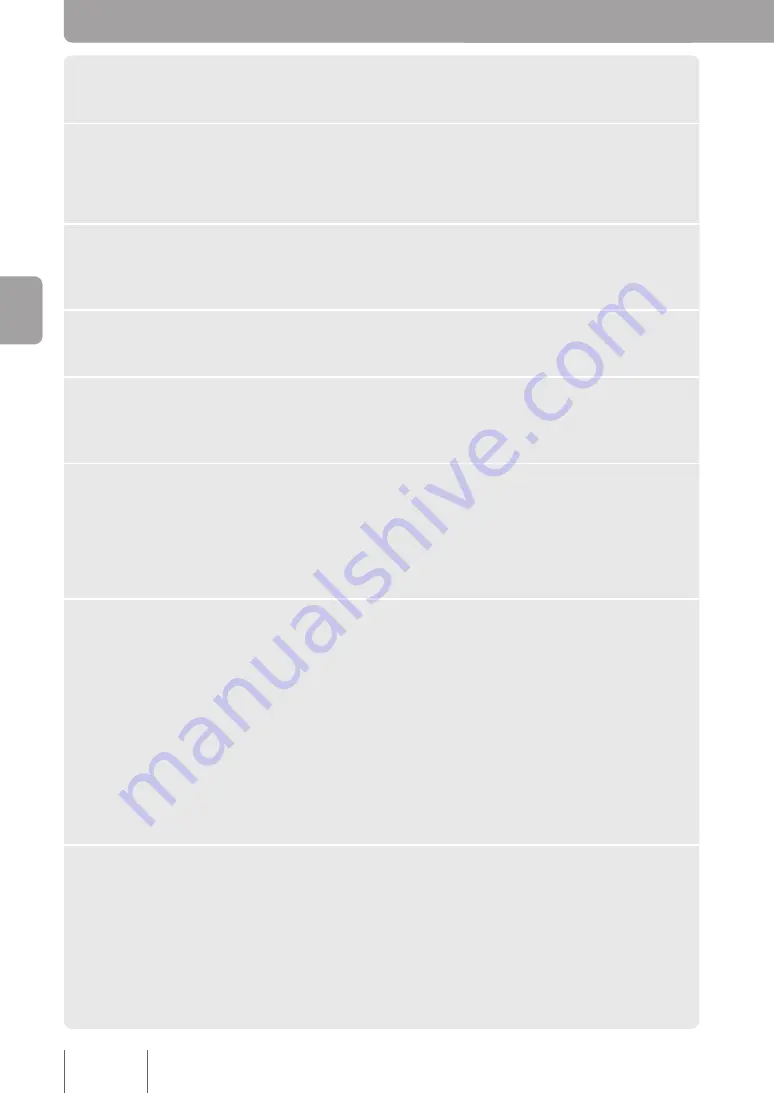
1
Connect the ProjectPhone to the PC you will use to configure it.
2
Open a Web browser and enter “http://<ProjectPhone’
s_IP_address>” into the address bar.
The ProjectPhone
Web
Settings
page appears.
3
Click
SIP Server
.
The
SIP Server
page appears.
4
Set
SIP Server
to
Enable
.
5
In the
SIP Server Name
box, type the PJP-MC24 IP address.
Enter the IP address that has been assigned to the PJP-MC24 LAN port (page 23).
6
In the
SIP Server Password
box, enter the authentication
password.
If an authentication password has been set using the PJP-MC24 Participant Settings
(page 36), enter that password. If
No Authentication
has been selected, leave the
password box blank.
7
In the
SIP Address
box, enter the ProjectPhone’s SIP address in
the following format: sip: (location number)@(PJP-MC24 SIP
domain name).
• Location number: The location number for the participant using the ProjectPhone
(page 36).
• SIP domain name: The domain name set on page 34.
SIP address example
If the participant using the ProjectPhone has the location number 0010, and the SIP
domain name is PJP-NETWORK, the SIP address would be “sip:0010@PJP-
NETWORK”.
8
Click
Submit
.
Check the ProjectPhone display and make sure that it is connected properly to the
PJP-MC24.
6
Se
ttin
g u
p a
C
on
fer
en
ce
















































