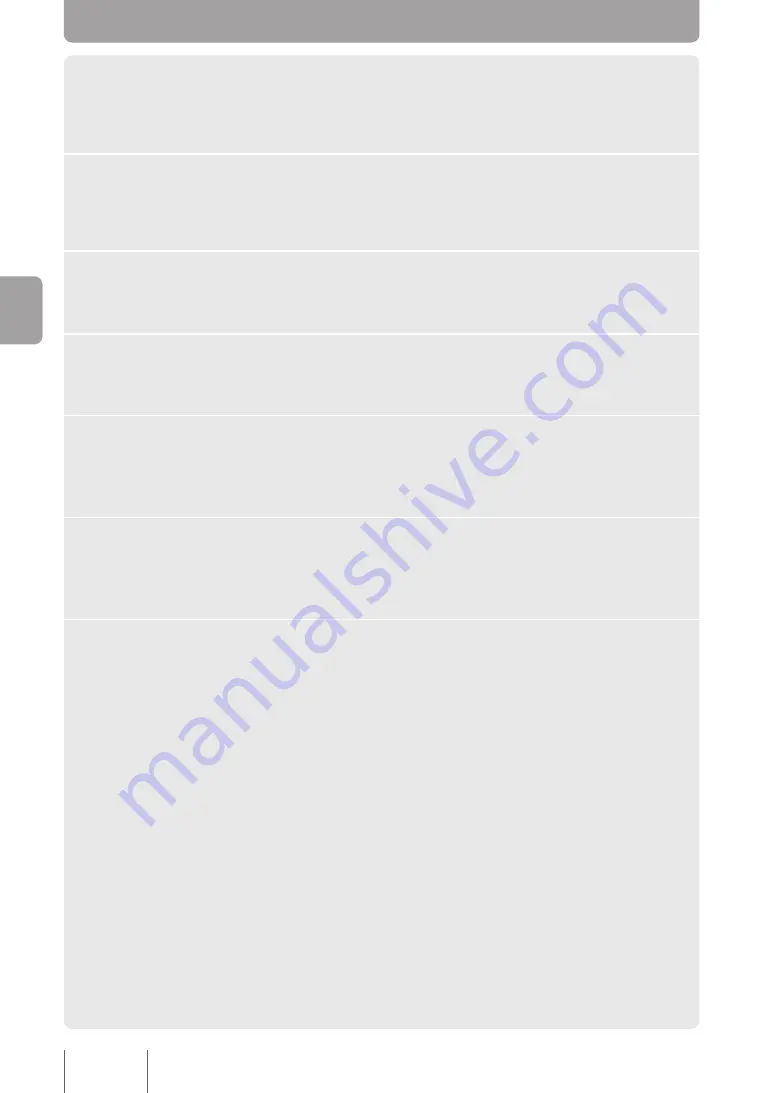
1
Click
Participant Settings
on the Web interface’s main window
while logged in as an administrator.
The
Participant Settings
window appears.
2
Under
Participant Settings Management
click
Execute
next to
Input Settings to CSV File
.
The
Input Participant Settings from CSV File
window opens.
3
Click
Browse
.
The
Choose file
window opens.
4
Select the file that you used in “2. Enter participant information”
(page 39) and click
Open
.
5
Click
Upload
.
The PJP-MC24 will load the participant information from the file that you selected in
step 4.
6
Click
Close
.
You will return to the
Participant Settings
window.
The participant information settings are now complete.
7
Confirm that the CSV file’s participant information is listed properly
under
Participants
.
If it is displayed properly, the participant information settings are complete.Please
proceed to “Step 3: Changing ProjectPhones Settings” (page 43).
If the information listed under
Participants
is incorrect:
If the participant information is not entered properly into the CSV file, the information will
not be configured properly.
Correct the CSV file, and then upload the file again.
Se
ttin
g u
p a
C
on
fer
en
ce






























