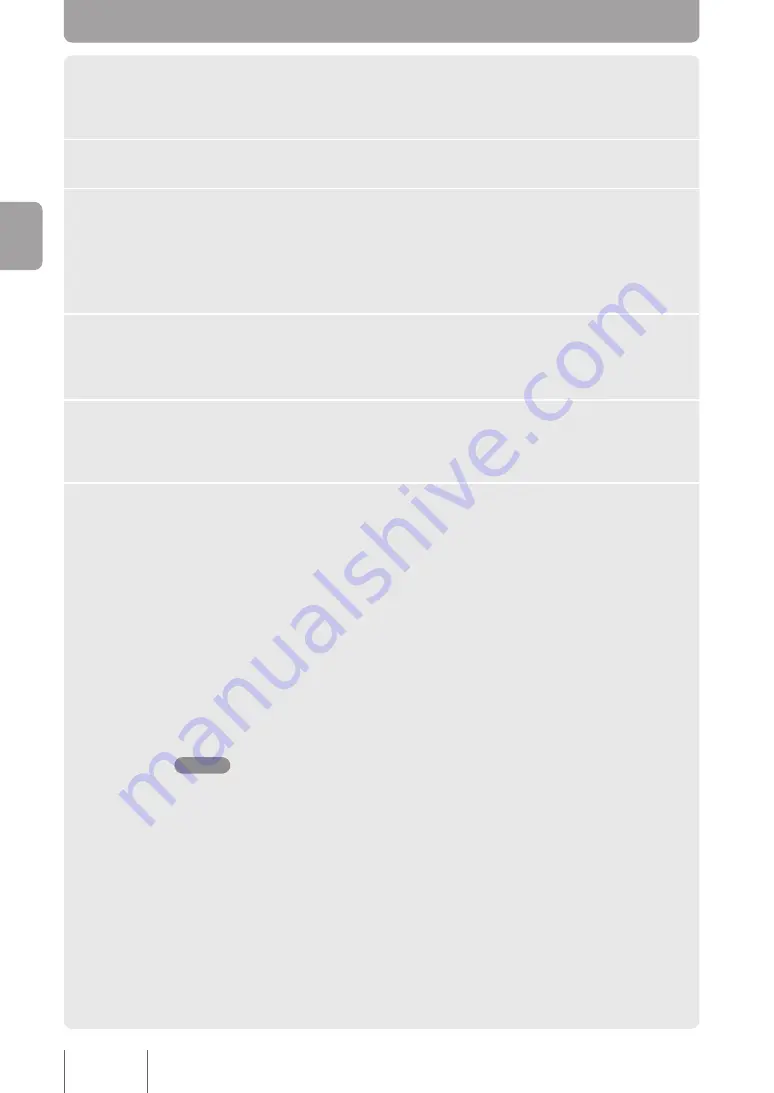
1
On the
System Settings
window, click
Edit
under
Clock
.
The
Clock Settings
window opens.
2
Click
Change
next to
PJP-MC Date/Time
.
3
Enter the date and time.
Tips
To set the time accurately, set a time slightly ahead of the current time, and then click the
Apply
button just as that time is reached.
4
Set the time zone in the
Timezone
.
If you are in Japan, select
+0:00
.
5
Click
Apply
.
A confirmation window opens.
6
Click
Close
.
The
System Settings
window appears again.
For areas with daylight saving time
Select the
Adjust clock for daylight saving changes
check box, and then enter the
daylight saving starting and ending times. For more information, click the help icon on
the
Clock Settings
window.
Setting the time automatically
You can set the time automatically using an Internet NTP (Network Time Protocol)
server.
For more information, click the help icon on the
Clock Settings
window.
Note
The security settings of the LAN network that the PJP-MC24 is located on may not allow it to
use an NTP server to set the time. When using an external NTP server, please configure your
network equipment appropriately. Refer to your network equipment documentation for more
information.
G
ett
in
g S
tar
ted






























