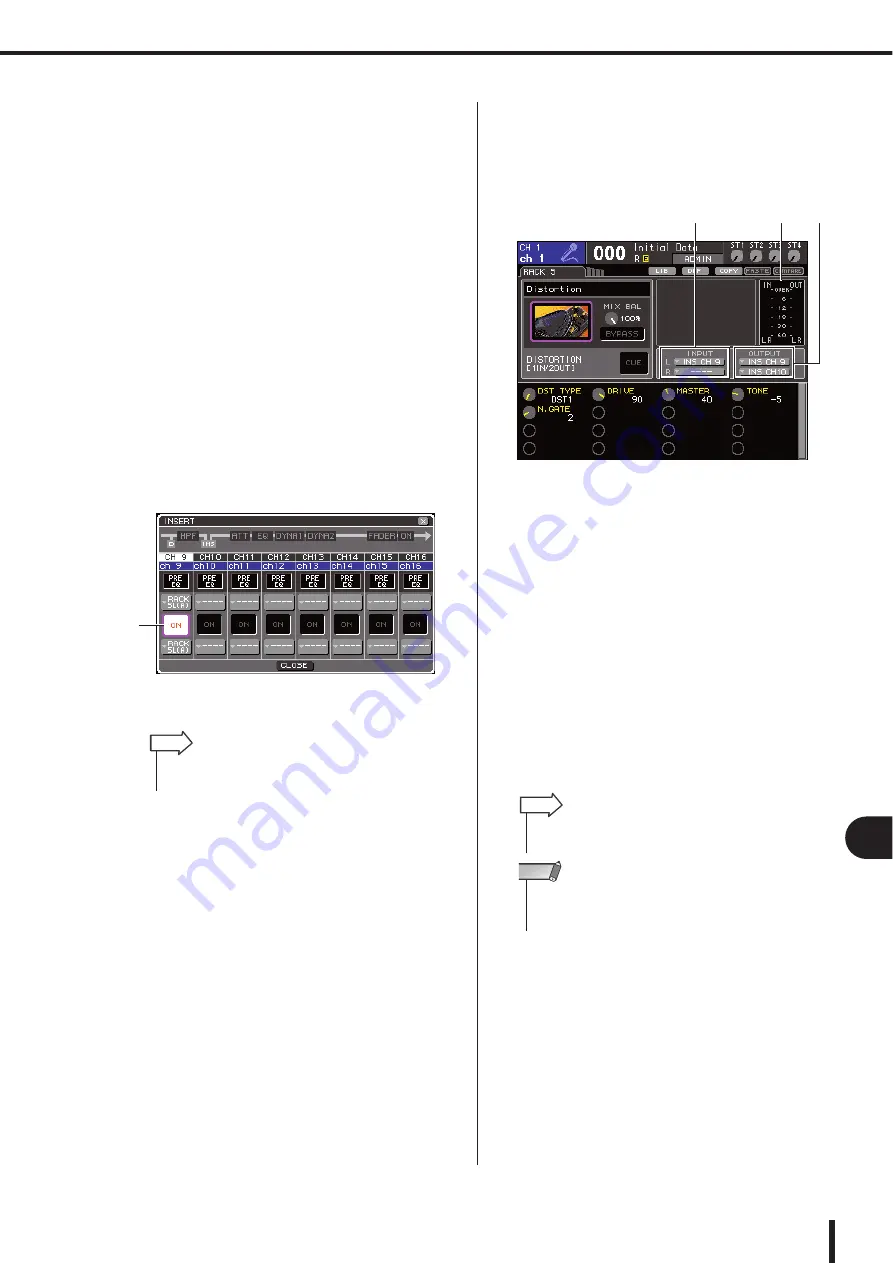
169
About the internal effects
LS9-16/32 Owner’s Manual
17
Gr
aphic EQ and eff
ects
3
Use the INPUT L button to open the INPUT
CH SELECT popup window, and select the
insert-in of the same channel as the output-
destination.
Insert-in will be assigned to the L output of the effect.
If you are inserting in a channel that handles a stereo
source, use the same procedure to assign the insert-
out/insert-in of the other channel to the R input and R
output of the effect.
4
Press the [HOME] key to access the
SELECTED CH VIEW screen, and access
the channel into which you want to insert
the effect.
5
Move the cursor to the INSERT popup but-
ton, and press the [ENTER] key to access
the INSERT popup window.
Make sure that the desired rack is selected for the
input/output ports you’re using for the insertion. For
details on Insert Out/In, refer to “Inserting an external
device into a channel” (
1
INSERT ON/OFF button
6
Make sure that the INSERT ON/OFF button
is turned on for the channel into which you
inserted the effect.
If this is off, turn it on. In this state, effect insertion is
enabled for the corresponding channel.
7
Repeatedly press the [RACK 5-8] key to
access the RACK screen for the rack you
inserted into the channel.
In this screen you can edit the parameters of the effect.
The screen contains the following items.
1
Input/output meters
These indicate the level of the signals before and after
the effect.
B
INPUT L/R buttons
These buttons display the OUTPUT CH SELECT
popup window. The operating procedure is the same as
for the INPUT button in the GEQ/EFFECT field.
C
OUTPUT L/R buttons
These buttons display the INPUT CH SELECT popup
window. The operating procedure is the same as for
the OUTPUT button in the GEQ/EFFECT field.
8
Select the effect type and edit the effect
parameters.
For details on editing the effect parameters, refer to
“Editing the internal effect parameters.”
9
Select the fader layer that includes the
channel you selected in step 3 as the out-
put destination of the rack, and operate the
corresponding fader to adjust the level
appropriately.
1
• The INSERT popup window also lets you change the insert-
out/in position within the channel.
HINT
2
1
3
• The levels before and after the effect are shown by the input/
output meters at the upper right of the RACK screen.
HINT
• Adjust the insert out signal level and the effect parameters so
that the signal does not reach the overload point at the input
or output stage of the effect.
NOTE
Summary of Contents for LS9 Editor
Page 1: ...Owner s Manual LS9 16 LS9 32 EN ...
Page 80: ...80 LS9 16 32 Owner s Manual ...
Page 90: ...90 LS9 16 32 Owner s Manual ...
Page 94: ...94 LS9 16 32 Owner s Manual ...
Page 286: ...286 LS9 16 32 Owner s Manual ...






























