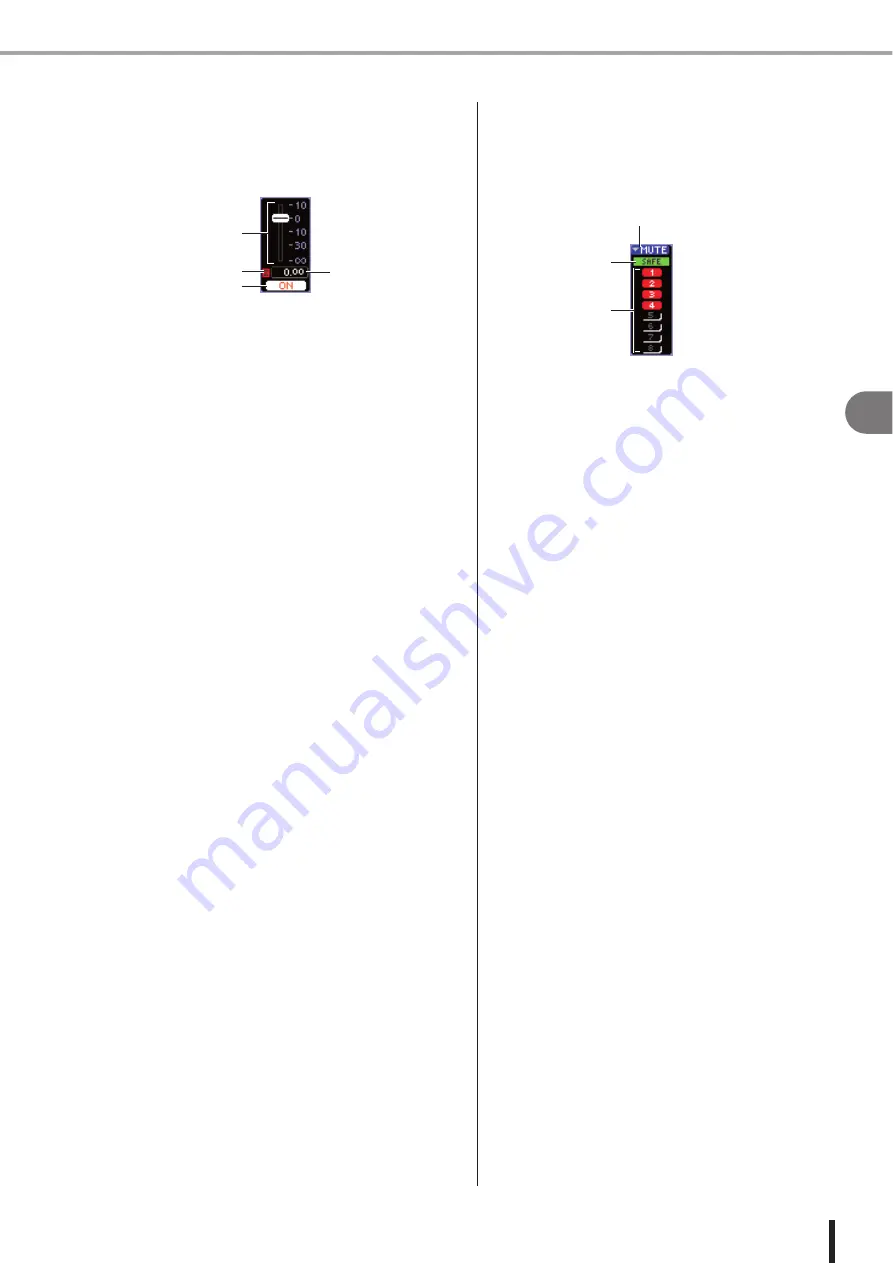
89
Operations in the SELECTED CHANNEL section
7
Oper
ations in the SELECTED CHANNEL section
LS9-16/32 Owner’s Manual
●
Turning a channel on/off
Use the FADER field to switch the channel on/off in the
SELECTED CH VIEW screen. This field includes the fol-
lowing items.
1
∑
CLIP indicator
This indicator will light if an overload occurs at even one
of the level detection points in that channel.
B
Fader
This indicates and adjusts the input/output level of the
channel. This is linked with the fader on the top panel.
C
Input/output level
This indicates the current setting of the fader.
D
CH ON/OFF button
This button switches the channel on/off. This is linked
with the [ON] button of the top panel.
When you press the CH ON/OFF button in the FADER
field, that channel will be switched on/off. If you move the
cursor to the fader and operate the dial or the [DEC]/[INC]
keys, the level of that channel will change.
If a fader layer that includes the corresponding channel is
recalled to the top panel, the corresponding [ON] key and
fader will be linked with these operations.
●
Assigning a channel to a mute group
In the SELECTED CH VIEW screen, use the MUTE field
to assign a channel to a mute group (a group that allows
multiple channels to be muted/unmuted simultaneously).
This field includes the following items.
1
MUTE popup button
This accesses the MUTE GROUP screen, where you can
select the channels to be assigned to each mute group.
B
MUTE buttons 1–8
These buttons select the mute group(s) to which this chan-
nel is assigned.
C
MUTE SAFE indicator
This will light if the corresponding channel is set to Mute
Safe (the state in which it will not be affected by Mute
operations). Mute Safe settings can be made in the MUTE
GROUP screen.
To assign the channel to a mute group, turn on the desired
mute button 1–8 (multiple selections are allowed).
To check the channels that are assigned to each mute
group, move the cursor to the MUTE popup button and
press the [ENTER] key to access the MUTE GROUP
screen. (For details on the MUTE GROUP screen
4
1
2
3
3
1
2
Summary of Contents for LS9 Editor
Page 1: ...Owner s Manual LS9 16 LS9 32 EN ...
Page 80: ...80 LS9 16 32 Owner s Manual ...
Page 90: ...90 LS9 16 32 Owner s Manual ...
Page 94: ...94 LS9 16 32 Owner s Manual ...
Page 286: ...286 LS9 16 32 Owner s Manual ...






























