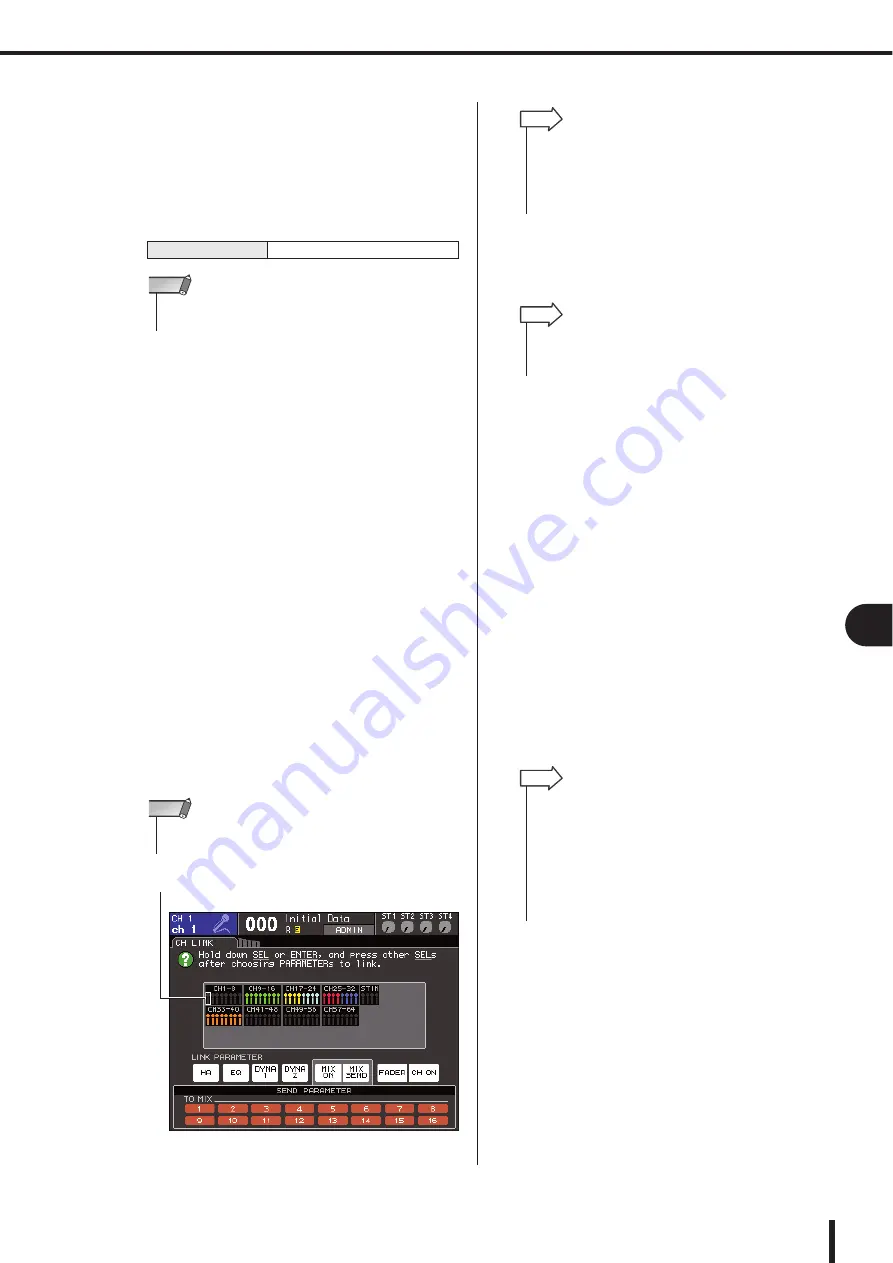
125
The Channel Link function
LS9-16/32 Owner’s Manual
12
Grouping and linking
3
If you turned on the MIX ON or MIX SEND
buttons in step 2, use the buttons of the
SEND PARAMETER field to specify the
bus(es) for which you want operations to be
linked (multiple selections are allowed).
The table below lists the parameters you can select in
the SEND PARAMETER field.
4
To link channels, proceed as follows.
1
Select the fader layer that contains the link-desti-
nation channel.
B
Use one of the following methods to select the
link-source channel.
●
If the link-source and link-destination
channels are in the same fader layer
Hold down the link-source [SEL] key and select
the [SEL] key of the link-destination channel.
●
If the link-source and link-destination
channels are in different fader layers
Use the cursor keys to move the white frame of the
channel display field to the link-source channel,
then hold down the [ENTER] key and select the
[SEL] key of the link-destination channel.
At this time, the values of the parameters you selected
in steps 2 and 3 will be copied from the link-source to
the link-destination channel. Subsequent operations of
the parameters you selected in steps 2 and 3 will be
linked between channels belonging to the same link
group. The current link status is shown in the channel
display field of the window.
5
If you want to add a new channel to an
existing link group, do so as described in
step 4.
6
To cancel a link, proceed as follows.
1
Select the fader layer that contains the channel you
want to un-link.
B
Use one of the following methods to select any
channel assigned to the link group.
●
If the channel that you want to un-link is in
the same fader layer as another channel in
that link group
Hold down any [SEL] key registered in the link
group, and select the [SEL] key of the channel that
you want to un-link.
●
If no other channel in that link group is in
the same fader layer as the channel you
want to un-link
Use the cursor keys to move the white frame of the
channel display field to any channel registered in
the link group, then hold down the [ENTER] key
and select the [SEL] key of the channel you want
to un-link.
TO MIX 1–16 buttons
MIX buses 1–16
• If nothing is selected in the SEND PARAMETER field, send
on/off and send level will not be linked.
NOTE
• HA GAIN and fader values, which are linked while preserving
their level difference, will not be copied.
NOTE
Link-source channel
• When you press the [SEL] key of a channel belonging to a link
group to make it light, the [SEL] keys of all channels belong-
ing to the same link group will blink.
• If you link an INPUT channel to a ST IN channel, parameters
that do not exist for a ST IN channel will be ignored.
HINT
• If the link-destination channel is already assigned to another
link group, its assignment to the previous group will be can-
celled, and it will be added to the newly assigned group.
HINT
• You can temporarily exclude a channel from link groups in
order to adjust parameters that maintain their level balance
while linked, such as when you want to adjust the level bal-
ance between channels in a link group. Hold down the [SEL]
key of the channel whose balance you want to adjust, and edit
the desired parameter. HA GAIN and fader will not be linked
while you are holding down the [SEL] key. (However, this func-
tion will not work during the fade of a scene memory recall
operation.)
HINT
Summary of Contents for LS9 Editor
Page 1: ...Owner s Manual LS9 16 LS9 32 EN ...
Page 80: ...80 LS9 16 32 Owner s Manual ...
Page 90: ...90 LS9 16 32 Owner s Manual ...
Page 94: ...94 LS9 16 32 Owner s Manual ...
Page 286: ...286 LS9 16 32 Owner s Manual ...
















































