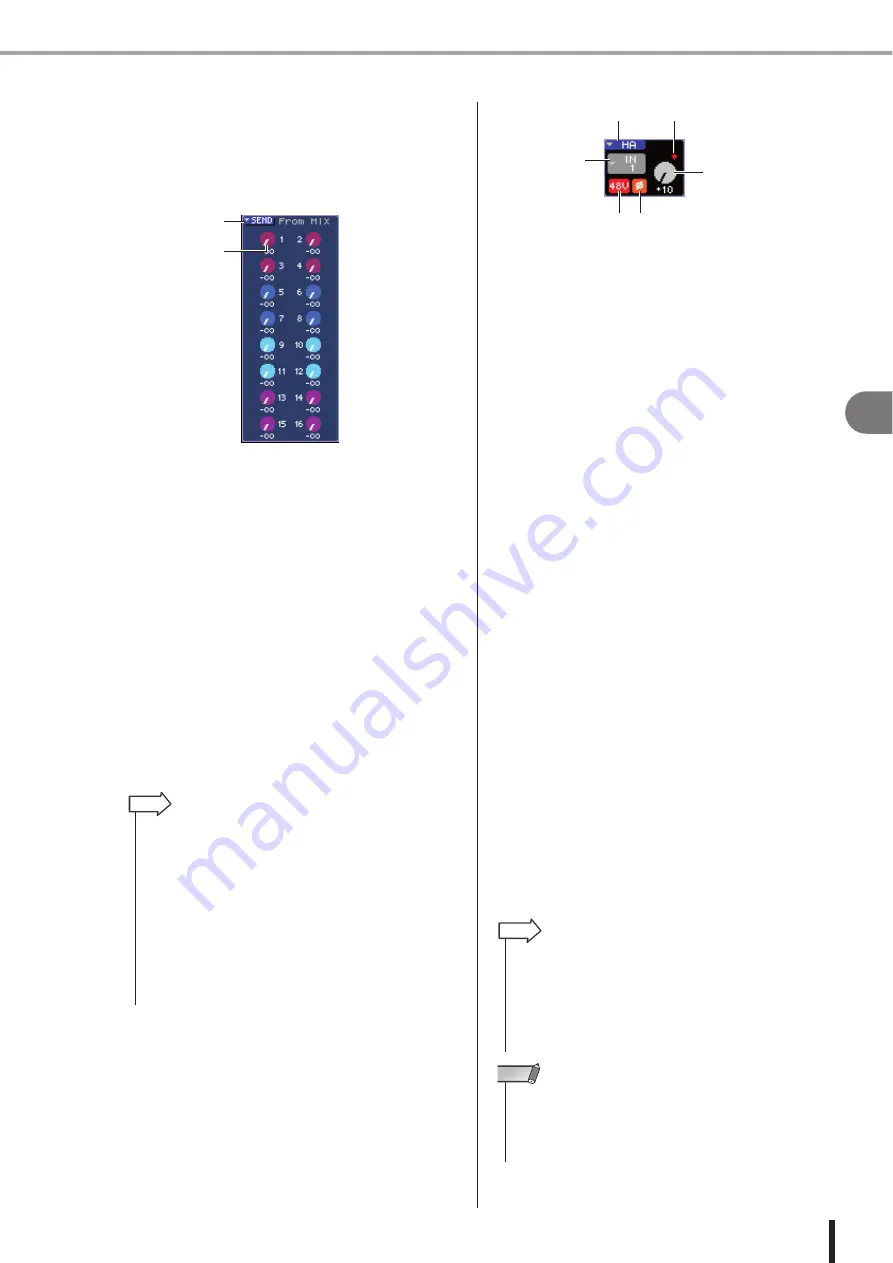
85
Operations in the SELECTED CHANNEL section
7
Oper
ations in the SELECTED CHANNEL section
LS9-16/32 Owner’s Manual
●
Adjusting the send level from the MIX
channels to a specific MATRIX bus
To adjust the send level from the MIX channels to a spe-
cific MATRIX bus, access the send-destination MATRIX
channel in the SELECTED CH VIEW screen.
1
SEND popup button
This button displays a popup window where you can make
send level settings for eight channels at a time.
B
TO MATRIX LEVEL knobs
These adjust the send level of the signal sent from each
MIX channel to the currently selected MATRIX bus.
To adjust the send level to a MATRIX bus, use the keys of
the MIX/MATRIX SELECT section to select the MIX
channel you want to operate, and then operate the
SELECTED CHANNEL section [SELECTED SEND]
encoder. (Alternatively, move the cursor to the TO
MATRIX LEVEL knob in the screen, and operate the dial
or the [DEC]/[INC] keys.)
At the left side of each of these knobs is shown the posi-
tion from which the signal is sent from the MIX channel.
(For details on changing the send position
●
Making HA settings (input channels
only)
To control the head amp (HA) assigned to an INPUT/ST
IN channel, you will use the [HA GAIN] encoder of the
SELECTED CHANNEL section and the HA field of the
SELECTED CHANNEL VIEW screen. The HA field
includes the following items.
1
HA popup button
This button displays the HA/PATCH popup window
where you can make head amp settings for eight channels
at a time (
B
Input port select popup button
This accesses the PATCH/NAME popup window, where
you can select the input port and specify the channel name
and icon. The input port assigned to that channel is shown
inside this button.
C
+48V button
This button switches the phantom power on/off for the
head amp assigned to that channel.
D
ø
(phase) button
This button switches the input assigned to that channel
between normal phase and reverse phase. The phase is
reversed when the button is on, and normal when the but-
ton is off.
E
OVER indicator
This will light when the input signal from the HA reaches
the overload point.
F
GAIN knob
This indicates the amount of gain for the head amp
assigned to that channel.
To adjust the gain value, use the SELECTED CHANNEL
section [HA GAIN] encoder. (Alternatively, move the cur-
sor to the GAIN knob and operate the dial or the [DEC]/
[INC] keys.) The indicator above the GAIN knob in the
screen shows whether the signal of the patched input port
has overloaded.
When you move the cursor to the input port select popup
button and press the [ENTER] key, the PATCH/NAME
popup window will appear, allowing you to select the
input port and specify the channel name and icon. (For
details on the popup window
1
2
• If you want to make send level settings for eight channels at a
time, use the SEND popup button in the screen to access the
popup window (
• If you’ve turned on POPUP APPEARS WHEN PRESSING
KNOBS in the PREFERENCE popup window (
p. 194), you can
also access the above popup window by pressing the SELECTED
CHANNEL section [SELECTED SEND] encoder.
• You can access the SEND popup window by moving the cursor to
the To MATRIX SEND knob and pressing the [ENTER] key.
• For MATRIX buses that are set to STEREO, the left knob indicates
the PAN of the MATRIX SEND, and the right knob indicates the
SEND LEVEL.
HINT
2
1
6
3
5
4
• If you want to make head amp settings for eight channels at a
time, use the HA popup button in the screen to access the HA/
PATCH popup window (
• If you’ve turned on POPUP APPEARS WHEN PRESSING
KNOBS in the PREFERENCE popup window (
p. 194), you can
also access the above popup window by pressing the SELECTED
CHANNEL section [HA GAIN] encoder.
HINT
• The PAD will be internally switched on or off when the HA gain is
adjusted between -14 dB and -13 dB. Keep in mind that noise may
be generated if there is a difference between the Hot and Cold
output impedance of the external device connected to the INPUT
connector when using phantom power.
NOTE
Summary of Contents for LS9 Editor
Page 1: ...Owner s Manual LS9 16 LS9 32 EN ...
Page 80: ...80 LS9 16 32 Owner s Manual ...
Page 90: ...90 LS9 16 32 Owner s Manual ...
Page 94: ...94 LS9 16 32 Owner s Manual ...
Page 286: ...286 LS9 16 32 Owner s Manual ...
















































