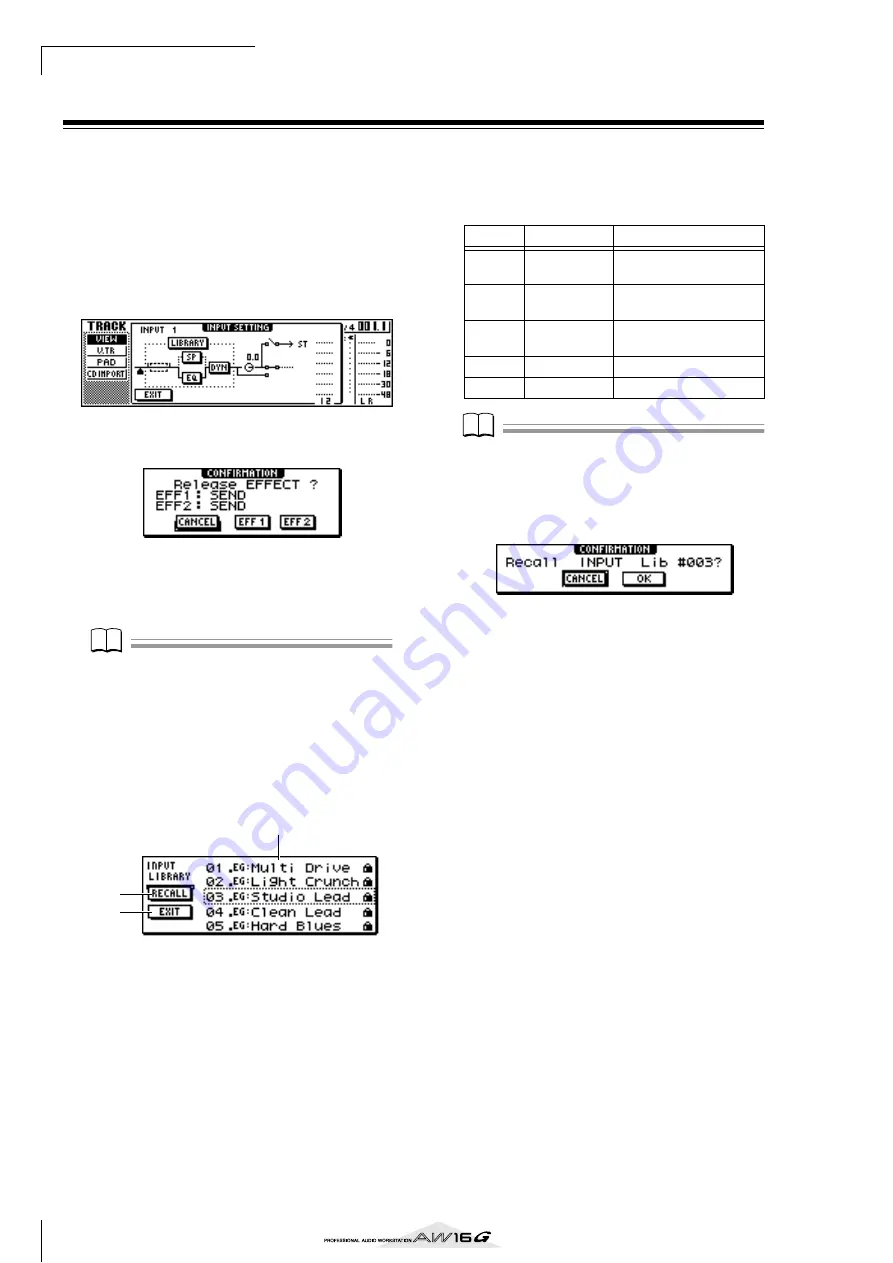
Track recording
50
Using the input library
The input library is a library of settings used to apply
internal effects, EQ, or dynamics settings to the input sig-
nal when you want to record the processed signal. Here’s
how to apply input library settings to the signal of an
input channel.
1
Press and hold the [INPUT SEL] key of the
input channel for which you want to use the
input library. The INPUT SETTING popup
window will appear.
2
Move the cursor to the LIBRARY button, and
press the [ENTER] key.
The following popup window will appear.
In this popup window, you can select whether the
internal effect 1 or 2 will be patched to the input
channel.
Note
Note
When you use the input library, internal effect 1 or 2 will
be disconnected from the send/return of the mixer, and
patched to a specific input channel. For this reason, you
can use the internal effects on a maximum of two chan-
nels.
3
Move the cursor to the EFF1 button or EFF2
button, and press the [ENTER] key.
The INPUT LIBRARY popup window will appear,
allowing you to select an input library.
1
List
This is the library list. The line surrounded by a dot-
ted line in the middle of the list is the data that is
selected for loading. When you turn the [DATA/
JOG] dial, the data in the list will scroll upward or
downward.
B
RECALL button
Move the cursor to this button and press the
[ENTER] key to load the currently selected data.
C
EXIT button
Move the cursor to this button and press the
[ENTER] key to close the popup window.
4
Turn the [DATA/JOG] dial to select the
desired input library data.
The input library data is organized into the follow-
ing categories.
Note
Note
All input library data is read-only.
5
Select the desired data, and press the
[ENTER] key.
A popup window will ask you to confirm the recall
operation.
6
Move the cursor to the OK button and press
the [ENTER] key.
The data of the selected library will be loaded, and
the internal effect, EQ (or speaker simulator), and
dynamics effect will be applied to the input signal.
2
3
1
Number Abbreviation
Category
00
Data for initializing the
input channel
01–25
EG
Data suitable for electric
guitar.
26–30
AG
Data suitable for acoustic
guitar.
31–35
BA
Data suitable for bass.
36–40
VO
Data suitable for vocals
Summary of Contents for AW 16G
Page 1: ...E Owner s Manual Owner s Manual Owner s Manual Keep This Manual For Future Reference ...
Page 8: ...Contents 8 ...
Page 26: ...Introducing the AW16G 26 ...
Page 32: ...Listening to the demo song 32 ...
Page 38: ...Recording to a sound clip 38 ...
Page 54: ...Track recording 54 ...
Page 136: ...Track editing 136 ...
Page 218: ...Appendix 218 Block diagram ...
















































