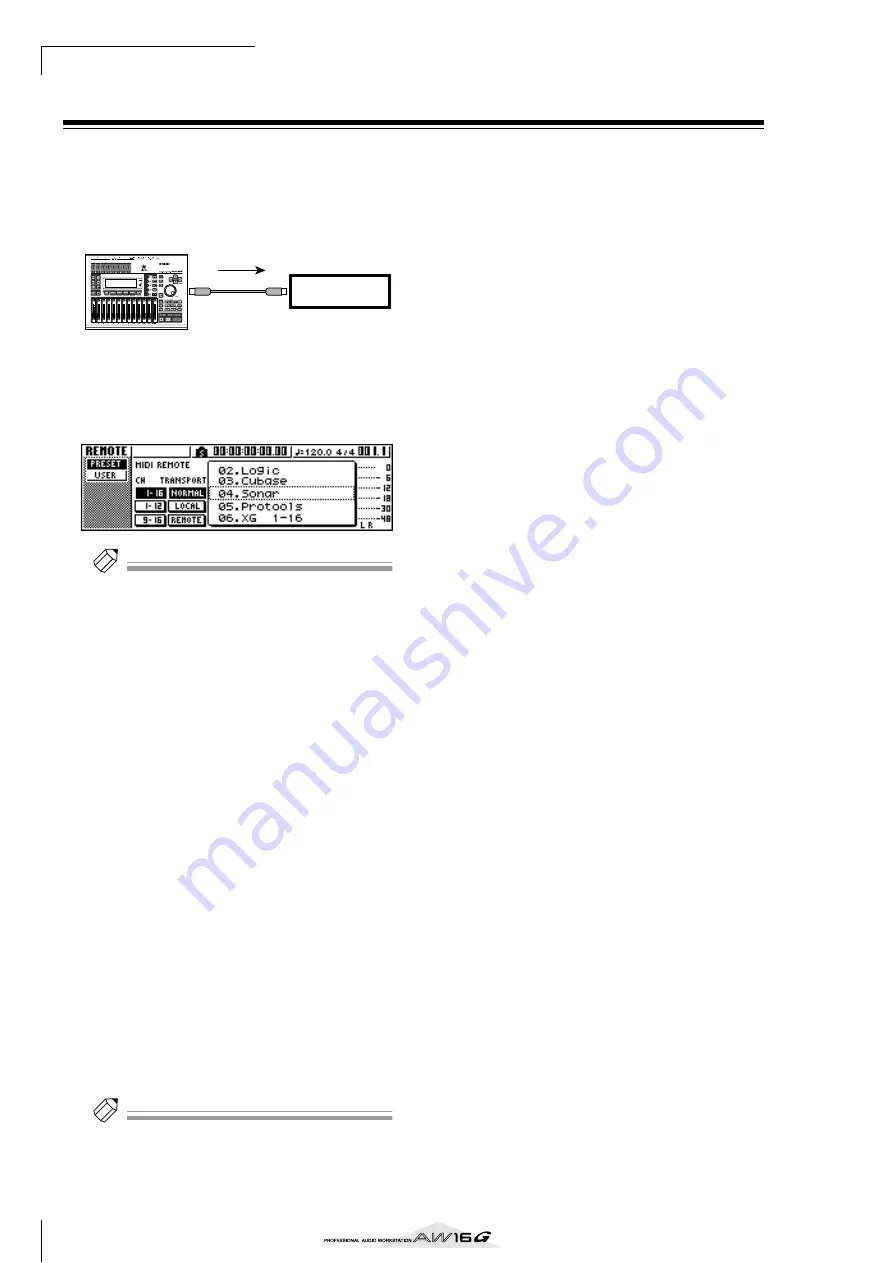
Using the AW16G with external devices
166
Remotely controlling a tone generator module
Here’s how you can use the AW16G’s MIDI Remote
function to remotely control a tone generator module.
1
Connect the AW16G to your tone generator
module as shown in the following diagram.
2
Use the Work Navigate section [REMOTE] key
to access the PRESET page of the REMOTE
screen.
The Remote function will be enabled.
Tip!
Tip!
• While the REMOTE screen is displayed, the functions of
the faders and [TRACK SEL] keys will be disabled; the
faders and keys will function as controllers that trans-
mit MIDI messages.
• The MIDI Remote function is enabled whenever the
REMOTE screen is displayed. However, MIDI messages
will not be output if the MIDI button is turned off in the
MIDI page (
3
Turn the [DATA/JOG] dial to select the preset
that you want to use.
For example if you select preset 06 (XG 1-16), the
AW16G’s faders will control the volume of parts 1–
16 of your XG tone generator, and [TRACK SEL]
keys 1–16 will control the on/off status of parts 1–
16.
4
If necessary, use the buttons in the CH area
to select the MIDI channels to which the fad-
ers and [TRACK SEL] keys will correspond.
The buttons in the CH area select the combination
of MIDI channels that are assigned to the faders and
[TRACK SEL] keys. For the combination of MIDI
channels used when each button is on, refer to
“MIDI and utility functions” (
5
Operate the faders and [TRACK SEL] keys of
the AW16G.
The messages assigned to the faders and [TRACK
SEL] keys will be transmitted from the MIDI OUT/
THRU connector, and the parameters of your tone
generator module will change accordingly.
Tip!
Tip!
It is also possible to assign your own MIDI messages to
the AW16G’s faders and [TRACK SEL] keys. For details,
refer to “MIDI and utility functions” (
MIDI OUT
MIDI IN
AW16G
Control changes
Tone genera-
tor module
Summary of Contents for AW 16G
Page 1: ...E Owner s Manual Owner s Manual Owner s Manual Keep This Manual For Future Reference ...
Page 8: ...Contents 8 ...
Page 26: ...Introducing the AW16G 26 ...
Page 32: ...Listening to the demo song 32 ...
Page 38: ...Recording to a sound clip 38 ...
Page 54: ...Track recording 54 ...
Page 136: ...Track editing 136 ...
Page 218: ...Appendix 218 Block diagram ...






























