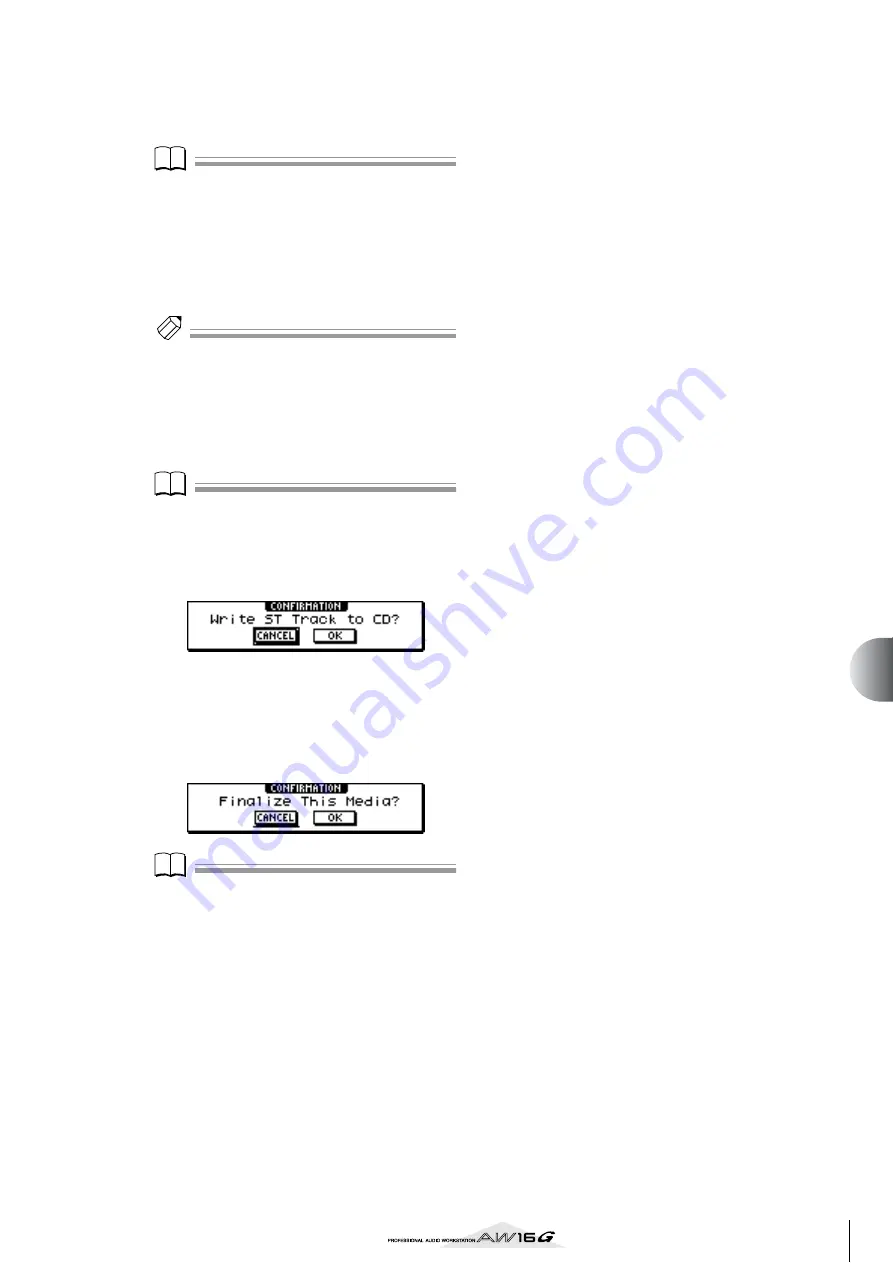
101
Creating an audio CD
10
5
Move the cursor to the dotted frame in the
song list, and turn the [DATA/JOG] dial to
select the song that will be written to track 1.
Note
Note
• When you turn the [DATA/JOG] dial, you will see only
songs for which the current stereo track contains data.
• Songs with a stereo track shorter than four seconds will
not be displayed.
• Songs with a stereo track longer than 324 minutes will
not be displayed.
6
Repeat steps 4 and 5 to select the songs that
will be written to track 2 and following.
Tip!
Tip!
• When you move the cursor to the NEW button and
press the [ENTER] key, a new song will be added at the
end of the existing songs.
• By using the INS button instead of the NEW button, you
can insert a new song immediately before the song that
is selected in the list.
• You can use the DEL button to delete the currently
selected song from the song list.
Note
Note
When you add a song to the song list, the same song will
always be initially selected. Change this as desired.
7
Move the cursor to the EXECUTE button and
press the [ENTER] key.
A popup window will ask you to confirm.
8
To begin writing, move the cursor to the OK
button and press the [ENTER] key.
While data is being written to the media, a popup
window will indicate “CD Writing...” When writing
is completed, a popup window will ask you
whether you want to finalize.
Note
Note
• If an error message of “ATAPI Error!” appears while
writing, it is possible that a buffer underrun has
occurred. In this case, either decrease the writing speed
to 4x or set the UNDERRUN PROTECT button to the
ENABLE position. (
• If you enabled the writing test in “Basic settings for the
p. 99), a writing test will be per-
formed before the data is actually written. If a problem
occurs during the writing test, an error message will
appear.
• Copy-prohibit data will automatically be written into
the CD that is created.
9
To finalize the disc, move the cursor to the
OK button and press the [ENTER] key.
If you do not want to finalize the disc, move the
cursor to the CANCEL button and press the [ENTER]
key.
This completes the writing process.
Summary of Contents for AW 16G
Page 1: ...E Owner s Manual Owner s Manual Owner s Manual Keep This Manual For Future Reference ...
Page 8: ...Contents 8 ...
Page 26: ...Introducing the AW16G 26 ...
Page 32: ...Listening to the demo song 32 ...
Page 38: ...Recording to a sound clip 38 ...
Page 54: ...Track recording 54 ...
Page 136: ...Track editing 136 ...
Page 218: ...Appendix 218 Block diagram ...
















































