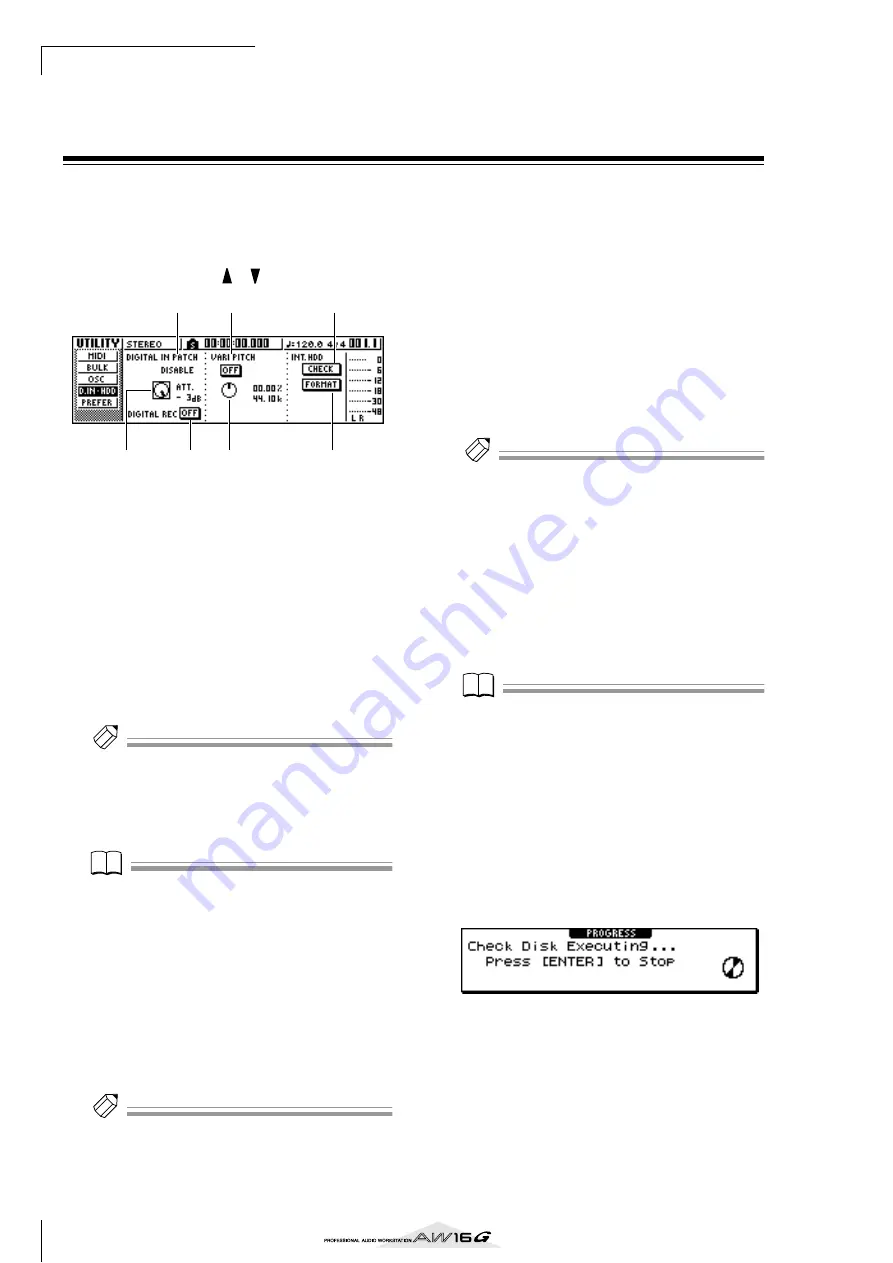
MIDI and utility functions
160
Digital input settings/Checking and
initializing the internal hard disk
In the D.IN HDD page of the UTILITY screen you can
make settings for digital input, and check and initialize
the internal hard disk.
To access this page, repeatedly press the Work Naviga-
tion section [UTILITY] key or hold down the [UTILITY]
key and use the CURSOR [
]/[
] keys.
This page contains the following items.
1
DIGITAL IN PATCH
Selects one of the following as the destination to
which the signal from the DIGITAL IN jack will be
sent.
DISABLE
.................... The DIGITAL STEREO IN jack will
be disabled.
INPUT 1/2–7/8
.......... The signal will be sent to input
channels 1/2–7/8. If you select this
setting, the MIC/LINE input jacks
for the corresponding input chan-
nels will be disabled.
STEREO BUS
.............. The signal will be sent to the stereo
bus.
Tip!
Tip!
If you select DISABLE, the AW16G will operate using its
own internal clock. If you select any other setting, the
AW16G will synchronize to the clock contained in the
input signal from the DIGITAL STEREO IN jack. However
when playing an audio CD, the AW16G always operates
using its own clock.
Note
Note
• You cannot switch this setting while the recorder is run-
ning.
• If you select a setting other than DISABLE, a message of
“((((WRONG WORD CLOCK!!))))” will be displayed if
appropriate clock data is not being sent to the DIGITAL
STEREO IN jack. While this message is displayed, all
channels will be muted and the recorder section will
not operate. To make the AW16G operate, you must
either input the correct clock signal or switch the DIGI-
TAL IN PATCH setting to DISABLE.
B
ATT knob
Adjusts the level of the signal that is sent from the
DIGITAL STEREO IN jack to the stereo bus.
Tip!
Tip!
The ATT knob is meaningful only if DIGITAL IN PATCH is
set to STEREO BUS.
C
DIGITAL REC ON/OFF button
Enables (ON) or disables (OFF) digital recording
from the DIGITAL IN jack, and importing of digital
audio data from an audio CD or WAV file inserted
in the CD-RW drive.
When you switch this setting ON, the following
message will be displayed.
OBSERVE Copyright Notice
Written in Owner’s Manual?
[Cancel] [OK]
If you agree to the conditions described in “Copy-
right Notice” (
p. 5), select [OK]. When you select
[OK], recording and importing of digital audio data
will be enabled.
Tip!
Tip!
The DIGITAL REC ON/OFF button is always set to OFF
when you turn on the power.
D
VARI PITCH ON/OFF button
Selects whether the sampling frequency will be
adjustable (Vari-pitch function) when DIGITAL IN
PATCH is set to DISABLE. If you turn this button on,
vari-pitch will be enabled, and you can use the
VARI PITCH knob to adjust the sampling frequency.
E
VARI PITCH knob
Adjusts the sampling frequency of the current song
in a range of –5.97 to +6.00%.
Note
Note
Vari-pitch is not available if DIGITAL IN PATCH is set to
other than DISABLE, or if you have selected MTC Slave in
the MIDI page of the UTILITY screen.
F
CHECK button
Checks the state of the internal hard disk. When you
move the cursor to this button and press the
[ENTER] key, a popup window will ask you for con-
firmation. If you move the cursor to the OK button
and press the [ENTER] key, the current song will be
saved automatically, and the check will be exe-
cuted. A popup window will appear while checking
is in progress, but you can abort the check by press-
ing the [ENTER] key.
If no problems are found, a popup window indicat-
ing “No Error” will appear.
If a problem is found, one of the following messages
will appear.
Read Error
..................The display will indicate the num-
ber of locations for which data
could not be read from the hard
disk. It is possible that the hard
disk has been physically damaged.
1
4
6
7
5
3
2
Summary of Contents for AW 16G
Page 1: ...E Owner s Manual Owner s Manual Owner s Manual Keep This Manual For Future Reference ...
Page 8: ...Contents 8 ...
Page 26: ...Introducing the AW16G 26 ...
Page 32: ...Listening to the demo song 32 ...
Page 38: ...Recording to a sound clip 38 ...
Page 54: ...Track recording 54 ...
Page 136: ...Track editing 136 ...
Page 218: ...Appendix 218 Block diagram ...
















































