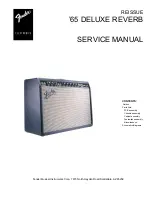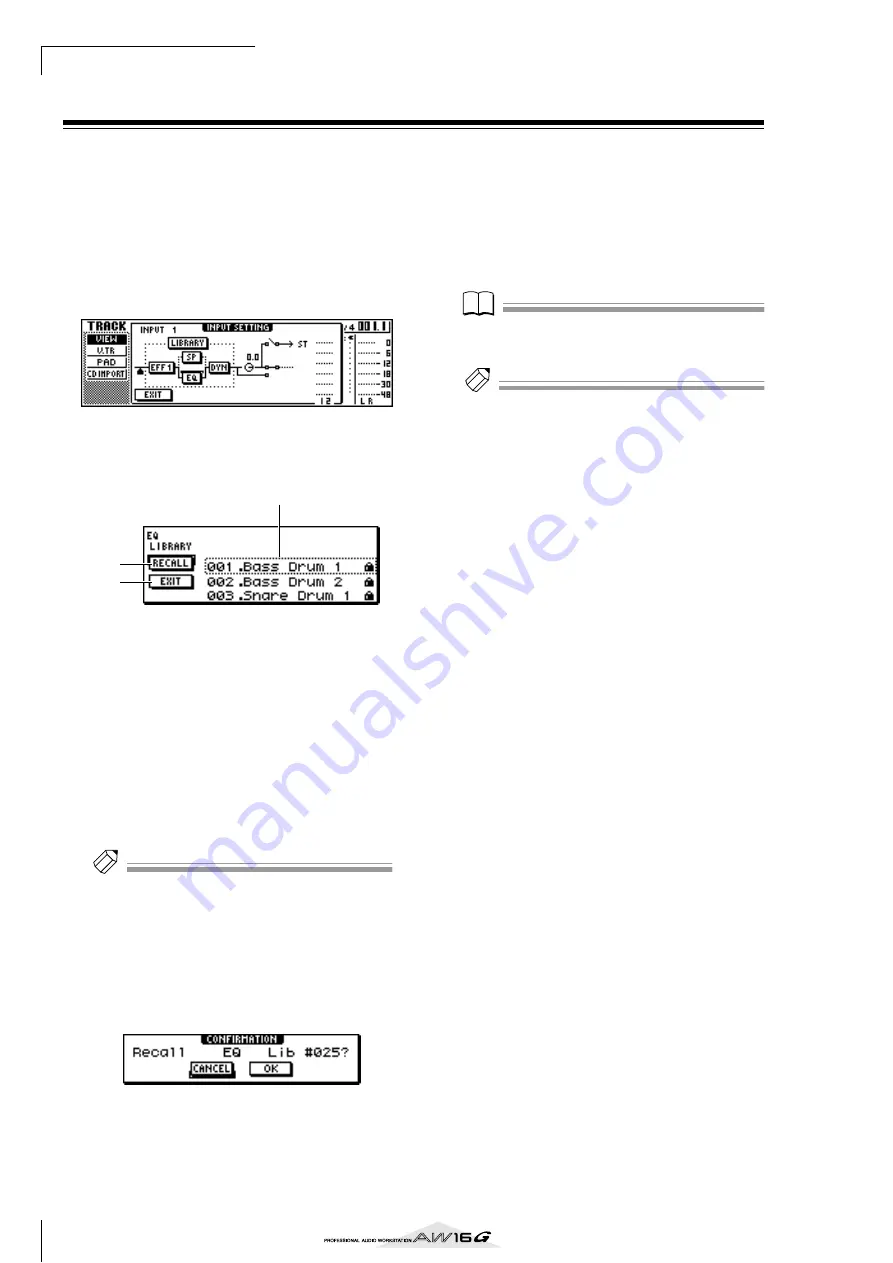
Track recording
52
Using the EQ library
The EQ library contains EQ settings appropriate for a
variety of instruments. Use these when you want to apply
EQ to an input channel while you record, or when you
want to modify the EQ settings after recalling an input
library.
1
Press and hold the [INPUT SEL] key of the
input channel for which you want to use the
input library, to access the INPUT SETTING
popup window.
2
Move the cursor to the EQ button in the
screen, and press the [ENTER] key.
The EQ library will appear.
1
List
This is the library list. The line surrounded by a dot-
ted line in the middle of the list is the data that is
selected for loading. When you turn the [DATA/
JOG] dial, the data in the list will scroll upward or
downward.
B
RECALL button
Move the cursor to this button and press the
[ENTER] key to load the currently selected data.
C
EXIT button
Move the cursor to this button and press the
[ENTER] key to close the popup window.
Tip!
Tip!
You can also access the EQ library by pressing the [EQ]
knob of the Selected Channel section. For details, refer to
“Using libraries and scene memories” (
3
Turn the [DATA/JOG] dial to select the library
that you want to use, and press the [ENTER]
key.
A popup window will ask you to confirm the library
recall operation.
4
Move the cursor to the OK button and press
the [ENTER] key.
The selected library will be loaded.
5
Move the cursor to the EXIT button and press
the [ENTER] key.
6
If you want to adjust the EQ settings, press
the [HIGH] key, [HI-MID] key, [LO-MID] key,
or [LOW] key of the Selected Channel section
to select the band, and turn the EQ knob to
adjust the amount of boost/cut.
Note
Note
If turning the EQ knob does not change the tone, check
whether EQ may have been turned off for that channel
(
Tip!
Tip!
If necessary, you can also adjust the frequency and Q
parameters of each band. For details, refer to “Using
libraries and scene memories” (
2
3
1
Summary of Contents for AW 16G
Page 1: ...E Owner s Manual Owner s Manual Owner s Manual Keep This Manual For Future Reference ...
Page 8: ...Contents 8 ...
Page 26: ...Introducing the AW16G 26 ...
Page 32: ...Listening to the demo song 32 ...
Page 38: ...Recording to a sound clip 38 ...
Page 54: ...Track recording 54 ...
Page 136: ...Track editing 136 ...
Page 218: ...Appendix 218 Block diagram ...