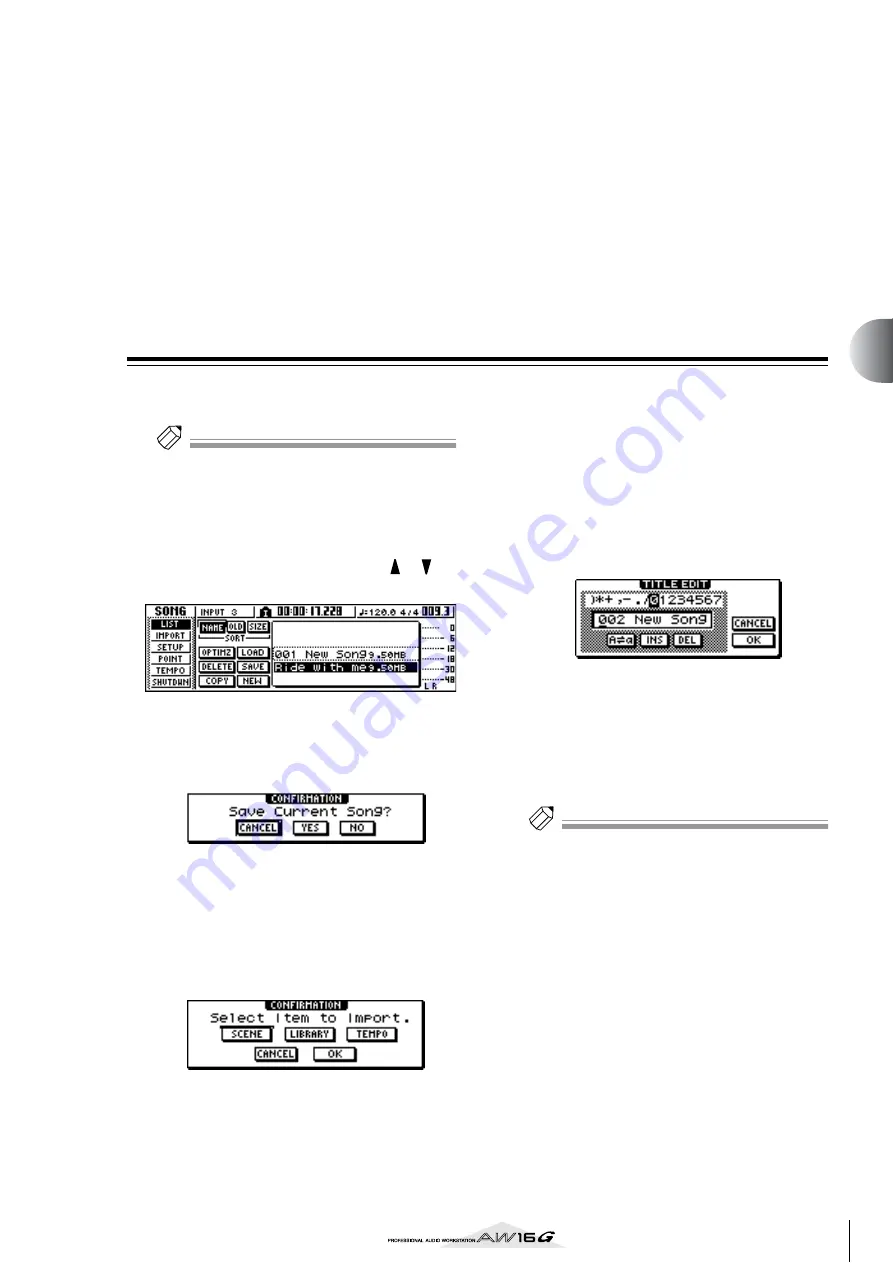
39
Chapter 5
Track recording
This chapter explains how to create a new song, and record the
audio signal from an instrument or mic connected to the AW16G
onto the first track of your song.
Creating a new song
In order to begin recording on the AW16G, you must first
create a new song.
Tip!
Tip!
When you start up the AW16G for the first time, an
empty song will be loaded automatically. If you use this
automatically-loaded song, the procedure described here
is not necessary.
1
In the Work Navigate section, either press the
[SONG] key repeatedly or hold down the
[SONG] key and use the CURSOR [
]/[
]
keys to access the LIST page.
2
Move the cursor to the NEW button and
press the [ENTER] key.
A popup window will ask you whether you want to
save the current song.
3
Move the cursor to either YES (if you want to
save the current song) or NO (if you do not
want to save the current song), and press the
[ENTER] key.
Next, a popup window will appear, allowing you to
specify the items whose settings will be carried over
from the current song.
You may choose one or more of the following items
if desired.
SCENE button
............ Scene memories
LIBRARY button
......... EQ, dynamics, effects, and channel
libraries
TEMPO button
........... Tempo map
For example if you have saved effect settings in a
library for the current song and would like to use
these settings for the new song as well, you would
turn on the LIBRARY button.
4
Use the buttons to choose the items that will
be carried over from the current song. Then
move the cursor to the OK button and press
the [ENTER] key.
The TITLE EDIT popup window will appear, allow-
ing you to assign a name to the song.
5
Assign a name to the song (for details on
assigning a name
6
To create the new song, move the cursor to
the OK button and press the [ENTER] key.
A new song will be created, and you will return to
the SONG screen LIST page.
Tip!
Tip!
• If you move the cursor to the CANCEL button (instead
of the OK button) and press the [ENTER] key, you will
return to the SONG screen LIST page without creating
a new song.
• You may also edit the song name later (
Summary of Contents for AW 16G
Page 1: ...E Owner s Manual Owner s Manual Owner s Manual Keep This Manual For Future Reference ...
Page 8: ...Contents 8 ...
Page 26: ...Introducing the AW16G 26 ...
Page 32: ...Listening to the demo song 32 ...
Page 38: ...Recording to a sound clip 38 ...
Page 54: ...Track recording 54 ...
Page 136: ...Track editing 136 ...
Page 218: ...Appendix 218 Block diagram ...






























