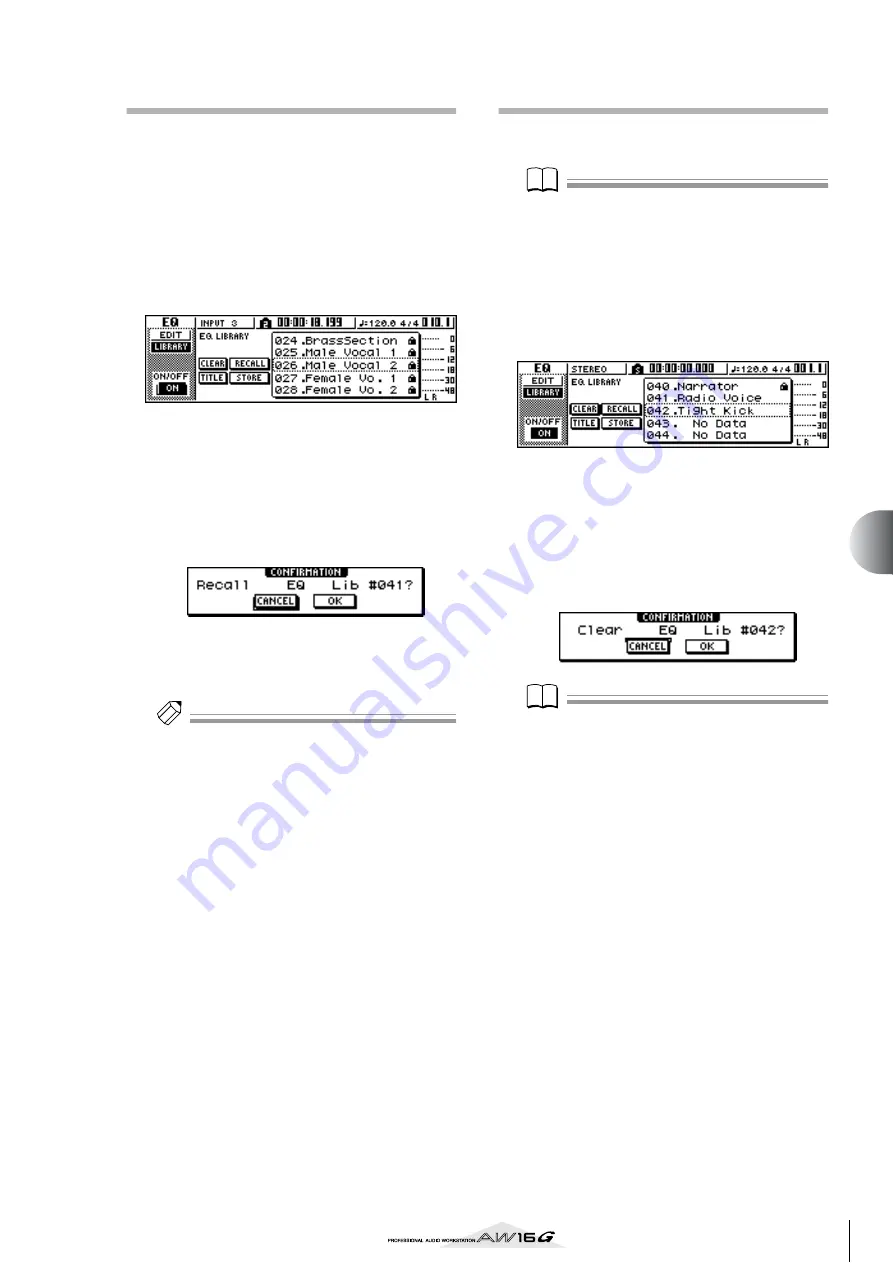
75
Using libr
aries and scene memories
8
Recalling library or scene data
Here’s how to recall (load) settings from a library or
scene.
1
Access the desired library or scene memory
page.
For details on how to access each library or scene
memory page, refer to the explanations on page 77
and following.
The illustration below shows an example of when
you have selected the LIBRARY page of the EQ
screen.
2
Turn the [DATA/JOG] dial to scroll the list so
that the library data or scene you want to
recall is enclosed by the dotted frame.
3
Move the cursor to the RECALL button, and
press the [ENTER] key.
A popup window will ask you to confirm the Recall
operation.
4
To execute the recall, move the cursor to the
OK button and press the [ENTER] key.
The library or scene will be recalled.
Tip!
Tip!
You have the option of making settings so that the confir-
mation popup window does not appear when you per-
form the Recall operation. For details, refer to “Overall
settings for the AW16G” (
Deleting library or scene data
Here’s how you can delete unwanted library or scene
memory data.
Note
Note
The input library and mastering library, and the EQ,
dynamics, and effect libraries accessed from the INPUT
SETTING popup window are all read-only, and do not
have a CLEAR button.
1
Access the page for the desired library or
scene memory.
The illustration below shows an example of when
you have selected the LIBRARY page of the EQ
screen.
2
Turn the [DATA/JOG] dial to scroll the list so
that the library data or scene you want to
delete is enclosed by the dotted frame.
3
Move the cursor to the CLEAR button and
press the [ENTER] key.
A popup window will appear, asking you to confirm
the Delete operation.
Note
Note
If you selected read-only data (indicated by a “lock”
icon) in step 2, a message will indicate “Read Only,” and
the Delete operation will not be executed.
4
To execute the Delete operation, move the
cursor to the OK button and press the
[ENTER] key.
The library or scene will be deleted.
Summary of Contents for AW 16G
Page 1: ...E Owner s Manual Owner s Manual Owner s Manual Keep This Manual For Future Reference ...
Page 8: ...Contents 8 ...
Page 26: ...Introducing the AW16G 26 ...
Page 32: ...Listening to the demo song 32 ...
Page 38: ...Recording to a sound clip 38 ...
Page 54: ...Track recording 54 ...
Page 136: ...Track editing 136 ...
Page 218: ...Appendix 218 Block diagram ...
















































