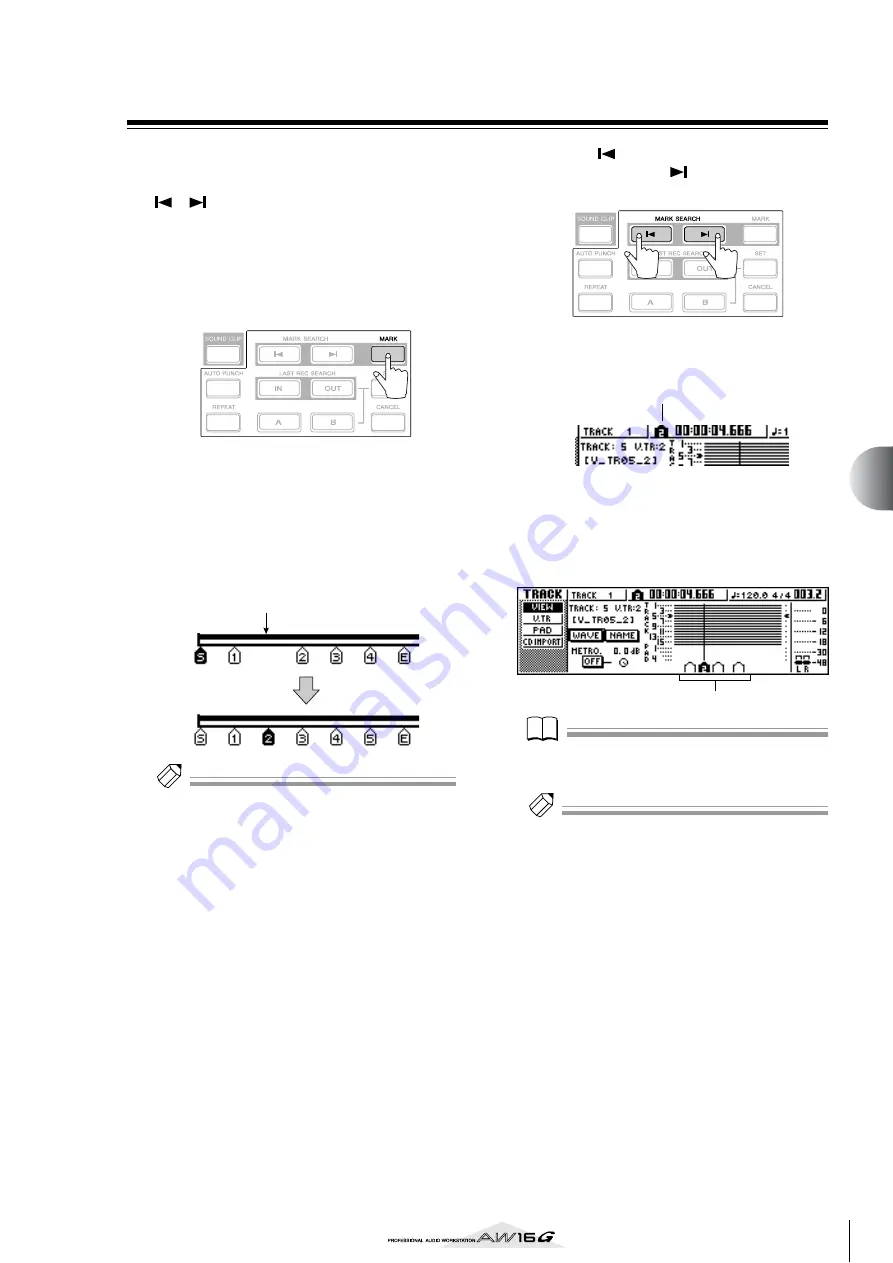
67
V
arious types of pla
ybac
k
7
Using markers
“Markers” are symbols that you assign at desired loca-
tions in a song, so that you can move quickly to a desired
point. You can assign up to 99 markers in each song. Use
the [
]/[
] keys to find and move to markers.
1
Move to the position in the song at which
you want to assign a marker.
You can assign a marker whether the song is playing
or stopped.
2
Press the [MARK] key.
The top line of the display will briefly indicate
“MARK POINT SET.” This indicates that a marker
has been set. A new marker will be added each
time you press the [MARK] key.
Markers are automatically numbered 1–99 starting
at the beginning of the song. If you register a new
marker between two existing markers, subsequent
markers will be automatically renumbered upward.
Tip!
Tip!
• Marker settings are stored on the hard disk as part of
the song.
• Markers can be deleted (
p. 68) as
desired.
• If you press the [MARK] key at a location in which a
marker has already been registered, the display will
indicate “CANNOT SET MARK,” and a new marker will
not be created.
3
Press the [
] key to locate to the previous
marker, or press the [
] key to locate to the
next marker.
The song will move to that location, and an icon
will appear at the left of the counter to indicate the
currently selected marker number.
This icon will remain visible until you play or
rewind/fast-forward past the previous or next locate
point or marker location.
Markers that you register are displayed in the
TRACK screen VIEW page or PAD page as shown
below.
Note
Note
Markers other than the marker displayed at the left of the
counter are shown as icons without a number, and indi-
cate their approximate location.
Tip!
Tip!
When creating an audio CD, you can use markers to
divide the stereo track into the tracks that will be written
to the audio CD (
Register a new marker
Marker icon
Marker icon
Summary of Contents for AW 16G
Page 1: ...E Owner s Manual Owner s Manual Owner s Manual Keep This Manual For Future Reference ...
Page 8: ...Contents 8 ...
Page 26: ...Introducing the AW16G 26 ...
Page 32: ...Listening to the demo song 32 ...
Page 38: ...Recording to a sound clip 38 ...
Page 54: ...Track recording 54 ...
Page 136: ...Track editing 136 ...
Page 218: ...Appendix 218 Block diagram ...






























