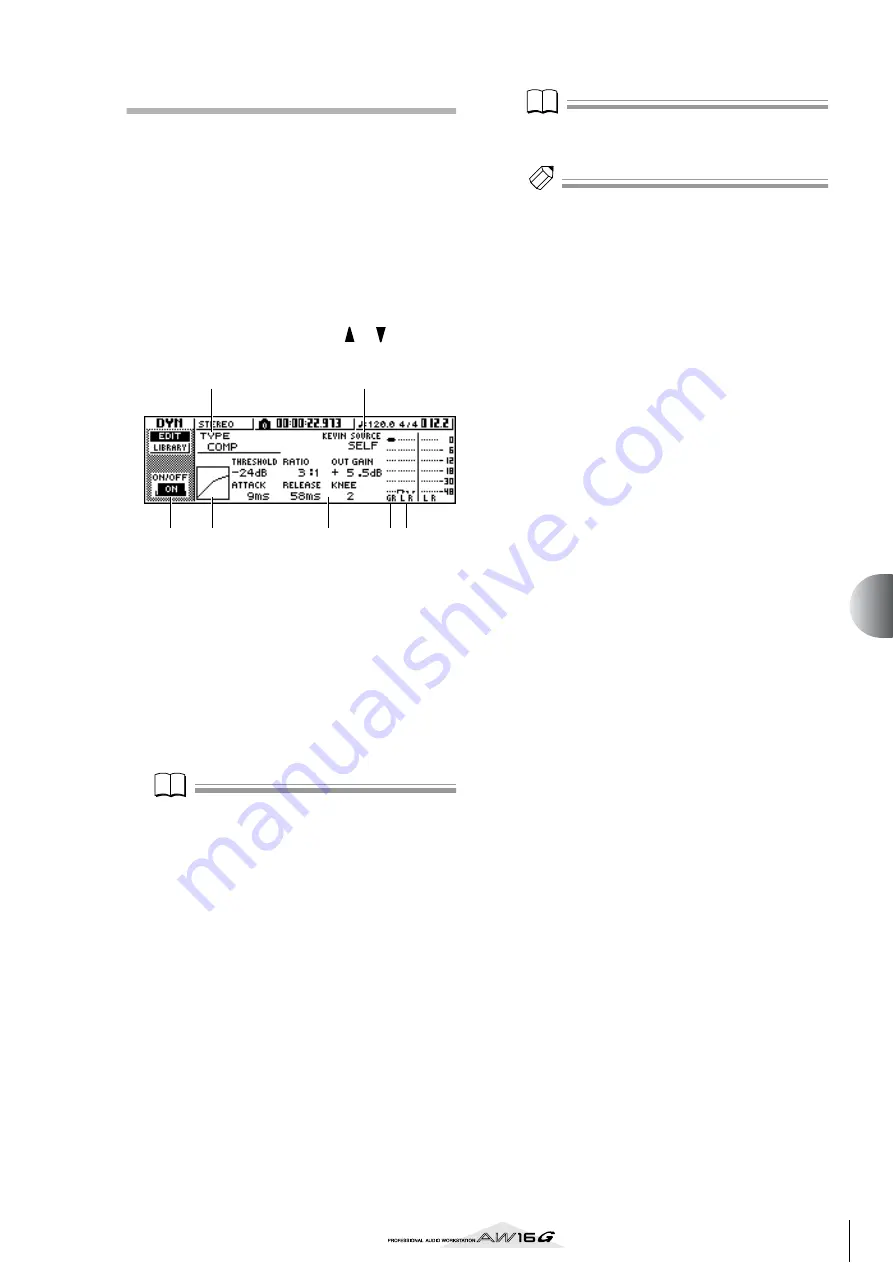
93
Mixdo
wn and bounce oper
ations
9
Editing the dynamics parameters
You can perform detailed editing of the dynamics param-
eters in the same way as for the EQ parameters.
1
Press an [INPUT SEL] key, a pad 1–4, a
[TRACK SEL] key, or the [STEREO SEL] key to
select the channel whose dynamics parame-
ters you want to edit.
2
From the dynamics library, recall the settings
that are closest to what you have in mind.
3
Repeatedly press the Selected Channel sec-
tion [DYN] knob or hold down the [DYN]
knob and use the CURSOR [
]/[
] keys to
access the EDIT page of the DYN screen.
1
ON/OFF button
Switches dynamics on/off.
B
TYPE
Indicates the currently selected dynamics type. The
displayed indication has the following meaning.
COMP
........................ Compressor
EXPAND
..................... Expander
GATE
.......................... Gate
COMPAND-H
............ Compander (hard)
COMPAND-S
............. Compander (soft)
DUCKING
................. Ducking
Note
Note
You cannot change the dynamics type in this page. If you
want to use a different type, you must recall library set-
tings that use the desired type.
C
Response curve
This graph indicates the approximate response of
dynamics settings. The horizontal axis of the graph
is the input level, and the vertical axis is the output
level.
D
KEYIN SOURCE
Selects one of the following as the trigger signal
(key-in signal) that will control dynamics process-
ing.
SELF
........................... The post-EQ signal of the currently
selected channel
LEFT
........................... The post-EQ signal of the adjacent
channel to the left
AUX1
......................... The signal immediately before the
master send level of the AUX 1 bus
AUX2
......................... The signal immediately before the
master send level of the AUX 2 bus
Note
Note
You will not be able to select LEFT if you have selected
input channel 1, pad channel 1, track channel 1, or the
stereo output channel.
Tip!
Tip!
Dynamics settings and operation are linked for paired
channels and for the stereo output channel. In this case,
dynamics processing will operate simultaneously for both
channels if either channel exceeds the threshold level.
E
GR (Gain Reduction)
Indicates the amount of gain reduction produced by
the dynamics processor, in a range of –18 dB to
0 dB.
F
Output meter
Indicates the level of the signal after it has passed
through the dynamics processor.
G
Parameters
Here you can edit the parameters of the dynamics
processor. The type of parameters and their ranges
will differ depending on the dynamics processor
type. For details on the types of parameter and their
function, refer to the appendix.
4
Move the cursor to the parameter that you
want to edit, and use the [DATA/JOG] dial to
edit the value.
5
To switch dynamics on/off, press the [ENTER]
key.
In the EDIT page, you can press the [ENTER] key to
switch dynamics on/off regardless of the cursor
location.
Please be aware that if you edit even one parameter
in the EDIT page of the DYN screen, the operation
of the Selected Channel section [DYN] knob will
change as follows for that channel.
1
3
7
56
2
4
Summary of Contents for AW 16G
Page 1: ...E Owner s Manual Owner s Manual Owner s Manual Keep This Manual For Future Reference ...
Page 8: ...Contents 8 ...
Page 26: ...Introducing the AW16G 26 ...
Page 32: ...Listening to the demo song 32 ...
Page 38: ...Recording to a sound clip 38 ...
Page 54: ...Track recording 54 ...
Page 136: ...Track editing 136 ...
Page 218: ...Appendix 218 Block diagram ...






























