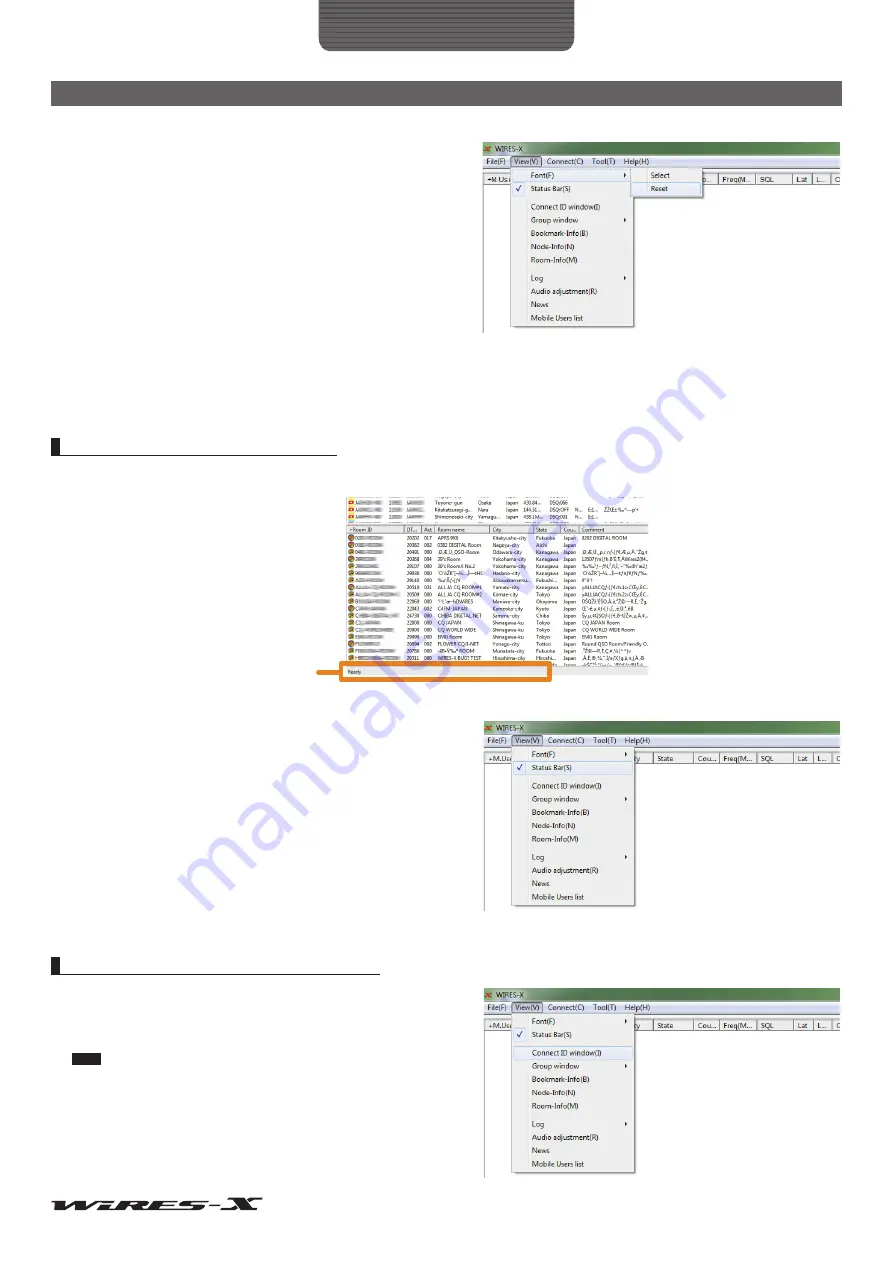
90
WIRES-X Software
Main Menu
●
Resetting the font settings
1
From the “View” menu, select “Font” - “Reset”
The confirmation dialog box will appear.
2
Click
[OK]
3
Restart the WIRES-X software
Information in the active lists will appear in the default font.
Displaying the operating instructions
Display the status bar to the bottom of the main screen to display the operating instructions.
Menu bar
Status bar
From the “View” menu, insert a check-mark to “Status Bar” to
display the status bar.
Click the “Status Bar” again to remove the check-mark and hide the
status bar.
Displaying the nodes connecting to a room
Even if you have closed the pop-up window displayed when
connecting to a room, you can display the window again.
From the “View” menu, select “Connect ID window” to display the
pop-up window to show the room operating status.
Tips
• The pop-up window will not appear when you do not connect to a
room.
• For details on the pop-up window, refer to “Connecting to a room on
• “Connect ID window” will be switched to “Display GM members”
while operating in GM mode.






























