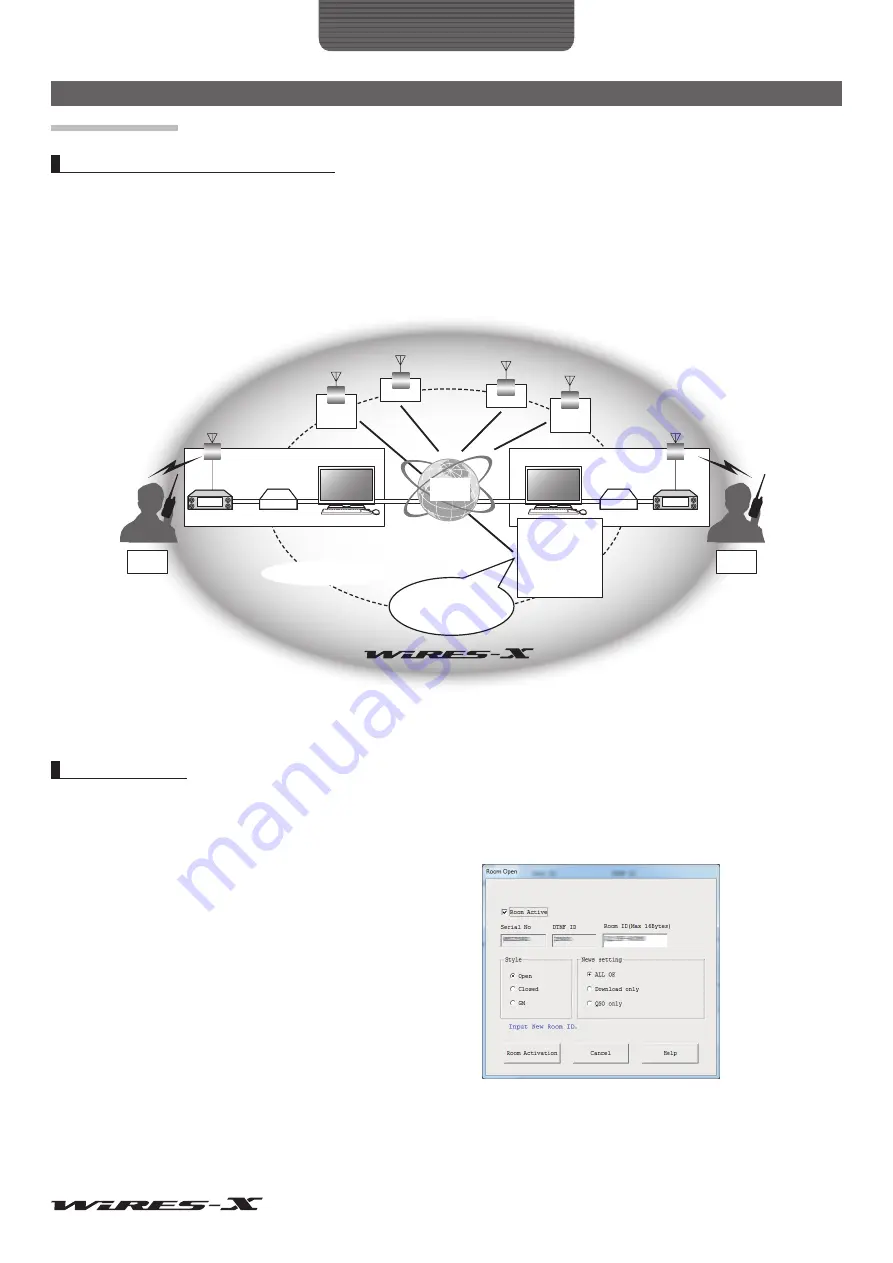
35
How to Use
Advanced Operations
Opening a room
What is a room (Round QSO Room)?
This refers to community space on the WIRES system to which multiple nodes and stations can connect simultaneously. Operators
from multiple stations can freely engage in conversation, just like in a face-to-face meeting or party. There are open rooms that are
accessible to all members and closed rooms that only allow registered stations to connect.
A Room may be opened by the owner of a WIRES-X node. It is the owner’s responsibility to manage and control their own room.
One room may be opened per node.
D
D
D
D
A
A
JF7XXX
-ND3
JQ1YBF-ND1
JA2YSO-ND2
JH4XXX
-ND4
JA2-ROOM
JQ1YBF-ND1
JF7XXX-ND3
JA1XXX-S1
*Currently 3 activities
in this room
When the local node checks
into a room, the connected
station also checks into the
room accordingly
JA1XXX
-S1
JA2XXX
-S2
WIRES
server
HRI-200
PC
PC
Internet connection
HRI-200
Opening a room
Operators who have registered with the WIRES-X server are issued a node ID as well as a room ID.
As long as the WIRES-X software is installed onto your computer and you have opened a node, you may also open a room. No
special tools are required.
1
Start the WIRES-X software
2
From the “File” menu, click “Settings”
The “Settings” window will appear.
3
Click “Round QSO room settings”
The “Round QSO room settings” screen will appear on the
“Settings” window.
4
Click
[Setup]
The “Room Open” window will appear.
5
Put a check-mark in the “Room Active” box
6
Click
[Room Activation]
Room information is sent to the WIRES-X server.
Once verified, your room becomes active.
7
Click
[OK]
The settings will be saved and the “Settings” window will appear
again.






























