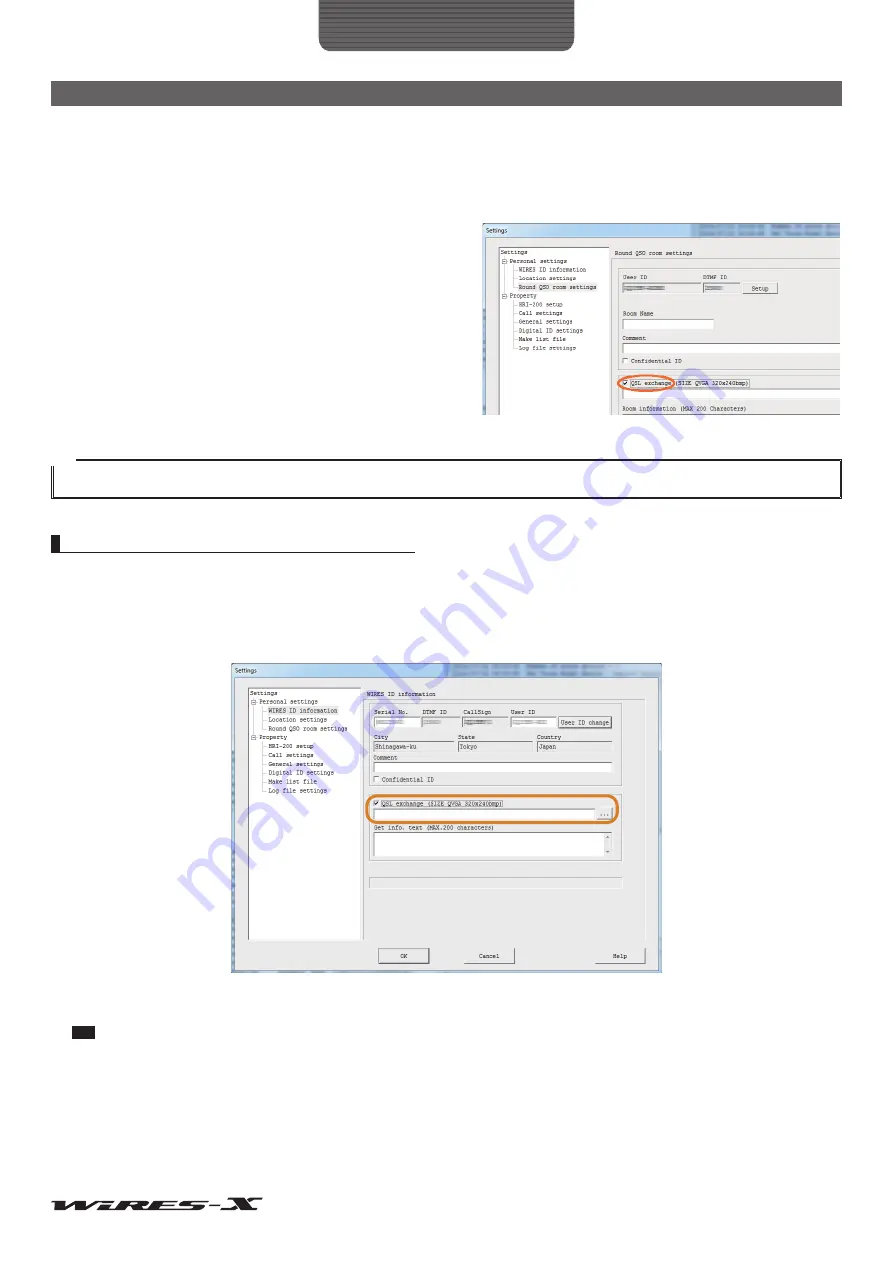
63
How to Use
Useful Functions
●
Displaying the QSL card image of a room
1
From the “File” menu, click “Settings”
The “Settings” window will appear.
2
Click “Personal settings” - “Round QSO room settings”
On the “Settings” window, the “Round QSO room settings” screen will appear.
3
Put a check-mark in the “QSL exchange” checkbox
4
Click
[OK]
The settings will be saved and the “Settings” window will close.
Now, each time a room containing a QSL card image is
connected on the Internet, the QSL card image will appear in
the “View QSL” pop-up window.
Tip
If a QSL card image is not set on the connected room, the screen for “Setting to display an image” shown on the previous page will appear.
Transmitting the QSL card image of your station
●
Transmitting the QSL card image of your node
1
In the “Settings” window, display the “WIRES ID information” screen
2
Click
[…]
on the bottom right side of “QSL exchange”
The window where you specify the file will appear.
3
Select a desired file, then click
[Open]
The “WIRES ID information” screen will appear again. The file path will also appear below the “QSL exchange”.
Tip
You can also enter the file path directly.
4
Click
[OK]
The setting will be saved and the “Settings” window will close.
Now, each time a node on the Internet connects to your node, the specified file will be transmitted as your QSL card image.






























