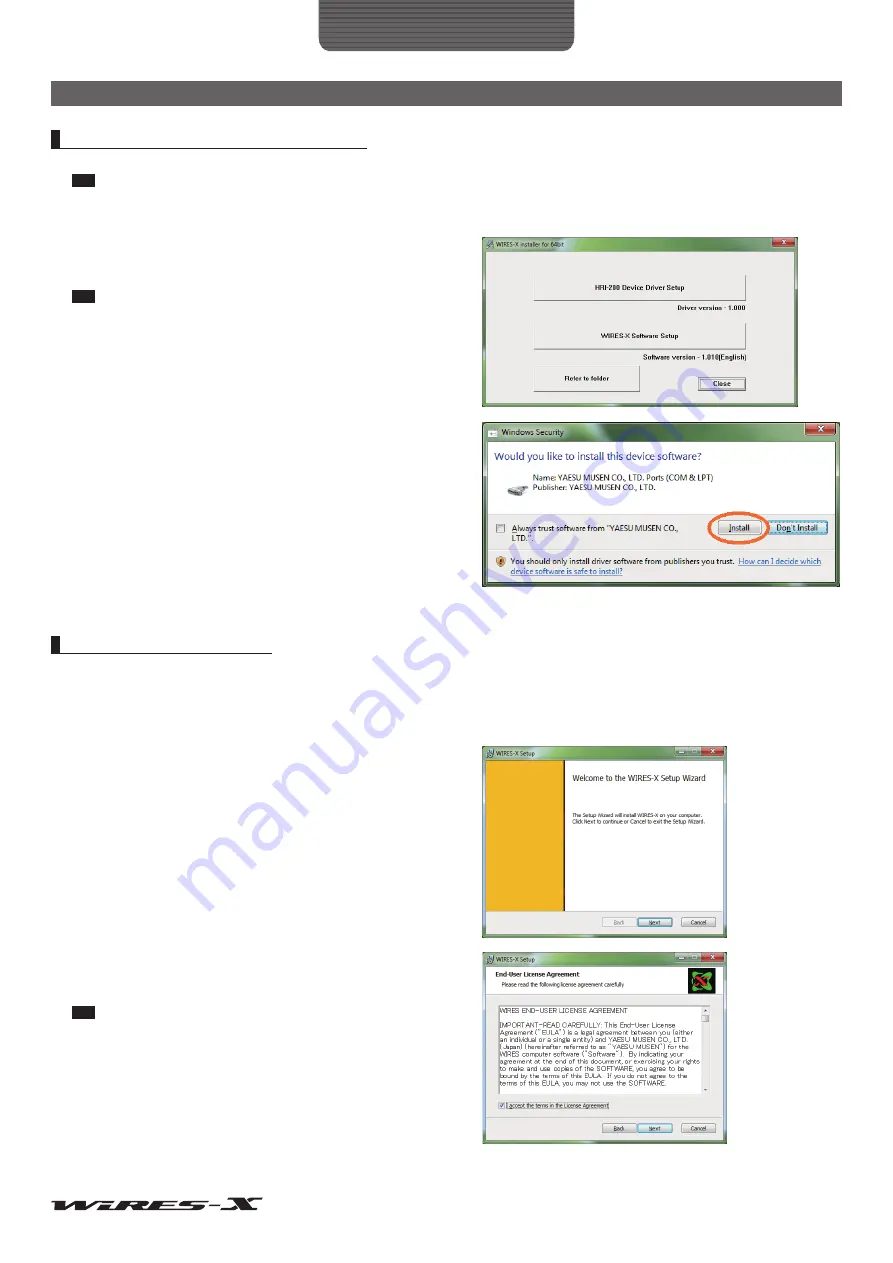
13
Preparation
Installing WIRES-X Software
Installing a USB device driver for HRI-200
1
Start up the PC, then use an administrator authorized user account to log in
Tip
When another application opens, close it before going to the next step.
2
Browse the supplied CD-R to find and execute the “Install.exe” file
The “WIRES-X installer” window will appear.
3
Click
[HRI-200 Device Driver Setup]
The “Command Prompt” window will appear and the USB
device drive setup will start.
Tip
If the “Connect HRI-200 to USB.” message dialog box appears,
reconnect the HRI-200 USB cable to the USB port, then click
[OK]
.
4
If the “Windows security Alert” window appears, click
[Install]
Setup will start.
When setup completes, the “Ready to use the device” pop-up
message will appear, then the “Command Prompt” window will
close.
Installing WIRES-X software
1
Browse the supplied CD-R and execute the “Install.exe” file
The “WIRES-X installer” window will appear.
2
Click
[WIRES-X Software Setup]
The “Welcome to the WIRES-X Setup Wizard” window will appear.
3
Click
[Next]
The “License” window will appear.
4
Put a check-mark in the “I accept the terms in the License
Agreement” check box, then click
[Next]
The “Destination Folder” window will appear.
Tip
If you do not put a check-mark in the “I accept the terms in the License
Agreement” check box, installation will abort.




























