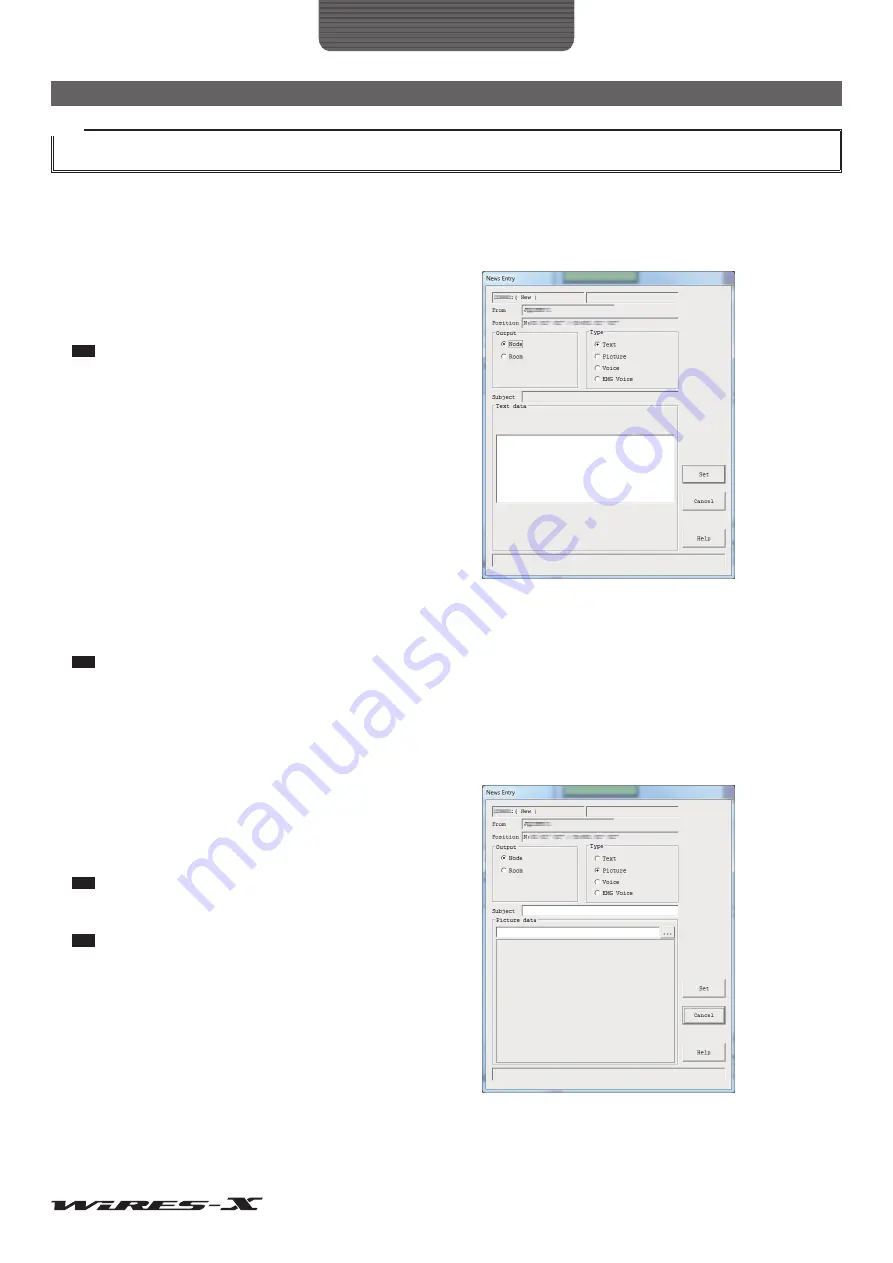
56
How to Use
Useful Functions
Tips
• From the “View select” area in the “News list” window, you can select and sort the data types to be displayed in the list.
• By clicking the column title (such as “Date/Time”, “Type” or “From”) in the list display area, you can change the sort order of the list.
●
Registering text as news data of your station
1
In the “News list” window, click
[Input]
The “News Entry” window will appear.
2
In the “Output” area, select “Node” or “Room”
3
In the “Type” area, select “Text”
At the bottom of the window, the “Text data” area will appear.
4
Enter text in the text entry field.
Tip
Up to 80 letters can be entered.
5
Click
[Set]
The data will be stored as “Local News”.
The registered data will be added to the list display area in the “News list” window.
Tip
The first 16 letters of the data will be shown in the “Title” column of the list.
●
Registering an image as news data of your station
1
Prepare an image file in JPEG format
2
In the “News list” window, click
[Input]
The “News Entry” window will appear.
3
In the “Output” area, select “Node” or “Room”
4
In the “Tyep” area, select “Picture”
At the bottom of the window, the “Subject” area and “Picture
data” area will appear.
5
Enter text in the “Subject” area
Tip
Up to 16 letters can be entered.
6
Click
[…]
The window where you specify the file will appear.
Tip
You can also enter the file path directly.






























