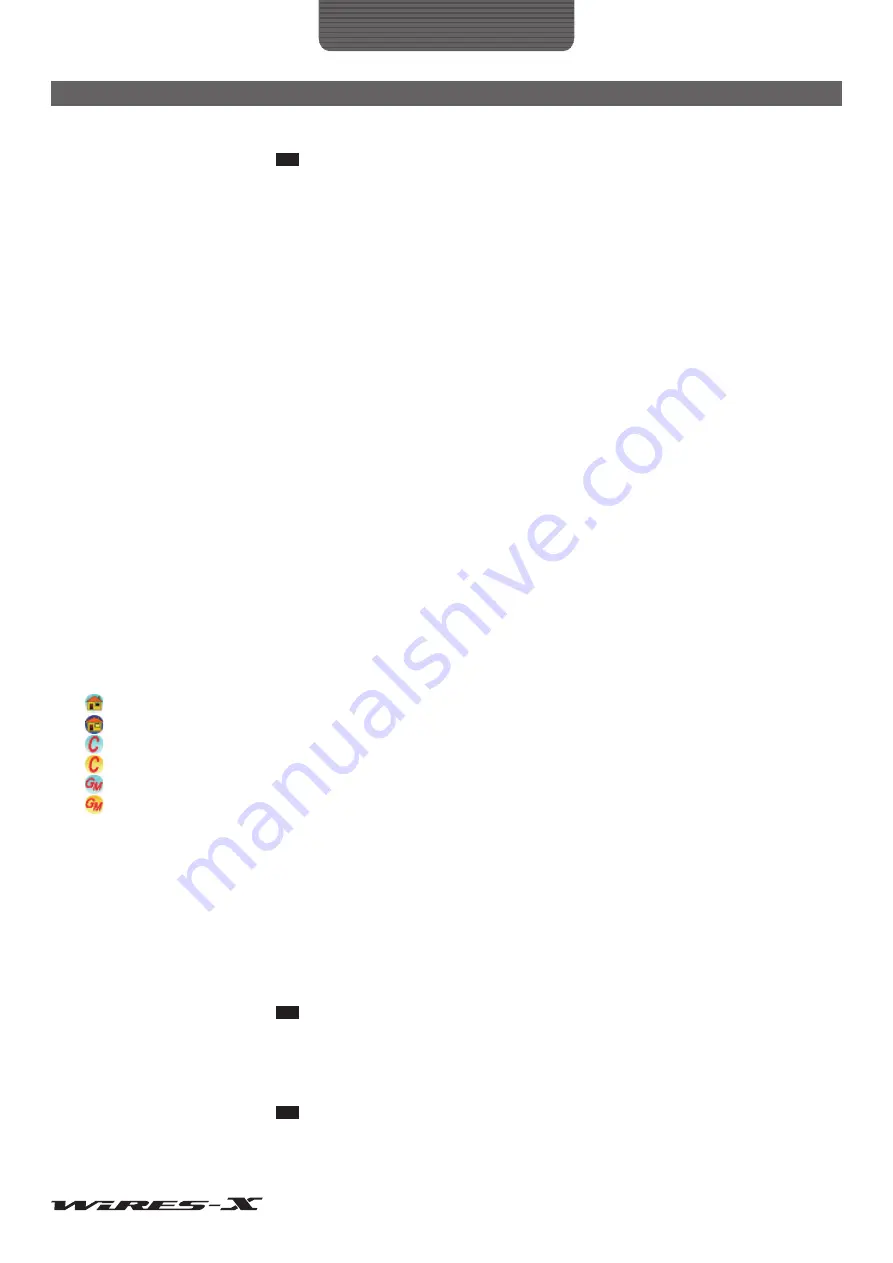
67
WIRES-X Software
Main Screen
Connect ......................................Right-click and select a node, then select this command to initiate the connection to the
selected node.
Tip
You may not be able to connect to the selected node in some cases, such as when the other nod is
connecting to another node.
Get Info .......................................Right-click and select a node, then select this command to display the information of the
selected node (such as the ID and call sign) in the pop-up window. When a node that you have
previously connected to, and received its QSL card image, is selected, the QSL card image
also appears.
Window default ...........................Selecting this command divides the left side of the screen into three equal sized windows.
Add Bookmark list .......................Right-click and select a node, then select this command to bookmark the selected node. Set
the group window to “Bookmark list” to display the bookmarked node in the list.
Node Reject ................................Right-click and select a node, then select this command to register the selected node to the
connection refusal setting list. This rejects connection requests from the selected node.
MyRoom Reject ..........................This item appears when your station opens an open room.
Right-click and select a node, then select this command to add the selected node to the
connection refusal list to your room.
MyRoom member .......................This item appears when station opens a closed room or a GM room.
Right-click and select a node, then select this command to add the selected node to the
member list of your room.
Add GM member ........................This item appears when your node operates as a GM node and connects to a GM room.
Right-click and select a node, then select this command to add the selected node to the
member list of the GM room you are currently connecting to.
■
Active room window
Active rooms are listed here.
Each item in the list indicates the following information:
●
Icons
Icons appear on the left side of each column to indicate the operating mode and connection status of the node.
Open room, no node is connecting to the room
Open room, nodes are connecting to the room
Closed room, no node is connecting to the room
Closed room, nodes are connecting to the room
GM room, no node is connecting to the room
GM room, nodes are connecting to the room
●
Information items
The node information consists of 8 items.
Room ID .....................................The room user ID (consisting of up to 16 alphanumeric characters). The access code for a
digital operation.
DTMF ..........................................The room DTMF ID (5-digit number). The access code for an analog operation.
Act ..............................................The number of activities (the number of nodes connecting to the room)
Room name ................................The room name set by the owner appears.
Tip
In the group window, “Call/RmName” appears.
City .............................................The room location. If the room is located in Japan, the city, ward, town, and village names
appear. If the room is located outside Japan, the city name appears.
State ...........................................The room location. If the room is located in Japan, the prefecture name appears. If the room is
located outside of Japan, the state or province name appears.
Tip
Depending on the location, this may be blank.
Country .......................................The country name of the room location
Comment ....................................The room information and Information set by the node owner appears.






























