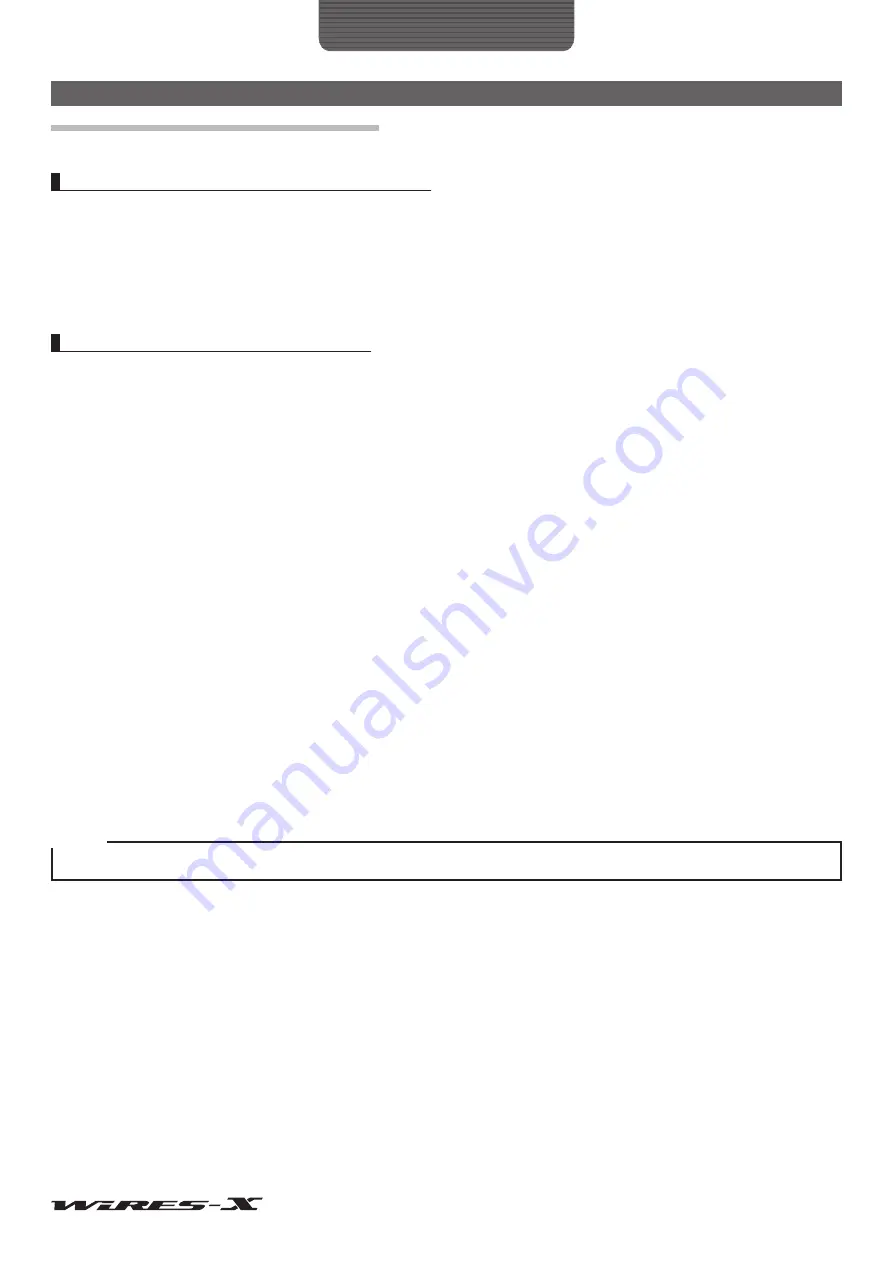
48
How to Use
Advanced Operations
Operating the WIRES-X software remotely
You can operate the WIRES-X software via the Internet from another PC (remote monitor function).
What you can do with the remote monitor function
• Voice communication monitoring
When your node connects to another node or room, you can listen to voice communication that is being repeated.
• PTT control
Stop the node transmitting/receiving function (ON-AIR LOCK) or release the lock (UNLOCK).
• WIRES-X software reboot
• Web monitor function
The operating status and settings of the WIRES-X software can be confirmed using a web-browser (such as Internet Explorer).
Operating the WIRES-X software remotely
The dedicated software and a PC designated for remote operations are required.
●
Preparing a PC designated for remote-control operations
Prepare a PC connected to the Internet besides the node PC. It is recommended that the specification of the PC is equivalent to that
of the node PC (see page 5).
Since the communications are preformed using the node PC and the Internet, the specified UDP ports (46100, 46110 and 46122)
are used.
When using a router to connect your PC to the Internet, the UDP port must go through the router as well; however, communications
using these ports are generally prohibited on commercially available routers in the default setting.
Therefore, if you are using a router, make sure that the UDP ports are “open” for passing UDP traffic.
First, refer to “Setting an IP address on the PC” (page 15) to fix the IP address for the PC prepared for remote-control operations.
Next, register the following 3 ports for the router settings such as “NAT” or “Port mapping”: 46100, 46110 and 46112 (UDP ports).
Use the IP address already fixed on the LAN side.
For the detailed procedure, refer to the instruction manual supplied with your device.
●
Getting the software for remote-control operations
The dedicated software can be downloaded from the WIRES-X website.
1
Connect the PC for remote-control operations to the Internet, then start up the PC
2
Access the WIRES-X website: https://www.yaesu.com/jp/en/wires-x/contact/owner.php
3
Click “Download WIRES-X Remote Control software”
4
Follow the on-screen instructions to download the remote monitor software
Caution
WiRES-II Remote Monitor Software “WIRESMON.exe” cannot be used with WIRES-X.






























