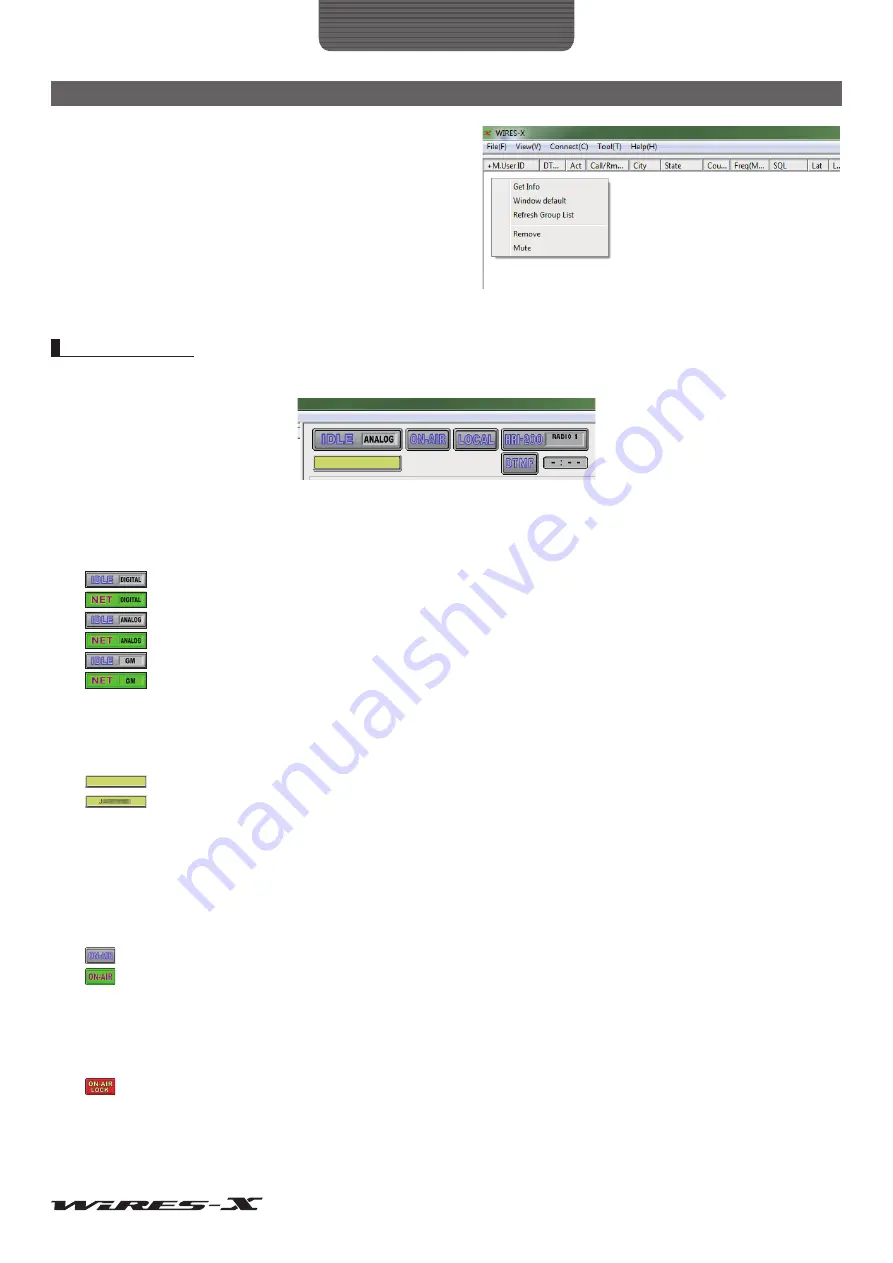
69
WIRES-X Software
Main Screen
When “MyRoom access list” is displayed, the following unique
commands will appear:
Remove ....Move the cursor over a node to release its
connection. The same operation can be performed
from the “Room-Info” (page 92) under the “View”
menu.
Mute ..........Move the cursor over a node to stop repeating
its audio (muting). The same operation can be
performed from the “Room-Info” (page 92) under
the “View” menu.
Status indicators
On the upper right side of the main screen, icons indicate the status of your node.
●
Operating status
Connection status to a node or room on the Internet and operating mode of your node are shown.
Digital mode, not connecting to another node
Digital mode, connecting to another node
Analog mode, not connecting to another node
Analog mode, connecting to another node
GM mode, not connecting to another node
GM mode, connecting to another node
●
The ID of the connection destination
The user ID information of the node/room you are connecting to will be shown.
Not connecting to another node
Connecting to another node
●
Transmitting status
Shows whether your node transmits signals or not.
During digital operation (DW), or when using two transceivers; one for the voice channel and the other for the preset search channel,
two identical icons will appear. In this case, the upper icon indicates the voice channel status and the lower icon indicates the preset
search channel status.
Not transmitting
Transmitting
Clicking the upper icon stops transmission and the icon will change to the one shown below. Even when using different transceivers
for the voice channel and the preset search channel, just clicking the upper icon stops transmission from both. Also, while connected
to another node or a room, clicking the icon releases the connection and stops transmission.
Pausing transmission
Clicking the upper icon again will resume transmission and display “ON-AIR” again.






























