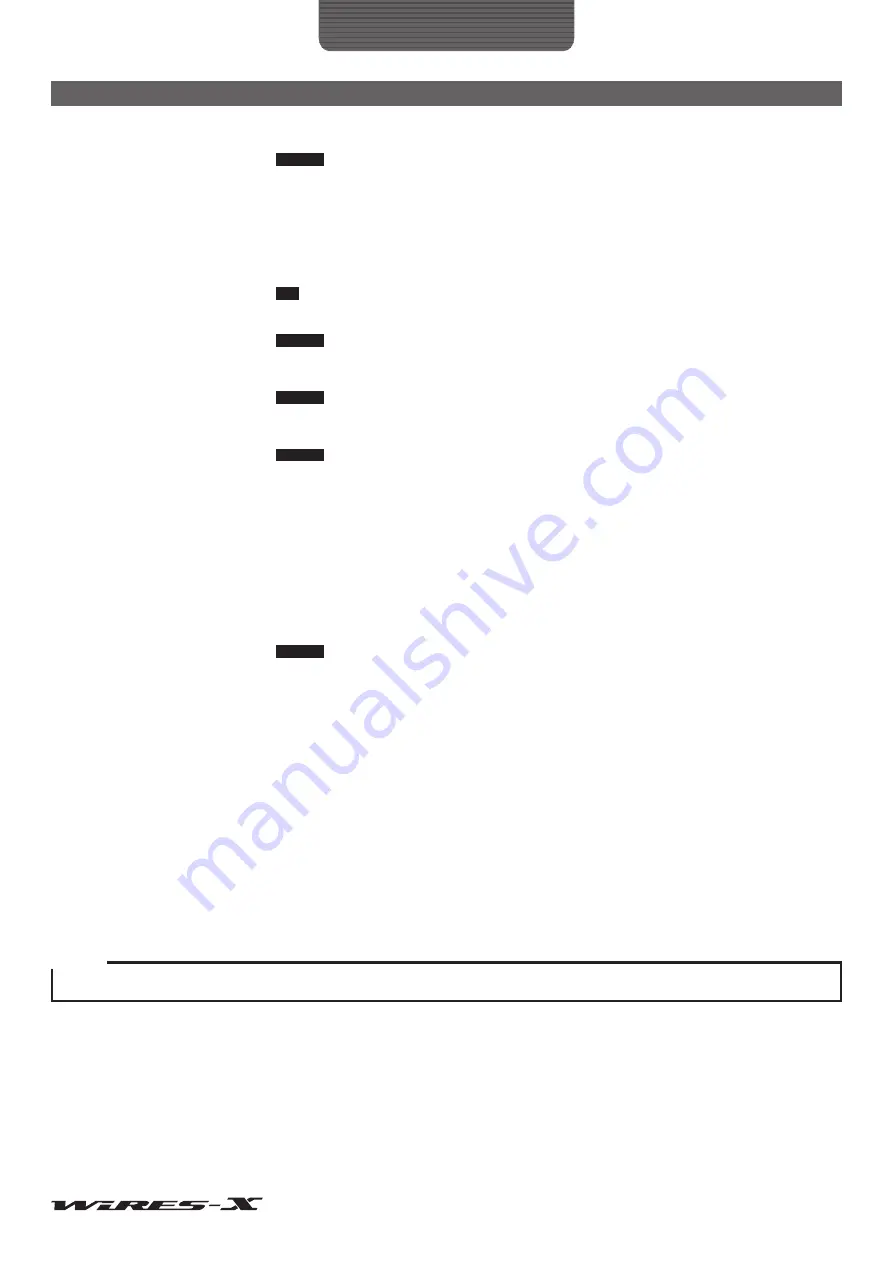
79
WIRES-X Software
Main Menu
RX Filter ......................................Inserting a check-mark passes received sound into the filter circuit. Normally, keep this
function unchecked (default setting).
Caution
Communications between digital stations are not affected by this setting.
Audio Mute SW (SQL) ................Inserting a check-mark synchronizes the ON/OFF switch of the received audio input circuit
with the SQL jack signal. Normally, keep this function unchecked (default setting). Normally,
keep this function unchecked (default setting).
MIC BOOST (MAMP) .................Inserting a check-mark inserts an amplifier circuit into the received audio input circuit.
Normally, keep this function unchecked (default setting). Normally, keep this function
unchecked (default setting).
Tip
This function is effective for an analog operation when the received audio input level from the FM analog
transceiver is extremely low, however, using this function may cause sound distortion. Use the functions
such as the waveform monitor function to prevent the input sound from distorting by adjusting the volume.
Caution
Communications between digital stations are not affected by this setting.
Pre-emphasis .............................Inserting a check-mark passes transmitted sound into the pre-emphasis circuit. Normally, keep
this function unchecked (default setting).
Caution
Communications between digital stations are not affected by this setting.
Tx Filter .......................................Inserting a check-mark passes transmitted sound into the filter circuit. Normally, keep this
function unchecked (default setting).
Caution
Communications between digital stations are not affected by this setting.
DTMF
Allows you to set the DTMF circuit detecting operations of CH1 (voice channel).
Mute mode ..................................When sound contains a DTMF signal, set the functional operation to mute analog sound while
detecting the DTMF signal.
OFF .................Repeating is continued even when the DTMF signal is detected (default
setting).
Audio mute ......While detecting the DTMF signal, mute analog sound and repeat (only the
transmitting state (PTT control) will be maintained).
Caution
Communications between digital stations are not affected by this setting.
DTMF detect Gain ......................Set the input gain of the HRI-200 built-in DTMF decoder circuit signal (Low/High). Normally,
set it to Low (default setting).
DTMF Call cansel
Set the DTMF signal to be imported by HRI-200.
Signals of selected buttons will be detected. Signals of unselected buttons will be ignored.
Clicking
[Write]
displays “
” for the selected buttons, and “
” for the unselected buttons.
Normally, keep all the DTMF signals selected “
” (default setting).
[HRI-200 Information] .................Click to read out and display the value set on EEPROM of HRI-200.
[Write] .........................................Click to write each configured settings on EEPROM of HRI-200.
EEPROM of HRI-200. When writing successfully, the written out value will be read out again
and displayed on the screen.
Caution
Settings configured on the “HRI-200 setup” screen are reflected on HRI-200 by clicking
[Write]
.






























