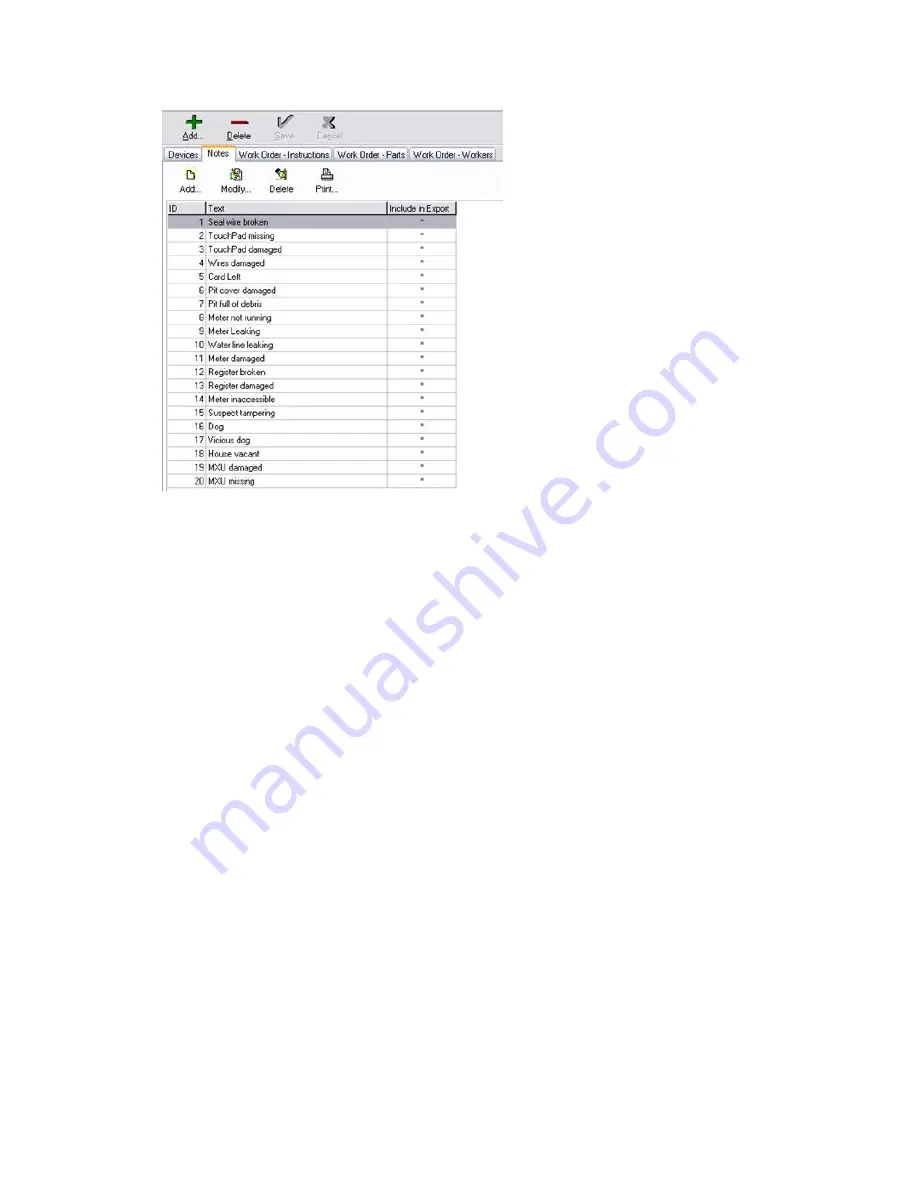
You should see a list of Note numbers with a Text description. The note codes can have any
ID number between 1 and 9999 and may not be duplicated. To change the text description
of an existing note, either double click the note you wish to change, or single click to
highlight it and click the
Modify
button on the toolbar at the top of the list. You are provided
with a window to change the text description. There is also a box labeled Include in Export
which allows you to send the notecodes to the billing software in addition to the readings.
This may not be set up in your system, but it is available. If unsure, it's usually best to leave
it checked.
To add a notecode number and description if it does not exist, highlight any of the existing
notecodes, and click the
Add
button next to the
Modify
button. (Make sure you are not
trying to use the Add plus sign (+) at the very top of the screen). You are provided with a
window to add a new Note number and Note text.
To delete an existing Notecode, highlight the desired Notecode, and then click the
Delete
button next to the
Add
and
Modify
buttons. Notice that there is also a
button
provided so that you can print the list of Notecodes for reference, or for the meter readers.
Once all the desired changes have been made, the Reading Devices update with the new
note information when they are loaded again.
What does "Master Stand Not Responding" mean
when I try to Load or Read my HHD?
The error message Master Stand Not Responding means that your PC is not able to
communicate with the HHD charging stand(s) connected to the computer. There are several
reasons that this error may occur. Several things to check include:
• The serial cable between the PC and Master Stand. Make sure the cable is firmly
connected to both the stand and the PC. The Master Stand must have its own Serial
Port on the PC available.
• Try performing a full Shut Down on the PC and then rebooting the PC.
Appendix A: Frequently Asked Questions | 131
















































