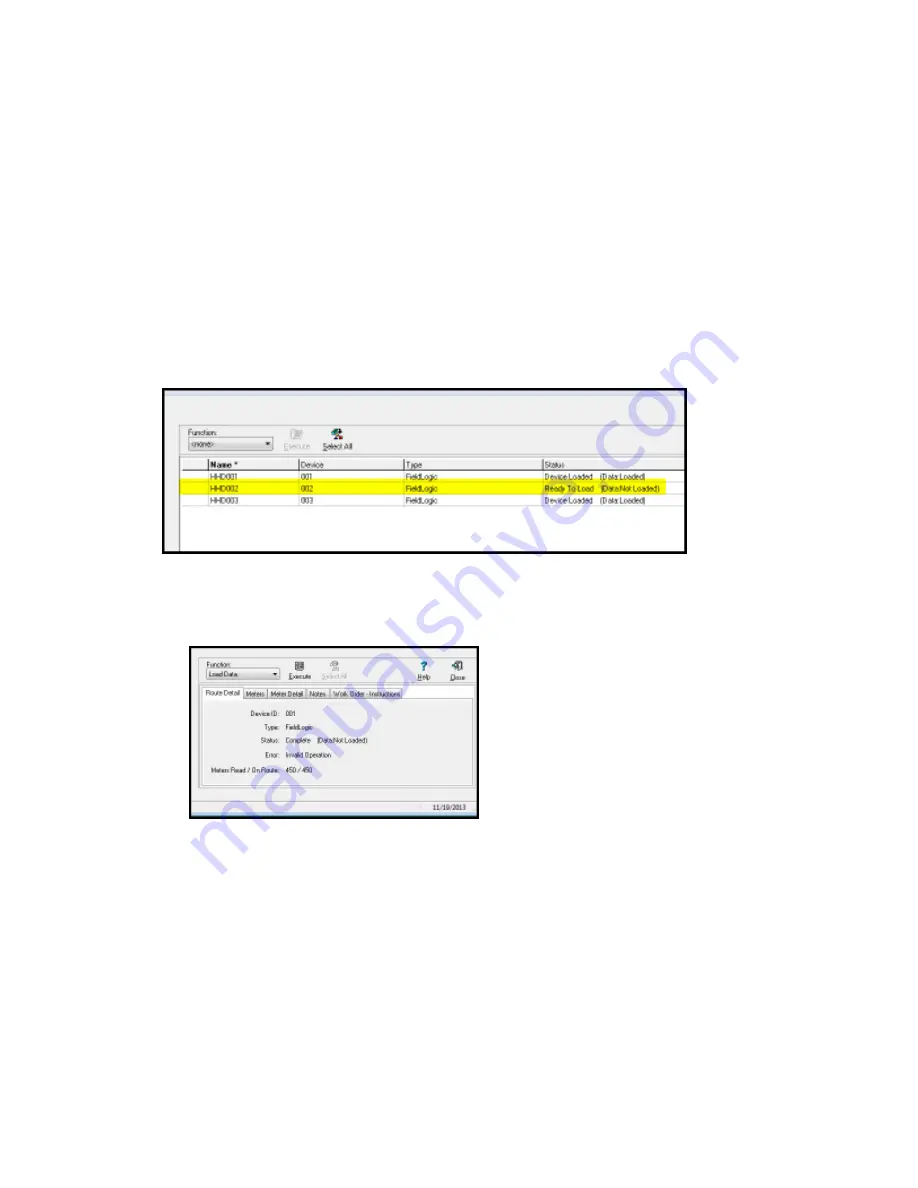
a user to process a single route if the HHD had originally been loaded with multiple routes.
In other words, once several routes have been loaded together to a single device, they
effectively become "one" route and thus must be selected together when performing a Read
Data function. You do not have to complete reading meters on all the routes before you
process the HHD, but you will have to select all the routes when you Read Data on ANY of
them. AutoRead does this to prevent users from forgetting about a loaded route. This does
not apply to Vehicle routes due to the fact that each Vehicle route will have had a different
device ID during the Load process as described in the previous note.
Add Questions to Meters in the Route
The proper time to add questions to a route of meters to be read is after the Import function
but before the Load Data function. This means the route status should be at Ready to Load
(Data: Not loaded) in order to add questions.
1. Double-click on the right side of the screen anywhere on the desired route line. In this
example, the HHD001 route is double-clicked. This will take you to the route detail tab
for HHD001 as shown in
Figure 7-2
. Note on the tree view that the HHD001 route is
highlighted under
Route Processing
.
2. Click the
Meters
tab on the right side of the screen. This will take you to the list of
meters that have been imported from the billing route file.
7 Additional Route Processing Options | 70






























