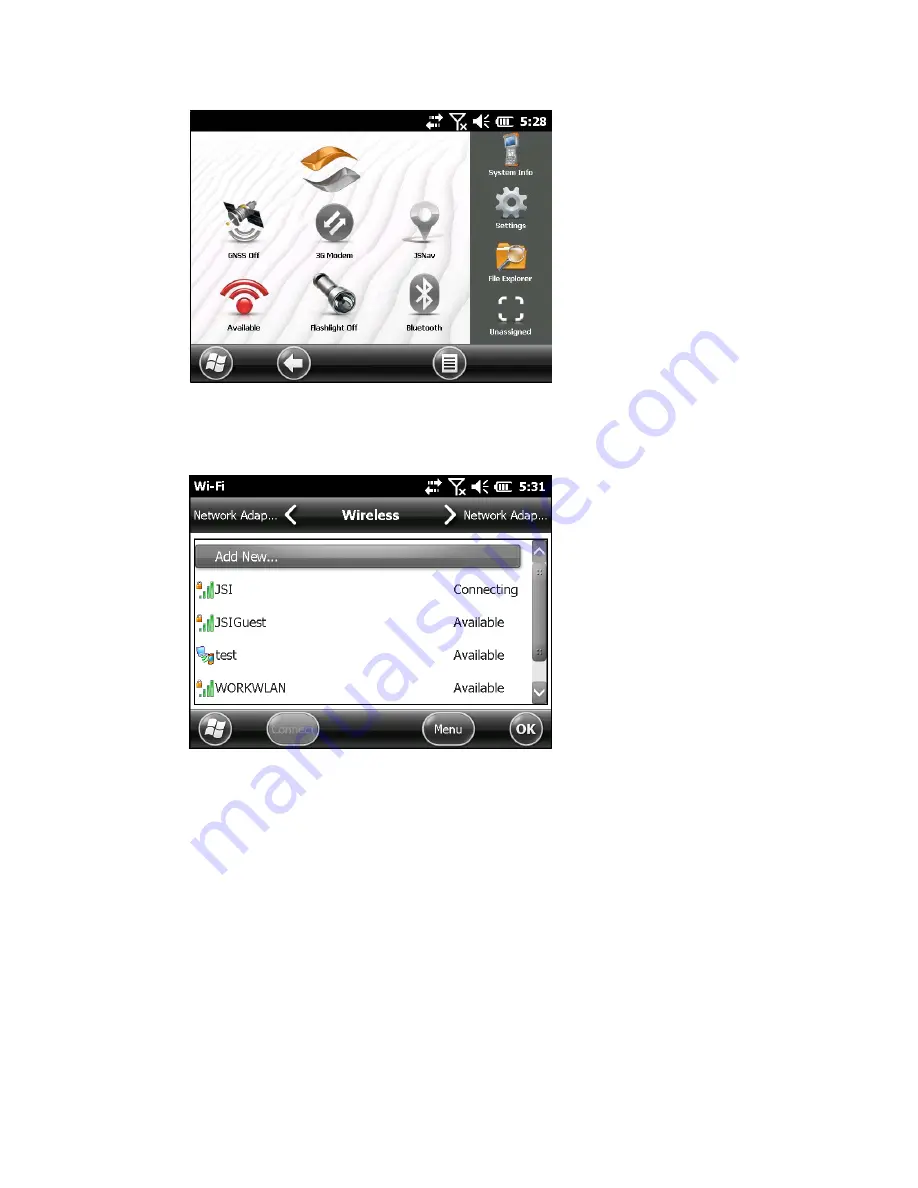
2. Tap-hold the Wi-Fi icon on the Home screen to go to the Wi-Fi control panel. When the
handheld completes the scan, a list of available networks and their strengths appears
on the Wi-Fi Wireless screen. Click on the Search for Networks button if none are
automatically listed.
3. Select the network to which you want to connect. If you want to add a new network,
select Add New from the top of the list.
4. Configuration and authentication setup screens are shown. Depending on the network
you are connecting to, you may need to make some selections from pull down lists and
enter a password. Some information may not be required or will appear automatically.
When you are finished with the set up screens, press
Finish
.
5. Select
Network Adapters
from the horizontal scrolling menu near the top of the screen.
For connection options, select
The Internet
or
Work
(for office networks). Other
settings can be modified if necessary.
6. If you selected
The Internet
, you can open Internet Explorer and begin using the
Internet.
Once a Wi-Fi network is set up, the icon on the Home Page turns blue and the name of
the network is shown. The FL6502 remembers the Wi-Fi network connections created.
2 Before Using AutoRead | 15
















































