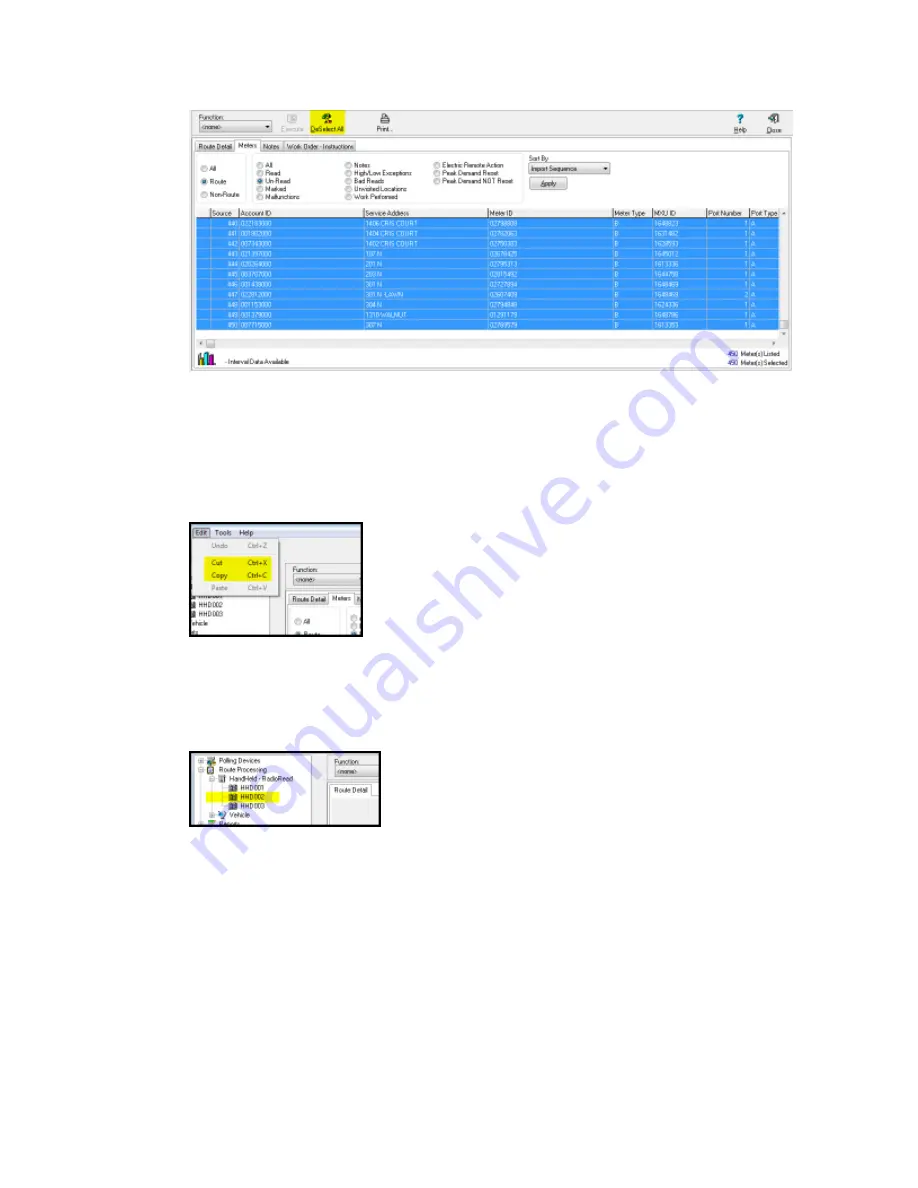
If the you wish to move only some of the unread meters, then it is possible to select
one or more meters individually from the list by clicking the first desired meter, and then
either pressing the Ctrl key on the keyboard and continuing to click each additional
meter, or by holding the Shift key on the keyboard and then using either the up or down
arrow on the keyboard to select adjacent meters. The total meters selected, as well as
the total number of meters listed, will appear at the bottom right corner.
6. From the Menu Bar at the top of the screen, click on
Edit>Cut
or
Edit>Copy
.
The Cut or Copy procedure may take several moments, depending on the number of
selected meters and the speed of the computer. Once AutoRead has finished the Cut
operation, the Meters Tab will display no Un-read meters. If Copy was selected, the Un-
read meters will also remain in the original route.
7. Select the destination route where the selected meters are moved.
Note
:
Before performing a Cut and Paste or Copy and Paste procedure, the destination route
must be available. A route is available if it is in a No Meters (Data: Not Loaded) or Ready
to Load (Data: Not Loaded) status. If the route is not in one of these two statuses, it
must first be cleared prior to adding meters to it.
Once the available destination route is selected, click
Edit
and then
Paste
from the top
left menu.
7 Additional Route Processing Options | 77
















































