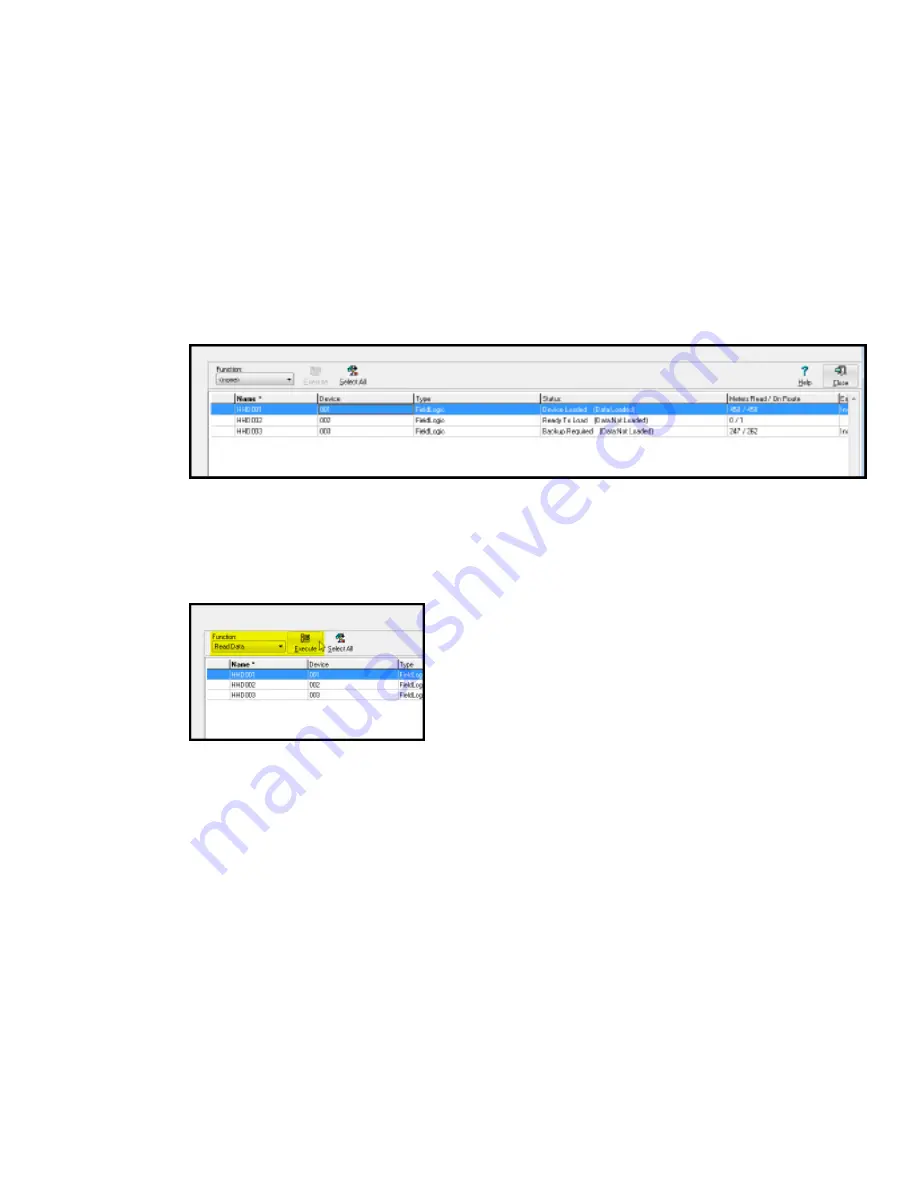
Partial Download of a Route from the Reading Device
When very large routes that take days to read are loaded into a reading device, it is possible
to perform partial downloads of reading data.
1. Click on the Device Loaded (Data: Loaded) route to be downloaded to select the route.
Note
:
If more than one route was loaded into the device, they all need to be selected to
perform the Read Data, even if you aren't finished with all of them. For more information
on loading and reading multiple routes, please consult Section
Processing Multiple Routes.
2. Select
Read Data
from the
Function
drop down menu, and then click the
Execute
button. The read data function will copy what has been done to this point from the
reading device leaving all information in the device unaffected. The Read command
will do three things: copy what has been read so far into the AutoRead database,
create the export file of meter readings for billing, and generate the AutoRead Route
Management reports.
When the Read function finishes, the status of the route should be either Backup
Required or Complete depending on whether AutoRead is configured to prompt for
backup. At this point, the Meters Read / On Route column should also have updated
with the number of readings received. You may have to scroll the window to the right to
see this column.
3. It is recommended at this point to perform a backup by selecting
Backup
in the
function drop down box and then clicking
Execute
.
After the backup finishes, the route status should be Complete.
4. If the reader is not finished reading the route(s) at this point (i.e., a partial download of
the reads was performed), select
ReExecute
from the
Function
drop down, then click
the
Execute
button to perform this function.
The Re-Execute command happens very quickly. It will simply change the route(s)
status back to Device Loaded (Data: Loaded). From this status, another read data can
be performed on the reading device after more meter readings have been collected.
7 Additional Route Processing Options | 79
















































